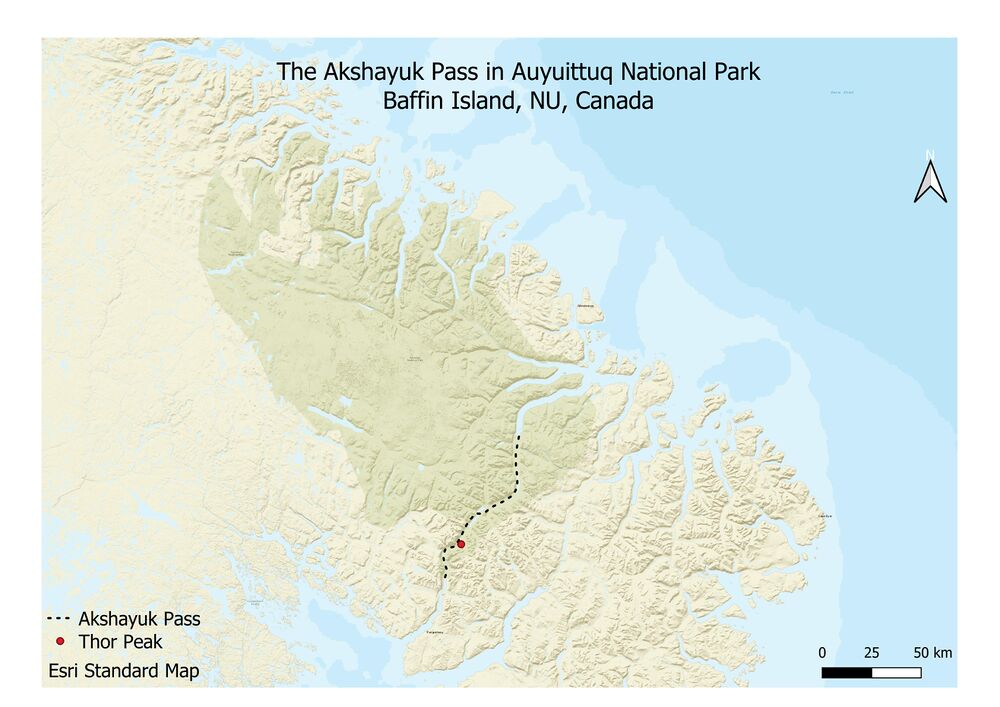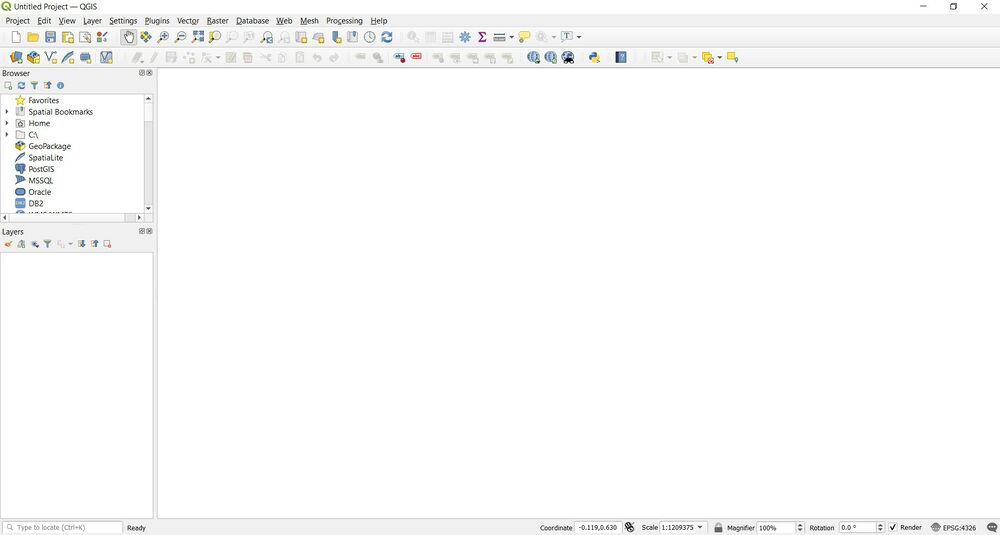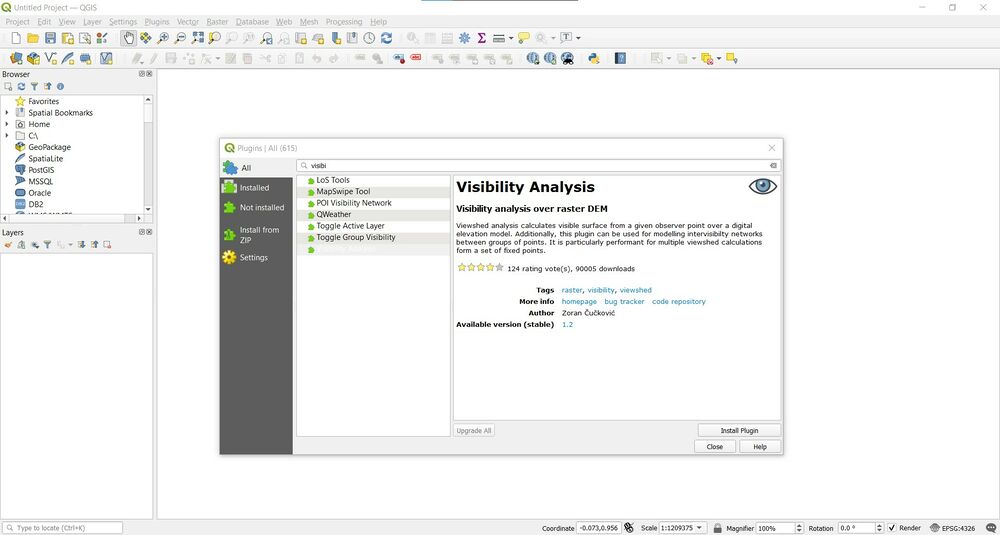Difference between revisions of "Conducting a Viewshed Analysis in QGIS"
| Line 58: | Line 58: | ||
'''Figure 3.''' Installing the Visibility Analysis Plugin. |
'''Figure 3.''' Installing the Visibility Analysis Plugin. |
||
| + | |||
| + | =='''Concluding remarks'''== |
||
| + | |||
| + | In summary the Visibility analysis tool in GQIS 3.14 is a powerful and user friendly tool for users of all skill levels. By completing this tutorial the user now has a concrete understanding of the capabilities of the visibility analysis tool and how it enables them to create a viewshed. By providing the user with a mock scenario it allows them to see how the tool can be used in a real world setting, thus reinforcing the knowledge obtained. |
||
Revision as of 11:38, 11 December 2020
Contents
Introduction
Viewshed Tool
The viewshed analysis is a powerful process which allows users to "know how visible objects might be—for example, from which locations on the landscape will the water towers be visible if they are placed in a particular location," (ArcGis 2020). For this particular tutorial, the Viewshed analysis will be conducted in a QGIS setting. QGIS is a powerful open source software that is available to all users. There is no built in viewshed analysis tool for QGIS, thus forcing the user to install an open source plugin through the plugin function.
Installation of Visiual Analysis Plugin in QGIS
Process
Before conducting the Viewshed analysis in QGIS the user will need to install the "Visual Analysis" plugin by:
1) Open QGIS 3.14
2) Select "Plugins" tab in the toolbar at the top of the screen.
3) Select "manage/install plugins", this will bring the user to a window where the user can search the "Visibility Analysis" tool.
4) Once the tool has been selected, the user will proceed to install the plugin.
5) From here the user will now have access to the plugin through the Processing Toolbox.
Objective
The objective of this tutorial is to help the user understand the function that spatial resolution has on a raster data set. Spatial resolution refers to the number of pixels that are used when constructing a digital image, such as a digital elevation model (DEM). Images that have a higher resolution have a greater number of pixels in the image than images with a lower resolution. The spatial resolution that one should use for geo-spatial analysis depends on the level of detail required to complete a project.
In the Process section of this tutorial, the user will install the "Visibility Analysis" plugin in QGIS and then proceed to create three viewsheds over three DEMs of differing resoltuion available in the Data section. The analysis will be facilitated by a realistic mock scenario to get users to compare the results of the viewshed between the different resolution DEMs.
Mock Scenario
You are a contractor Geomatic Analyst recently approached by Travel Nunavut (TN), a not-for-profit tourism agency with the intention of attracting tourists to historic and areas on Baffin Island. TN has proposed to you that they would like to erect a 5m tall viewing platform on top of Thor Peak (coordinates: 66.53337036222605, -65.31670300114362, or: 66°32'00.1"N 65°19'00.1"W) in the Akshayuk Pass, a hiking trail in Auyuittuq National Park. TN has contacted you because they would like you to create a model to show them what the visitors would be able to see from that spot and height. You have managed to find a public online source offering DEMs of the area differing resolutions and now need to determine which is the best to use to conduct a viewshed analysis and present TN with the data.
Figure 1. The locations of Akshayuk Pass and Thor Peak in Auyuittuq National Park, Nunavut, Canada.
Data
Digital elevation models (DEMs) will be downloaded and used to conduct a viewshed analysis and are a form of raster data (comprised of a grid of pixels). The DEMs will be in a Tagged File Format that has the file extension “.tif”.
The data can be downloaded from the University of Minnesota’s ArcticDEM datasets from the following link:
https://www.pgc.umn.edu/data/arcticdem/
Click on the “Browse server” button and then click on the “mosaic” folder, then the “v3.0/” folder, and finally download the 100 metre, 500 metre, and 1-kilometre resolution DEMs. Depending on internet speed, the downloads might take considerable time to download. Once downloaded, extract the zipped files into a drive of your choice.
Process
Download the data from the previous section before starting the tutorial.
Open QGIS Desktop and start an empty new project.
Figure 2. Open an empty new project and give it a name.
Navigate to the “Plugins” menu on the top toolbar in QGIS. Click “Manage and Install Plugins…” and after QGIS fetches the repositories, click on the search bar and type in “Visibility Analysis”. Once the plugin shows, click on Install in the bottom right corner of the window.
Figure 3. Installing the Visibility Analysis Plugin.
Concluding remarks
In summary the Visibility analysis tool in GQIS 3.14 is a powerful and user friendly tool for users of all skill levels. By completing this tutorial the user now has a concrete understanding of the capabilities of the visibility analysis tool and how it enables them to create a viewshed. By providing the user with a mock scenario it allows them to see how the tool can be used in a real world setting, thus reinforcing the knowledge obtained.