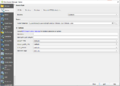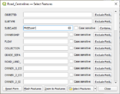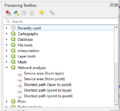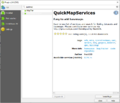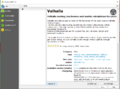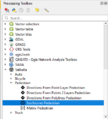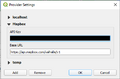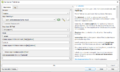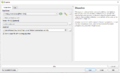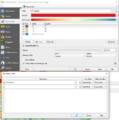Difference between revisions of "Creating service area in QGIS"
| Line 5: | Line 5: | ||
== '''Data''' == |
== '''Data''' == |
||
'''Finding and downloading data''' |
'''Finding and downloading data''' |
||
| − | For this tutorial we will be using only open data and open sourced programs. You will need to have QGIS installed to perform this tutorial. All data will come from https://open.ottawa.ca/. The files you will need for this tutorial are: |
+ | For this tutorial we will be using only open data and open sourced programs. You will need to have QGIS installed to perform this tutorial. All data will come from [https://open.ottawa.ca/ Open Ottawa Catalogue]. The files you will need for this tutorial are: |
once all the data is downloaded create a folder in you computer to move all your data files to. Name this new folder something relevant to the tutorial so it is easy to find like NetworkAnalysis_ServiceAreasTutorial. This is to ensure you can easily all the files needed. |
once all the data is downloaded create a folder in you computer to move all your data files to. Name this new folder something relevant to the tutorial so it is easy to find like NetworkAnalysis_ServiceAreasTutorial. This is to ensure you can easily all the files needed. |
||
'''uploading data into QGIS''' |
'''uploading data into QGIS''' |
||
| + | <gallery> |
||
| + | Tutorial_inputdata.PNG| |
||
| + | </gallery> |
||
=== '''Part 1: QGIS Network analyst tool''' === |
=== '''Part 1: QGIS Network analyst tool''' === |
||
| Line 16: | Line 19: | ||
==== Creating Service Areas ==== |
==== Creating Service Areas ==== |
||
Network data (deleting some roads) |
Network data (deleting some roads) |
||
| + | <gallery> |
||
| + | Deleteroads.PNG| |
||
| + | Deleteroads2.PNG| |
||
| + | </gallery> |
||
Finding Network analyst tools |
Finding Network analyst tools |
||
| + | <gallery> |
||
| + | Networkanalyst_tool.PNG| |
||
| + | </gallery> |
||
| + | |||
setting Network analyst menus |
setting Network analyst menus |
||
output |
output |
||
| Line 30: | Line 41: | ||
Finding plug ins why were using them |
Finding plug ins why were using them |
||
<gallery> |
<gallery> |
||
| + | basemapplugin.PNG |QuickMapServices Plugin |
||
| − | Example.jpg|Caption1 |
||
| + | ValhallaPlugin.PNG |Valhalla Plugin |
||
| − | Example.jpg|Caption2 |
||
</gallery> |
</gallery> |
||
==== Creating Service Areas ==== |
==== Creating Service Areas ==== |
||
finding Valhalla |
finding Valhalla |
||
| + | <gallery> |
||
| + | Findingvalhalla.PNG| |
||
| + | </gallery> |
||
creating an account and getting API |
creating an account and getting API |
||
| + | <gallery> |
||
| + | API.png| |
||
| + | </gallery> |
||
Setting up the menus |
Setting up the menus |
||
| + | <gallery> |
||
| + | valhalla.PNG| |
||
| + | </gallery> |
||
output |
output |
||
| + | |||
save as |
save as |
||
| − | dissolve together |
+ | dissolve together |
| + | <gallery> |
||
| + | Dissolve1.PNG| |
||
| + | </gallery> |
||
trouble shoot fix geometry |
trouble shoot fix geometry |
||
set symbology |
set symbology |
||
| + | <gallery> |
||
| + | symbology4.PNG| |
||
| + | </gallery> |
||
output |
output |
||
Revision as of 15:59, 20 December 2021
Contents
Introduction
Network analyst tools comparing the in program tool to a plug in basic how they are different
Data
Finding and downloading data For this tutorial we will be using only open data and open sourced programs. You will need to have QGIS installed to perform this tutorial. All data will come from Open Ottawa Catalogue. The files you will need for this tutorial are:
once all the data is downloaded create a folder in you computer to move all your data files to. Name this new folder something relevant to the tutorial so it is easy to find like NetworkAnalysis_ServiceAreasTutorial. This is to ensure you can easily all the files needed.
uploading data into QGIS
Part 1: QGIS Network analyst tool
What is the network analyst tool how does it work
Creating Service Areas
Network data (deleting some roads)
Finding Network analyst tools
setting Network analyst menus output Creating polygons around them ?dissolve output
Part 2: Valhalla Network Analyst tool
What is the Valhalla plug in how does it work
Plugins
Finding plug ins why were using them
Creating Service Areas
finding Valhalla
creating an account and getting API
Setting up the menus
output
save as dissolve together
trouble shoot fix geometry set symbology
output
Conclusion
comparing out puts from both tools strengths and weaknesses from both tools uses for these tools and their outputs