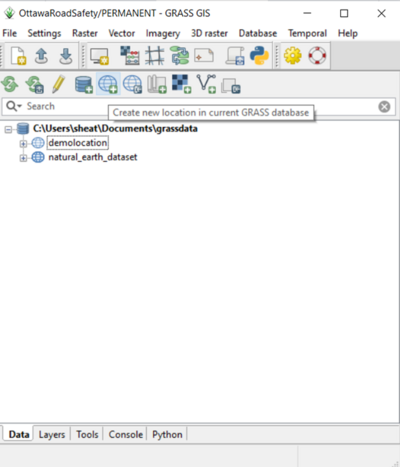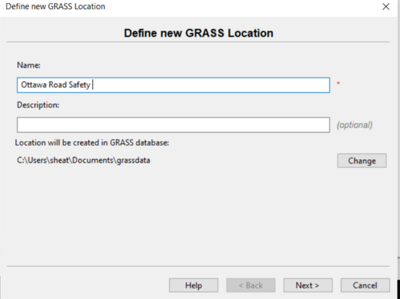Difference between revisions of "Editing Vector Data in GRASS GIS"
SheaTimmins (talk | contribs) |
SheaTimmins (talk | contribs) |
||
| Line 16: | Line 16: | ||
[[File:GRASS_newlocation1.png|left|400px]] |
[[File:GRASS_newlocation1.png|left|400px]] |
||
| − | |||
Name your location "Ottawa Road Safety" and click next. |
Name your location "Ottawa Road Safety" and click next. |
||
| − | |||
[[File:newlocationnamefinal.png|left|400px]] |
[[File:newlocationnamefinal.png|left|400px]] |
||
Revision as of 10:15, 20 December 2022
Introduction
This tutorial will demonstrate how to do a vector analysis using GRASS GIS. By the end, you should be a little more comfortable using the program. Please note that for this tutorial we are using GRASS 8.2, older versions of GRASS may not reconcile with this tutorial. Our goal is to use the 2020 Red Light Camera Violations data from open.ottawa.ca to make a map that displays the safest areas in Ottawa to drive based on the number of traffic violations. If you do not already have GRASS installed on your computer, you can go to this Intro to GRASS workshop page with detailed instructions on how to download it.
Data
First we will need to download our data. You can download the Ottawa Traffic Collision data here. After you proceed to the link, click the download button, and select "shapefile." Once you have downloaded the Traffic Collision data, click here to download the Red Light violations data.
Getting Started with Grass
Start by launching the GRASS software. You should see three windows, one is a terminal, one is the Map Display, and one is the main interface that includes tabs along the bottom of the window such as "data" and "layer," which we will refer to as the Layer Manager for convenience. You need to add a new "database," which is essentially a folder that you will keep "locations" in. Within the "locations," you will store your mapsets.
By default, you have a database named something similar to "C:\Users\YourUserName\Documents\grassdata." Before we upload our data in GRASS, open your filefolder on your computer and make sure that the data you downloaded from open.ottawa.ca is in the correct folder location (i.e. C:\Users\YourUserName\Documents\grassdata.)
Once done, go back to the Layer's Interface window in GRASS, and select the "add new location" icon.
Name your location "Ottawa Road Safety" and click next.