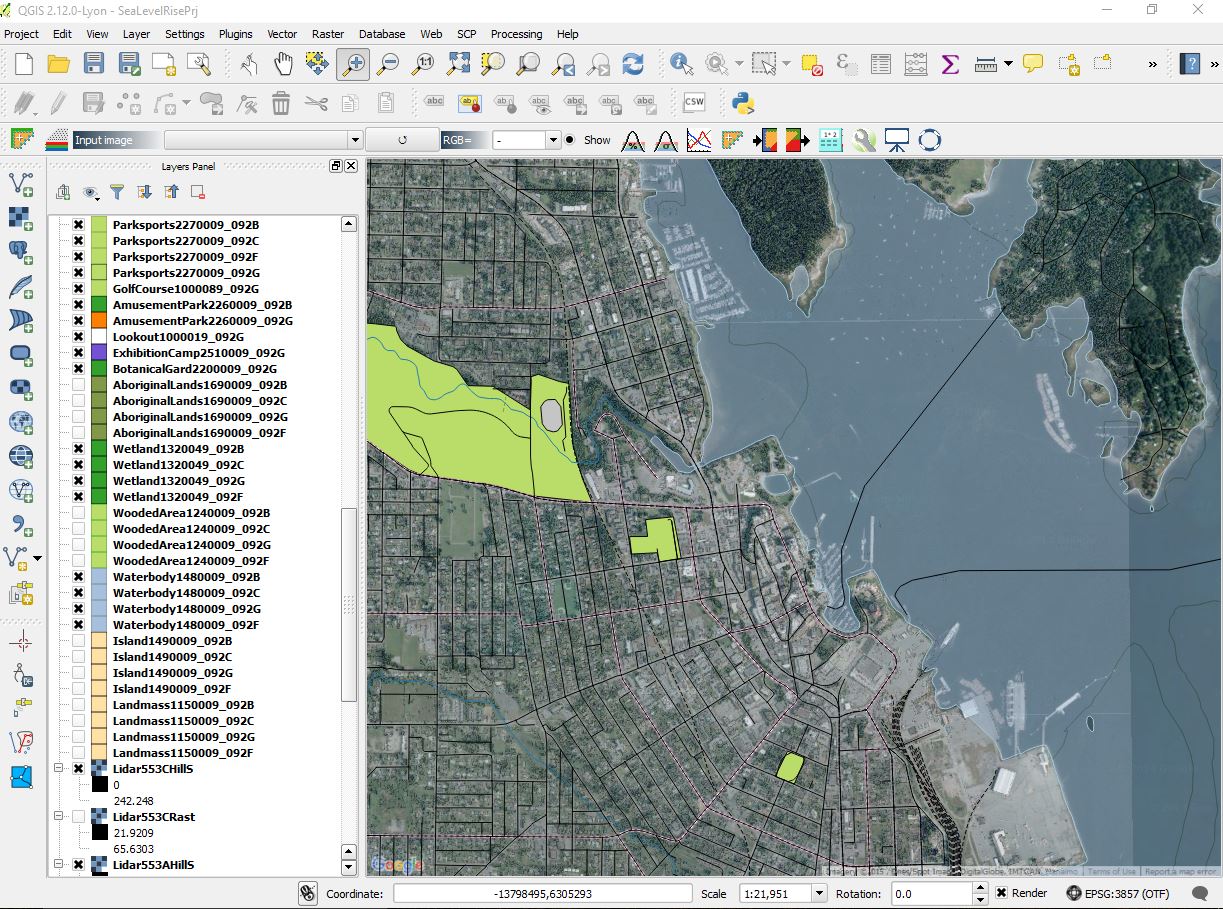Difference between revisions of "Visualizing Multi-Temporal Data with Time Manager"
From CUOSGwiki
Jump to navigationJump to search| Line 11: | Line 11: | ||
* Download a copy of this dataset in a [https://data.seattle.gov/api/views/kzjm-xkqj/rows.xlsx?accessType=DOWNLOAD XLSX] format |
* Download a copy of this dataset in a [https://data.seattle.gov/api/views/kzjm-xkqj/rows.xlsx?accessType=DOWNLOAD XLSX] format |
||
===Data preparation=== |
===Data preparation=== |
||
| − | * |
+ | * Import to Libreoffice or Openoffice or Microsoft Excel |
| + | |||
| − | * Import spreedsheet |
||
====LibreOffice Calc/OpenOffice Calc===== |
====LibreOffice Calc/OpenOffice Calc===== |
||
| − | * Right click on "datetime" column and proceed to "Format Cells" |
+ | * Right click on "datetime" column and proceed to "Format Cells". |
| − | * Find and click "User defined" in "Numbers" tab |
+ | * Find and click "User defined" in "Numbers" tab. |
* Change format to the following: YYYY-MM-DD HH:MM:SS |
* Change format to the following: YYYY-MM-DD HH:MM:SS |
||
| + | * Save file in CSV format. |
||
====Microsoft Excel==== |
====Microsoft Excel==== |
||
| + | * Right click on "datetime" column and proceed to "Format Cells". |
||
| − | |||
| − | * |
+ | * Find and click "Custom" in "Numbers" tab. |
| − | * Find and click "Custom" in "Numbers" tab |
||
* Change format to the following: YYYY-MM-DD HH:MM:SS |
* Change format to the following: YYYY-MM-DD HH:MM:SS |
||
| + | * Save file in CSV format. |
||
| + | |||
==Getting Started (Vector Data)== |
==Getting Started (Vector Data)== |
||
Revision as of 20:11, 12 December 2012
Contents
Introduction
This is a 10 minute walk through
Requirements
Make sure you have the following programs
Getting Started (Spreadsheet Data)
Getting the data
- Proceed to data.seattle.gov
- Open Seattle Real Time Fire 911 Calls under "Search & Browse Datasets and Views"; first link.
- Hover over and click Export
- Download a copy of this dataset in a XLSX format
Data preparation
- Import to Libreoffice or Openoffice or Microsoft Excel
LibreOffice Calc/OpenOffice Calc=
- Right click on "datetime" column and proceed to "Format Cells".
- Find and click "User defined" in "Numbers" tab.
- Change format to the following: YYYY-MM-DD HH:MM:SS
- Save file in CSV format.
Microsoft Excel
- Right click on "datetime" column and proceed to "Format Cells".
- Find and click "Custom" in "Numbers" tab.
- Change format to the following: YYYY-MM-DD HH:MM:SS
- Save file in CSV format.