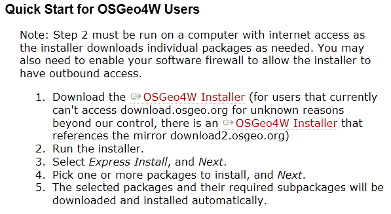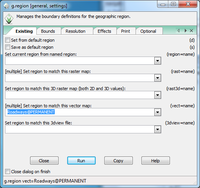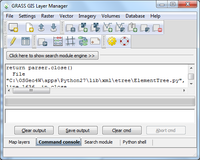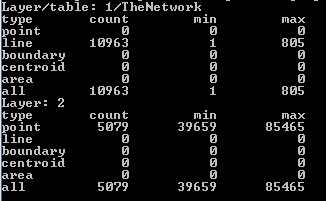Difference between revisions of "Traveling Salesman Problem (TSP)"
(→Data) |
|||
| Line 57: | Line 57: | ||
== '''Data''' == |
== '''Data''' == |
||
| + | Go to [http://app06.ottawa.ca/en/city_hall/statisticsdata/opendata/info/ The city of Ottawa, Open Data Site] and download the .csv file Address Points (main) [http://app06.ottawa.ca/cs/groups/content/@webottawa/documents/pdf/mdaw/mjky/~edisp/cap297201.zip Or click this link.] |
||
I have provided all the data necessary and brief instructions on how I obtained them. |
I have provided all the data necessary and brief instructions on how I obtained them. |
||
Ottawa Dissemination areas’ boundary file: |
Ottawa Dissemination areas’ boundary file: |
||
Revision as of 13:54, 18 December 2012
Introduction
About the Tutorial
If the command line is not working and you don’t wish to take the time to troubleshoot this problem I have been given a great work around from my teacher Scott Mitchell. If you do not have GRASS folders set up refer to step named Getting on our way.
- 1. Launch the OSGeo4W
- 2. Type grass64 –gui and then hit enter on the keyboard. (notice there is a space between 64 and the dash)
- 3. You will see the old GRASS version load, so simply click File from the menu bar and click Quit GIS Manager.
- 4. Now in the command box type g.gui gui=wxpython&
Installation
Firstly (30-60mins)
Firstly you will need to install free geospatial software. This can be found through the secure and trusted site of Open Source Geospatial Foundation OSGeo4w is Your Open Source Compass for Windows This package provides a set of open source geospatial software for a Win32 environment. Simply follow the directions from this site: Click Here to go to Download Page
Next (1-1.5 hrs)
Launching GRASS Tutorial This tutorial will give you a simple walk through of GRASS allowing for an increased understanding of the software, though it is not necessary to complete it in full.
The Tutorial
Getting on our way (just minutes)
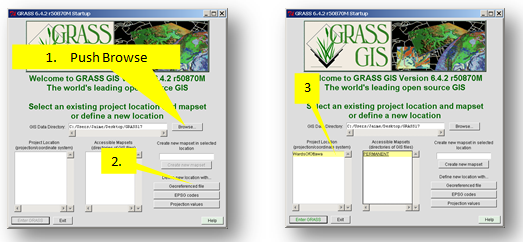
- 1. Prior to starting a GRASS session, create a New Folder named Grassdata and a second named nonGrassData. Start GRASS and once the screen opens, browse to the Grassdata folder. Ensure all file and folder names contain NO spaces, that they are short, and do not begin with numbers.
- 2. Push the button for Georeferenced files, name the newLocation Ottawa and then browse to the nonGrassData folder. Select the Roadways.shp file. Now click define.
- 3. Click on both Ottawa and then PERMANENT in each of the grey boxes and then push the ENTER GRASS button.
Now we are ready to start working in GRASS.
Import Road file and prepare it for Network Analysis
1. You now have three screens open and running under GRASS. A command line black box, a GRASS GIS Layer Manager, and a Map Display pane. In the Layer Manager window click File | Import Vector Data |Common Import Formats.
Choose HomesRoads from the drop down menu and push Run. If you watch the Layer Manager window it will tell you when all is complete. At the bottom of the window you will have to hit the Map Layers tab as you have been watching the command console tab.
3. Now the HomesRoads file is loaded to the Layer Manager window simply toggle it on to view it in the Map Display window.
Network Preperation
Type this in the command line box, it will adjust the region parameters.
g.region -p vect=HomesRoads
Next clean the data
v.clean input=HomesRoads output=networkIT type= line tool=break,rmdupl
We know that the homes are not located directly on top of the roads so we must calculate and attach them to the network for processing and analysis.
v.distance -p from=GloucesterADD to=networkIT upload=dist column=distance
Next connect the points to the network
v.net input=networkIT output=net points=GloucesterADD operation=connect thresh=166
we can view information about the network
v.category net op=report
Data
Go to The city of Ottawa, Open Data Site and download the .csv file Address Points (main) Or click this link. I have provided all the data necessary and brief instructions on how I obtained them. Ottawa Dissemination areas’ boundary file: I went to the Scholars GeoPortal website. There I typed the search words Ottawa Dissemination areas and clicked Search. The first file in the results list was the one I choose to click Add. Then along the top menu I clicked Download. I toggled the choice Download by area of interest, so that I could obtain a complete city of Ottawa file and then toggled “Select a pre-defined area.” You then must click on Ottawa on the map on the right-hand side of the screen to receive the next parameter options. The output option I choose was a Shapefile – (.shp) and I choose the output coordinate system as NAD1983 and finally clicked the Download button near the bottom of the screen. A .zip file is made available for you to download onto your computer. It will be best to unzip it into a non-GRASS folder and later import it into GRASS and its special folder system.
Conclusion
Contributions to This Tutorial
About This Tutorial
This tutorial was created for GEOM4008 which is part of the Geomatics program at Carleton University, located in Ottawa, Ontario, Canada.
External Links
Here is a list of links that offer additional support and information;
- Quantum GIS Web site
- Quantum GIS Wiki
- Grass GIS Web site
- Grass GIS Wiki
- Spatial Reference
References
Data