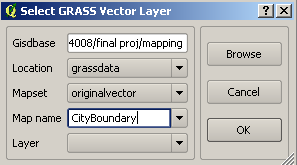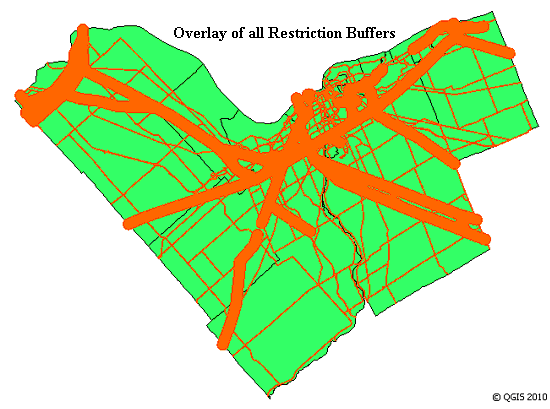Difference between revisions of "Wind turbine location suitability"
| Line 98: | Line 98: | ||
[[File:road buffer.bmp]] |
[[File:road buffer.bmp]] |
||
| − | ===Creation Suitable Areas Using Overlay=== |
+ | ===Creation of Total Suitable Areas Using Overlay=== |
This section will demonstrate the use of vector overlay techniques in order to visualize total suitable areas free of spatial restrictions. |
This section will demonstrate the use of vector overlay techniques in order to visualize total suitable areas free of spatial restrictions. |
||
| Line 108: | Line 108: | ||
## Under the 'output vector map' field provide an output name (example: RailHydroOverlay) |
## Under the 'output vector map' field provide an output name (example: RailHydroOverlay) |
||
## Click run, and wait for the output to successfully finish. Click 'view output' to add the resulting layer to the map. |
## Click run, and wait for the output to successfully finish. Click 'view output' to add the resulting layer to the map. |
||
| + | # Return to the 'options' tab of the v.overlay.or tool. |
||
| − | # |
||
| + | ## Under the 'input vector map (A)' field choose the overlay layer just created (example: RailHydroOverlay). |
||
| + | ## Under the 'input vector map (B)' field choose the Roads Buffer layer. |
||
| + | ## Under the 'output vector map' field provide an output name (example: TotalBufferOverlay) |
||
| + | ## Click run, and wait for the output to successfully finish. Click 'view output' to add the resulting layer to the map. |
||
| + | This process results in the overlay of all three buffer restriction layers providing a total suitability layer which considers all restrictions. |
||
| + | |||
| + | '''Representation of the Resulting Layer:''' |
||
| + | [[File:buffer overlay.bmp]] |
||
Revision as of 16:58, 5 December 2010
Contents
Introduction
With the growing expansion of the city Ottawa energy capacity requirements become an integral issue. Currently the Energy Ottawa Company supplies 100% of its energy to the city through what is known as the ‘run-of-the-river’ generating system. This is a series of small scale hydroelectric dam facilities spread out across the regions watershed (Energy Ottawa, 2010).
This method of energy generation is considered by some as a green means of producing energy as it does not typically involve emitting pollution into the atmosphere such as coal, petroleum, natural gas, and other popular generation methods. What is often overlooked is the negative affects that hydroelectric dams pose to the health of watershed, impacting many aspects of both the natural and social environment. These adverse affects have caused the number of hydroelectric dams being built to be drastically reduced in Canada (Natural Resources Canada [NRC], 2009).
This has led many governments to seek alternative green energy production techniques. As such wind energy has come to the forefront of this search. Wind energy is however not without its negative implications as well. Recent studies have been produced in which attribute the construction of wind farms as causing degradation the environment in sensitive areas, as well as possibly having negative implications to human health with prolonged exposure in close proximity to wind turbines. To mediate these concerns the provincial government of Ontario has released various restrictions, limiting areas in which the construction of wind farms is permitted.
Map of suitable sites for wind energy production in Ottawa, Ward 21
Objective
The objective of this tutorial is to demonstrate a technique which identifies spatial regions deemed as potentially suitable locations for the development of wind energy production. This will display means for consideration of the restrictions imposed by the provincial government to evaluate the purposed region.
Restrictions
The Provincial Government of Ontario has provided the following restrictions in relation the spatial placement of wind energy turbines for use of commercial applications:
- 135m from all existing public roadways
- 135m from all existing railway lines
- 1000m from all existing power lines
*These restrictions are relative to the turbine specifications of the Vestas V90, 3 megawatt model
These restrictions were provided by:
- Renewable Energy Approvals
- Technical Bulletin Six: Required Setbacks for Wind Turbines
- Drafted by the Environmental Registry March 1, 2010
Methods
The following will thoroughly demonstrate the techniques involved in this approach for identifying suitable wind energy production sites in the Ottawa city area. This example looks to specifically examine Ward 21, Rideau within the region.
Data Used
The first step is to gather all necessary data appropriate for the purpose of this exercise. This example uses vector shapefiles which include:
- Ottawa area boundry
- Ottawa city wards boundary
- Power lines
- Railways
- Federal Roads
- Provincial Roads
- Regional Roads
Software Used
The exercises demonstrated are completed using the GRASS Toolset in the Quantum GIS software interface. These are open source software materials which are freely accessible and available online. For new users it is suggested to use the standalone installer.
This is available at http://www.qgis.org/wiki/Download
This is based on the OSGeo4W packages and includes the newest version of qGIS (1.6.0) as well as the GRASS toolset which will be used throughout this tutorial.
Starting Map Project
- Begin by opening the Quantum GIS software. Select ‘Layer’ from the drop down menu and open the ‘add vector layer’ function or click the ‘add vector layer’ icon on the toolbar. File:Add vector.bmp Ensure source type is set to ‘file’. Locate vector dataset by selecting ‘browse’ and open a shapfile which will be used for the project. Click ‘open’ and the shapefile will be added and displayed. Repeat this process until all shapefiles intended for use have added.
- Once all vectors have been added a Mapset must be created in order to access the GRASS Toolset. To do this click the 'new mapset' icon on the toolbar.

- Set the directory location and click next
- Enter a GRASS location in which to store produced GRASS data files (example: grassdata). Click next.
- Enter a name for the new mapset (example: OriginalVector). Click next.
- Review your selections and then click finish to create the mapset.
- Next the vector files must be converted to GRASS vector layers.
- First open the GRASS toolbox by clicking the 'open GRASS Tools' icon.

- Click the 'module list' tab and open the 'v.in.org.qgis' tool.
- Under the 'options' tab select the layer to convert to GRASS under the 'ORG vector layer' heading.
- Name the output vector by typing a name into the 'name for output vector map' field (example: CityBoundary).
- Click 'Run' and wait for the output to successfully finish.
- Repeat this process for all vector files and close GRASS Tools.
- The original vector files may be removed from the map by right clicking them in the Layers Menu and selecting 'remove'.File:Vector to grass.bmp
- First open the GRASS toolbox by clicking the 'open GRASS Tools' icon.
- The newly created GRASS vector layers should now be added. To do this select the 'add GRASS vector layer' icon on the toolbar.

- Select the location and mapset that were when the mapset was created.
- Under the Map Name field select the GRASS vector layers which to add.
- Repeat this process until all GRASS vector layers have been added.
Visualization of Restrictions using a Buffer
This portion will demonstrate how to imply a buffer region to each of the vector polyline layers representing limitations imposed by the spatial restrictions set by the Provincial Government of Ontario.
- Open GRASS Tools
- Select the module list tab and open the'v.buffer' tool.
- To create the railway buffer, select the Railway Lines layer under the 'name of vector input map' field
- Set the 'Buffer distance along major axis in map units' field to 135 (this number represents the 135m restriction applied to Railways)
- Then set the name for output vector map (example: RailwayBuffer)
- Click Run, and wait for the output to successfully finish (this may take an extended period of time depending on the size of the input vector layer).
- Once the buffer has finished successfully click the 'view output' option to add the resulting layer to the map. File:Buffer tool.bmp
- Complete this process for Road Layers again setting the 'Buffer distance along major axis in map units' to 135 as the restriction for roads is the same as railways.
- When completing this process for the Power Lines layer make sure to change the 'Buffer distance along major axis in map units' parameter to 1000 to meet the 1000m restriction imposed to this infrastructure.
Representation of the Resulting Layers:
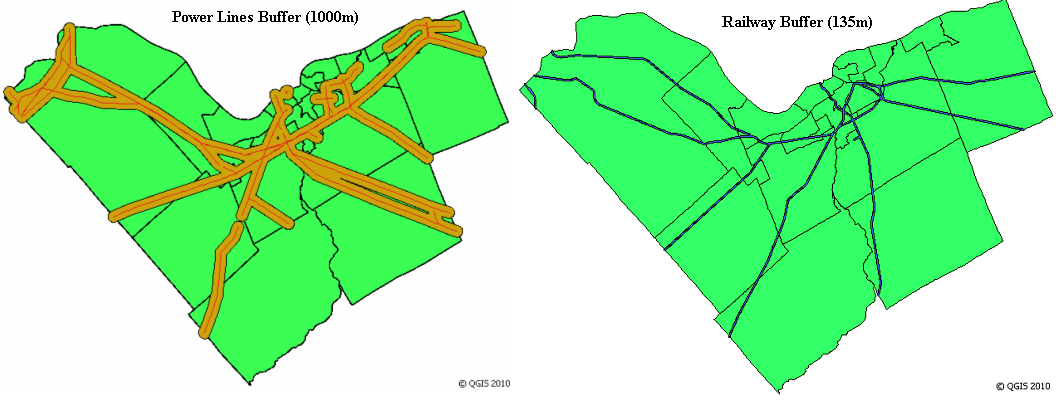
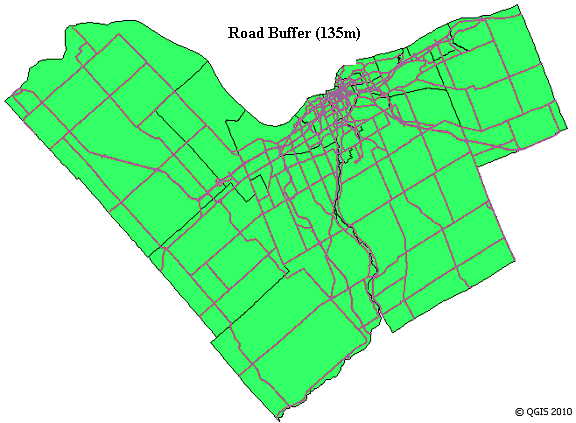
Creation of Total Suitable Areas Using Overlay
This section will demonstrate the use of vector overlay techniques in order to visualize total suitable areas free of spatial restrictions.
- Open GRASS Tools
- Under the module list tab open the 'v.overlay.or' tool.
- Under the 'input vector map (A)' field choose the Railway Buffer layer.
- Under the 'input vector map (B)' field choose the Power Lines Buffer layer.
- Under the 'output vector map' field provide an output name (example: RailHydroOverlay)
- Click run, and wait for the output to successfully finish. Click 'view output' to add the resulting layer to the map.
- Return to the 'options' tab of the v.overlay.or tool.
- Under the 'input vector map (A)' field choose the overlay layer just created (example: RailHydroOverlay).
- Under the 'input vector map (B)' field choose the Roads Buffer layer.
- Under the 'output vector map' field provide an output name (example: TotalBufferOverlay)
- Click run, and wait for the output to successfully finish. Click 'view output' to add the resulting layer to the map.
This process results in the overlay of all three buffer restriction layers providing a total suitability layer which considers all restrictions.