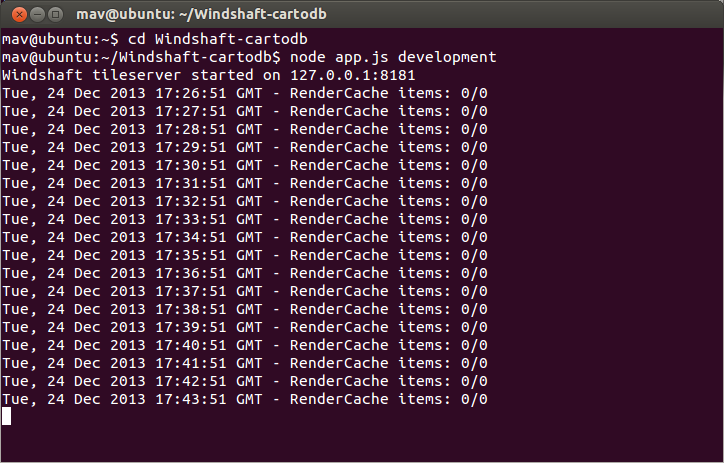Difference between revisions of "Spatial Pattern Analysis with CartoDB"
Siefatfatin (talk | contribs) |
Siefatfatin (talk | contribs) |
||
| Line 51: | Line 51: | ||
make install |
make install |
||
| − | + | Use the file manager and navigate to the following folder |
|
| − | starting from the computer folder and ending with postgis-2.0.2 |
||
/usr/local/sr/postgis-2.0.2 |
/usr/local/sr/postgis-2.0.2 |
||
| − | Create a new |
+ | Create a new document as "es.sh" |
Open the folder, paste and save the following, and exit. |
Open the folder, paste and save the following, and exit. |
||
| Line 125: | Line 124: | ||
cd CartoDB-SQL-API |
cd CartoDB-SQL-API |
||
node app.js development |
node app.js development |
||
| − | |||
| − | [[File:cartoapi.png]] |
||
===Install Windshaft-cartodb=== |
===Install Windshaft-cartodb=== |
||
| Line 152: | Line 149: | ||
# NOTE: the default server port is 6379 |
# NOTE: the default server port is 6379 |
||
redis-server |
redis-server |
||
| − | |||
| − | [[File:redis.png]] |
||
rvm use 1.9.2@cartodb --create && bundle install |
rvm use 1.9.2@cartodb --create && bundle install |
||
| − | |||
| − | [[File:gem.png]] |
||
mv config/app_config.yml.sample config/app_config.yml |
mv config/app_config.yml.sample config/app_config.yml |
||
vim config/app_config.yml |
vim config/app_config.yml |
||
| − | |||
| − | [[File:vim2.png]] |
||
mv config/database.yml.sample config/database.yml |
mv config/database.yml.sample config/database.yml |
||
vim config/database.yml |
vim config/database.yml |
||
| − | |||
| − | [[File:vim1.png]] |
||
echo "127.0.0.1 ${SUBDOMAIN}.localhost.lan" | sudo tee -a /etc/hosts |
echo "127.0.0.1 ${SUBDOMAIN}.localhost.lan" | sudo tee -a /etc/hosts |
||
Revision as of 17:51, 10 June 2014
Contents
- 1 Install Guide tested on Ubuntu x64 12.04 Precise
- 1.1 Clone CartoDB Repository
- 1.2 Add CartoDB GIS PPA
- 1.3 Add CartoDB Mapnik PPA
- 1.4 Add Mapnik Boost PPA
- 1.5 Add Chris Lea’s Nodejs Legacy PPA
- 1.6 Add CartoDB Redis PPA
- 1.7 Add CartoDB PostgreSQL PPA
- 1.8 Install unp
- 1.9 Install zip
- 1.10 Install GEOS
- 1.11 Install GDAL
- 1.12 Install JSON-C
- 1.13 Install PROJ
- 1.14 Install PostgreSQL
- 1.15 Install Plpython
- 1.16 Install PostGIS
- 1.17 Install Ruby 1.9.1
- 1.18 Install Node.js
- 1.19 Install NPM
- 1.20 Install Redis
- 1.21 Install EASY INSTALL
- 1.22 Install Python dependencies
- 1.23 Install Varnish
- 1.24 Install Mapnik
- 1.25 Install CartoDB SQL API
- 1.26 Install Windshaft-cartodb
- 1.27 Install Vim
- 1.28 Running CartoDB
- 1.29 http://<mysubdomain>.localhost.lan:3000
- 2 User Interface
- 3 Dataset
- 4 Data Analysis
- 5 References
Install Guide tested on Ubuntu x64 12.04 Precise
Clone CartoDB Repository
git clone --recursive https://github.com/CartoDB/cartodb20.git
ADD CartoDB Personal Package Archives (PPAs)
Add CartoDB GIS PPA
sudo add-apt-repository ppa:cartodb/gis
Add CartoDB Mapnik PPA
sudo add-apt-repository ppa:cartodb/mapnik
Add Mapnik Boost PPA
sudo add-apt-repository ppa:mapnik/boost
Add Chris Lea’s Nodejs Legacy PPA
sudo add-apt-repository ppa:chris-lea/node.js-legacy
Add CartoDB Redis PPA
sudo add-apt-repository ppa:cartodb/redis
Add CartoDB PostgreSQL PPA
sudo add-apt-repository ppa:cartodb/postgresql
Install unp
sudo apt-get install unp
Install zip
sudo apt-get install zip
Install GEOS
sudo apt-get install libgeos-c1 libgeos-dev
Install GDAL
sudo apt-get install gdal-bin libgdal1-dev
Install JSON-C
sudo apt-get install libjson0 python-simplejson libjson0-dev
Install PROJ
sudo apt-get install proj-bin proj-data libproj-dev
Install PostgreSQL
sudo apt-get install postgresql-9.1 postgresql-client-9.1 postgresql-contrib-9.1 postgresql-server-dev-9.1
Install Plpython
sudo apt-get install postgresql-plpython-9.1
Install PostGIS
cd /usr/local/src sudo wget http://download.osgeo.org/postgis/source/postgis-2.0.2.tar.gz sudo tar xzf postgis-2.0.2.tar.gz cd postgis-2.0.2 ./configure --with-raster --with-topology make make install
Use the file manager and navigate to the following folder
/usr/local/sr/postgis-2.0.2
Create a new document as "es.sh"
Open the folder, paste and save the following, and exit.
#!/usr/bin/env bash POSTGIS_SQL_PATH='pg_config --sharedir'/contrib/postgis-2.0 createdb -E UTF8 template_postgis createlang -d template_postgis plpgsql psql -d postgres -c \ "UPDATE pg_database SET datistemplate='true' WHERE datname='template_postgis'" psql -d template_postgis -f postgis/postgis.sql psql -d template_postgis -f spatial_ref_sys.sql psql -d template_postgis -f postgis/legacy.sql psql -d template_postgis -f taster/rt_pg/rtpostgis.sql psql -d template_postgis -f topology/topology.sql psql -d template_postgis -c "GRANT ALL ON geometry_columns TO PUBLIC;" psql -d template_postgis -c "GRANT ALL ON spatial_ref_sys TO PUBLIC;"
Back in the terminal, we are back where we started: sudo cd postgis-2.0.2
Run the following command
sudo chmod 777 es.sh
Change user to postgres
sudo su postgres
Run the following command
./es.sh
Install Ruby 1.9.1
sudo get-apt install ruby1.9.1
Install Node.js
sudo apt-get install nodejs=0.8.26-1chl1~precise1
Install NPM
sudo apt-get install npm=1.3.0-1chl1~precise1
Install Redis
sudo apt-get install redis-server
Install EASY INSTALL
sudo apt-get install python-setuptools
Install Python dependencies
cd cartodb20 sudo easy_install pip sudo pip install -r python_requirements.txt
Install Varnish
sudo apt-get install varnish
Install Mapnik
sudo apt-get install libmapnik-dev python-mapnik2 mapnik-utils
Install CartoDB SQL API
git clone git://github.com/CartoDB/CartoDB-SQL-API.git cd CartoDB-SQL-API git checkout master npm install
cd CartoDB-SQL-API cd config/environments/ mv development.js.example development.js
cd
cd CartoDB-SQL-API node app.js development
Install Windshaft-cartodb
git clone git://github.com/CartoDB/Windshaft-cartodb.git cd Windshaft-cartodb git checkout master npm install
cd config/environments/ mv development.js.example development.js
cd
cd Windshaft-cartodb node app.js development
Install Vim
sudo apt-get install vim
Running CartoDB
cd cartodb20
- NOTE: the default server port is 6379
redis-server
rvm use 1.9.2@cartodb --create && bundle install
mv config/app_config.yml.sample config/app_config.yml vim config/app_config.yml
mv config/database.yml.sample config/database.yml vim config/database.yml
echo "127.0.0.1 ${SUBDOMAIN}.localhost.lan" | sudo tee -a /etc/hosts
sh script/create_dev_user ${SUBDOMAIN}
$ QUEUE=* bundle exec rake resque:work
$ bundle exec rails s -p 3000
http://<mysubdomain>.localhost.lan:3000
You should now be able to access http://<mysubdomain>.localhost.lan:3000 in your browser and login with the password specified above.
User Interface
How set up to a personal server?
Digital Ocean is the chosen host of the private server.
How to upload data?
Importing data is seamless and easy. The 'new table' icon with the plus sign will open a dialog box with options to 1) paste a url or select a file, 2) dropbox, 3) google drive data as well as a star 4) a new table from scratch.
How to explore data?
Each dataset is known as a table that corresponds to a spreadsheet that can be visualized on a map. Examination or modification of data are performed by SQL statements.
How to map data? Styling, Visualization Wizard, Base maps, Labels
Cartodb provides full control over styling of map using SQL and CSS. Visualization wizards provide options to visualize data with simple, choropleth, category, bubble, intensity, density and a animated data categorization called torque. Torque, simple and category are used in this project. Column labels are toggled on for each row to provide the user information about name and location for incubators and bixi docks with the addition of how many bikes are available at each location. There are support from base maps from Google, CartoDB, Mapbox, WMS, XYZ and more. CartoDB Dark is used in this project.
Category, Density, Torque
Maps are shared from the options menu in the top right, by link, embed or as an api.
Dataset
Bicycle Stations (Bixi) and Business Incubators from the City of Toronto open data initiative are the two data sets utilized in this project. As of this writing, business incubators is no longer offered. Bixi dataset had been preprocessed to include the latitude and longitude derived from address.
Data Analysis
Cartodb has full support for both vector and raster data.
Example: SQL statement is derived from Andrew Hill: https://gist.github.com/andrewxhill/5979532.
SELECT
ST_MakeLine( --This function can take two or more points and make a line
the_geom_webmercator, --We select the_geom_webmercator, since CartoDB will need it to draw your maps
( --This is a nested query that will run for every row in our outer query
SELECT the_geom_webmercator FROM plout10 -- Here we select the geometry from our second dataset
ORDER BY the_geom <-> c.the_geom -- We then order it by its distance to the geometry in the first dataset (c.the_geom)
LIMIT 1 -- And limit it to just 1, i.e. we find just the closest
)
) the_geom_webmercator -- Here we alias the result to a column we call, 'the_geom_webmercator', so that CartoDB will draw it
FROM citibike_stations c -- Here we alias our table to 'c' so we can type it nicely above :)
The following SQL statement is used to visualize the closest Biki locations to an incubator. These statement utilizes PostGIS and PostgresSQL functions.
SELECT
ST_MakeLine(the_geom_webmercator,
(
SELECT the_geom_webmercator FROM business_incubators_toronto
ORDER BY the_geom <-> c.the_geom
LIMIT 1
)
) the_geom_webmercator
FROM station c
References
VirtualBox https://www.virtualbox.org/
Old Ubuntu Releases http://old-releases.ubuntu.com/releases/
Digital Ocean https://www.digitalocean.com/
CartoDB Repository https://github.com/CartoDB/cartodb
PostGIS Reference http://postgis.net/docs/reference.html
PostgreSQL Tutorial http://www.postgresql.org/docs/9.1/static/tutorial.html
Lord Linus's RVM tutorial https://github.com/lordlinus/cartodb
Michael Schmid's suggestions https://groups.google.com/forum/#!topic/cartodb/o5_cVk-owe0
Andrew Hill's SQL query https://gist.github.com/andrewxhill/5979532
Open Data Toronto http://www1.toronto.ca/wps/portal/contentonly?vgnextoid=1a66e03bb8d1e310VgnVCM10000071d60f89RCRD
Bixi http://www1.toronto.ca/wps/portal/contentonly?vgnextoid=ad3cb6b6ae92b310VgnVCM10000071d60f89RCRD&vgnextchannel=1a66e03bb8d1e310VgnVCM10000071d60f89RCRD