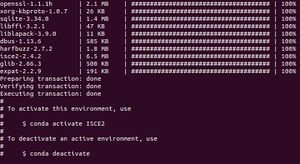Difference between revisions of "Interferometry in ISCE using Sentinel 1 Imagery"
(Installation) |
m (Installation) |
||
| Line 9: | Line 9: | ||
A Conda environment will be used to manage software dependencies so the user must only be concerned with having Anaconda installed on their computer. Click [https://docs.anaconda.com/anaconda/install/ here] for instructions on installing Anaconda. Once Anaconda is installed, open a new terminal and enter the command: |
A Conda environment will be used to manage software dependencies so the user must only be concerned with having Anaconda installed on their computer. Click [https://docs.anaconda.com/anaconda/install/ here] for instructions on installing Anaconda. Once Anaconda is installed, open a new terminal and enter the command: |
||
| − | + | ::<code>conda init</code><br> |
|
this sets up a base Anaconda environment that will allow you to access certain commands and libraries directly from the command line. |
this sets up a base Anaconda environment that will allow you to access certain commands and libraries directly from the command line. |
||
| Line 25: | Line 25: | ||
Once the installation is complete, the environment must be activated. |
Once the installation is complete, the environment must be activated. |
||
| − | + | [[File:02-createEnvironment.jpg|frameless|center]] |
|
After sending the following command |
After sending the following command |
||
::<code>conda activate ISCE-2</code><br> |
::<code>conda activate ISCE-2</code><br> |
||
| Line 32: | Line 32: | ||
Creating the ISCE-2 Conda environment has already taken care of its installation as well as setting some global variables. To confirm ISCE-2 has been successfully installed, use this echo command: |
Creating the ISCE-2 Conda environment has already taken care of its installation as well as setting some global variables. To confirm ISCE-2 has been successfully installed, use this echo command: |
||
| − | + | ::<code>echo $ISCE_HOME</code><br> |
|
This should output the path to the folder where isce-2 has been installed |
This should output the path to the folder where isce-2 has been installed |
||
[[File:04-homeVariable.jpg|frameless|center]] |
[[File:04-homeVariable.jpg|frameless|center]] |
||
Revision as of 15:03, 1 December 2020
The Interferometric synthetic aperture radar Scientific Computing Environment (ISCE).
Note that this tutorial is only compatible with Linux and MacOS. ISCE is not currently supported on a Windows environment.
ISCE does not offer a [User Interface] (GUI), which may be intimidating for some users. Although it is not necessary, some experience with the following tasks is recommended:
- Using the Command Line (Terminal)
- Setting up a Conda environment
- Writing and executing scripts in Python
A Conda environment will be used to manage software dependencies so the user must only be concerned with having Anaconda installed on their computer. Click here for instructions on installing Anaconda. Once Anaconda is installed, open a new terminal and enter the command:
conda init
this sets up a base Anaconda environment that will allow you to access certain commands and libraries directly from the command line.
Download the Conda environment:
ISCE-2 has a number of dependencies and highly is susceptible to versioning conflicts. By using a virtual environment, the packages (and their versions) will be uploaded to a separate space on your computer rather than in the root files. Download the YAML file below and save it in a location you can easily access from the command line:
FILE HERE
Run the following code to set up the Conda environment:
conda env create -f /path/to/environment.yml
Shortly after running the command, you should see packages beginning to be installed one by one.
This step may take a while to complete. While waiting, here is something interesting to look at... something interesting here
Once the installation is complete, the environment must be activated.
After sending the following command
conda activate ISCE-2
you can observe that the <ISCE-2> environment is prepended to your working directory path.
Creating the ISCE-2 Conda environment has already taken care of its installation as well as setting some global variables. To confirm ISCE-2 has been successfully installed, use this echo command:
echo $ISCE_HOME
This should output the path to the folder where isce-2 has been installed
Finally, to test the installation, run the following command:
python...
Download the Data
Sentinel-1 imagery is freely available...