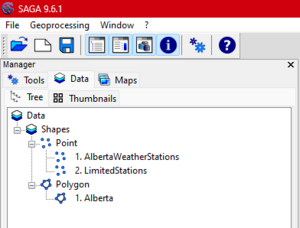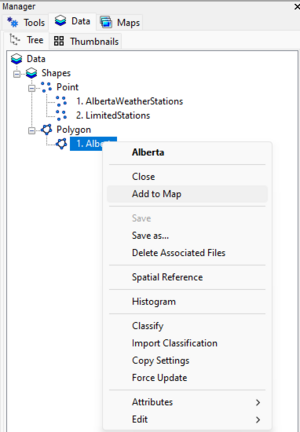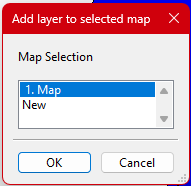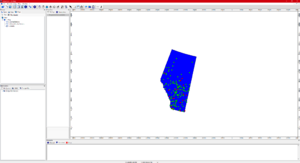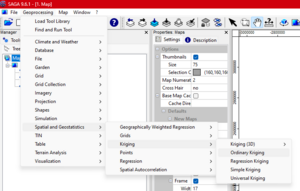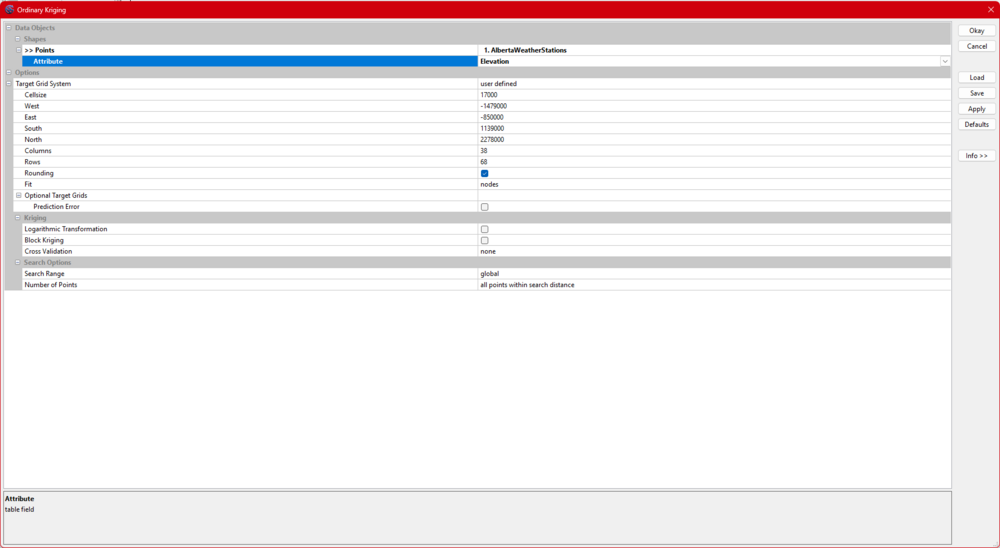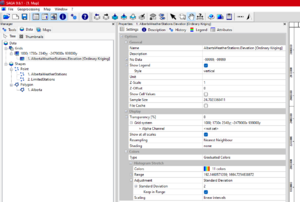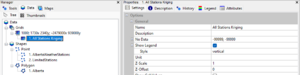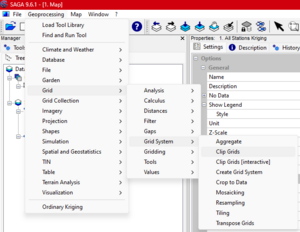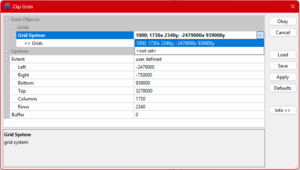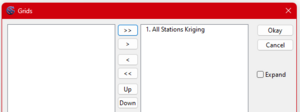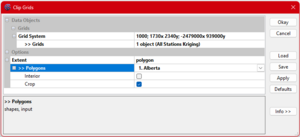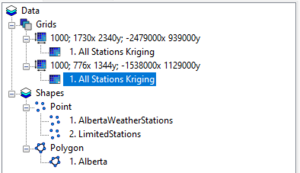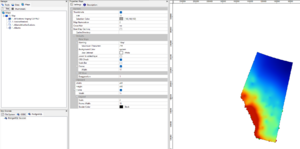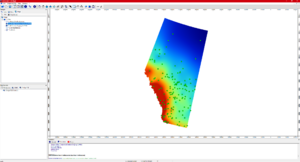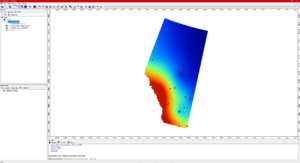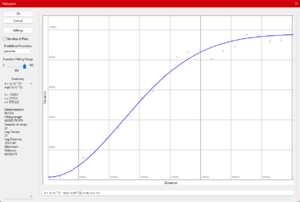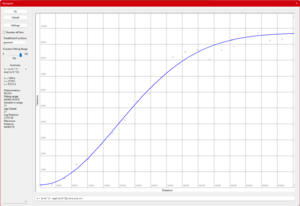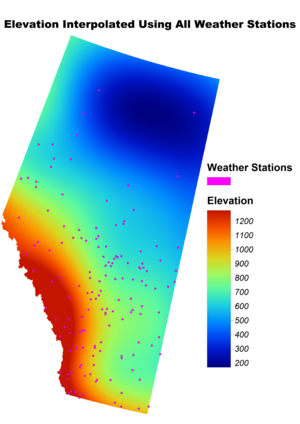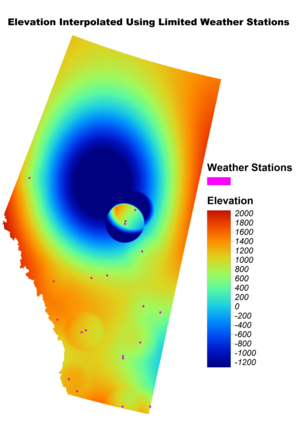Difference between revisions of "Kriging Interpolation Comparison on Alberta Weather Station Elevation Data using System for Automated Geoscientific Analysis (SAGA GIS)"
| Line 37: | Line 37: | ||
==SAGA GIS Interpolation Options== |
==SAGA GIS Interpolation Options== |
||
Saga has four different types of interpolation, each with their own strengths and weaknesses. We will explain the use cases of each of them. They also have a 3D Kriging tool that we will not go into detail in this tutorial. There are also lots of different options and inputs that modify the kriging in SAGA which we will explain and how they impact the interpolation. |
Saga has four different types of interpolation, each with their own strengths and weaknesses. We will explain the use cases of each of them. They also have a 3D Kriging tool that we will not go into detail in this tutorial. There are also lots of different options and inputs that modify the kriging in SAGA which we will explain and how they impact the interpolation. |
||
| − | * Ordinary Kriging |
+ | *''' Ordinary Kriging''' |
| + | ** Assumptions: Assumes the mean of the data is unknown but constant over the area of interest. |
||
| ⚫ | |||
| + | ** Advantages: Simple, widely applicable, and does not require external data or a predefined trend. |
||
| ⚫ | |||
| + | ** Use Case: Best for spatially autocorrelated data with no obvious trends or external influencing factors. |
||
| ⚫ | |||
| ⚫ | |||
| − | |||
| + | ** Assumptions: Combines a deterministic regression model with kriging of residuals. |
||
| + | ** Advantages: Incorporates additional explanatory variables (e.g., slope, aspect) to improve accuracy. |
||
| + | ** Use Case: Ideal when auxiliary data strongly influences the spatial distribution of the variable. |
||
| ⚫ | |||
| + | ** Assumptions: Assumes a known and constant mean across the study area. |
||
| + | ** Advantages: Computationally efficient and straightforward but requires prior knowledge of the mean. |
||
| + | ** Use Case: Rarely used unless the mean is well-established (e.g., synthetic datasets). |
||
| ⚫ | |||
| + | ** Assumptions: Assumes the data has a deterministic trend (e.g., polynomial or linear) over space. |
||
| + | ** Advantages: Models and accounts for spatial trends while still relying on kriging for local variation. |
||
| + | ** Use Case: Useful for non-stationary data with a noticeable trend (e.g., elevation gradients across a region). |
||
==Kriging Interpolation Setup== |
==Kriging Interpolation Setup== |
||
Revision as of 12:38, 5 December 2024
Kriging Interpolation Comparison on Alberta Weather Station Elevation Data using System for Automated Geoscientific Analysis (SAGA GIS)
Contents
Introduction
Purpose
The purpose of this tutorial is to provide a step-by-step guide to using the Kriging interpolation technique in SAGA GIS, a software that many users may not have encountered before. The tutorial will introduce the various types of Kriging and the key variables to consider during the process. By comparing results from a dataset with dense data points to one with sparse data, the tutorial aims to highlight the critical role that data quality and quantity play in achieving accurate interpolation results.
Introduction to SAGA
SAGA, short for System for Automated Geoscientific Analyses, is a powerful Geographic Information System (GIS) software designed for the effective implementation of spatial algorithms. It offers a comprehensive and ever-growing suite of geoscientific methods, coupled with an approachable user interface featuring diverse visualization options. SAGA runs on both Windows and Linux operating systems and is distributed as Free Open Source Software (FOSS).
Downloading SAGA
Before beginning the tutorial, if you do not have SAGA GIS please follow the steps below:
- Follow this link to download [1]
- Once the download is complete extract the files from the zip folder
- Run the saga_gui.exe to open the program
Data
Acquiring the Data
To download the Elevation data follow these steps:
- Visit the Scholars GeoPortal at this link [2].
- In the search bar enter Weather Stations .
- The Canadian Weather Stations should be available to Add to map.
- After adding the data to the map it is possible to select an area. In our case we selected All of Alberta's data.
- Once this is completed, go to the Download page and either download your selected area or the entire dataset.
To download the Albeta boundary file
Data
All the data and code can be downloaded from this Google Drive Link
The download contains:
Tutorial
SAGA GIS Interpolation Options
Saga has four different types of interpolation, each with their own strengths and weaknesses. We will explain the use cases of each of them. They also have a 3D Kriging tool that we will not go into detail in this tutorial. There are also lots of different options and inputs that modify the kriging in SAGA which we will explain and how they impact the interpolation.
- Ordinary Kriging
- Assumptions: Assumes the mean of the data is unknown but constant over the area of interest.
- Advantages: Simple, widely applicable, and does not require external data or a predefined trend.
- Use Case: Best for spatially autocorrelated data with no obvious trends or external influencing factors.
- Regression Kriging
- Assumptions: Combines a deterministic regression model with kriging of residuals.
- Advantages: Incorporates additional explanatory variables (e.g., slope, aspect) to improve accuracy.
- Use Case: Ideal when auxiliary data strongly influences the spatial distribution of the variable.
- Simple Kriging
- Assumptions: Assumes a known and constant mean across the study area.
- Advantages: Computationally efficient and straightforward but requires prior knowledge of the mean.
- Use Case: Rarely used unless the mean is well-established (e.g., synthetic datasets).
- Universal Kriging
- Assumptions: Assumes the data has a deterministic trend (e.g., polynomial or linear) over space.
- Advantages: Models and accounts for spatial trends while still relying on kriging for local variation.
- Use Case: Useful for non-stationary data with a noticeable trend (e.g., elevation gradients across a region).
Kriging Interpolation Setup
Step 1: Open the Data Files
- Navigate to File → Open.
- Open each data file individually. (the files with .shp file format)
- Ensure all the data has been added correctly. Go to the Manager tab → Data → Tree
Step 2: Add Files to the Map
- Right-click on each file and select Add to Map.
- Ensure that all files are added to the same map. Avoid creating separate maps for each file. ( See Figure 2 through 4 for the exact steps and expected outcome.)
Step 3: Perform Kriging Analysis
- Go to Geoprocessing tab.
- Navigate to Spatial and Geostatistics → Kriging → Ordinary Kriging. (Figure 5 demonstrates this step.)
Step 4: Adjust Kriging Settings
- Use the default Kriging settings for your initial analysis. (Figure 6 shows these settings.)
- For extended boundaries, customize the settings as needed. In this case we are expanding the boundaries so the interpolated area covers all of Alberta (Refer to Figure 7 for details.)
Step 5: Variogram
- Viewing the generated variogram allows for interpretation of spatial relationships found in the data. This section can be found here (Sends user to Variogram section of wiki).
Variogram 1(Discussed in Variogram Analysis)
Step 6: Save Kriging Results
- After completing the Kriging analysis, locate the results in the Data tab under Grids.
- Rename the result to something meaningful, e.g., "Kriging Analysis".
(Figures 9 and 10 display this process.)
Step 7: Clip the Kriging Results
- Go to Geoprocessing → Grid System → Clip Grids. (Figure 11 shows this menu.)
- Select the appropriate grid system.
- Use the polygon selection tool to clip the data to the Alberta region:
- Choose the dotted grid selection.
- Use the three dots and two arrows tool to define the clip area.
- Specify Alberta as the clipping region.
(Refer to Figures 11-15 for guidance.)
Step 8: Rename Clipped Results
- Rename the clipped Kriging results to differentiate them from the original dataset.
- Update the map view to reflect these changes.
(Figures 16 and 17 demonstrate this step.)
Step 9: Repeat for Limited Weather Station Data
- Repeat the Kriging analysis and clipping process, this time using data from a limited number of weather stations.
- Ensure the same steps are followed to maintain consistency.
(Click here for starting point Link to step 3)
Step 10: Compare Results
- Overlay the Kriging results for all weather stations with the point data for visualization.
(Picture 19 illustrates this overlay.)
- Overlay the Kriging results for limited weather stations similarly.
(Refer to Picture 20 for the final output.)
For Variogram analysis and visualization & interpretation see next sections.