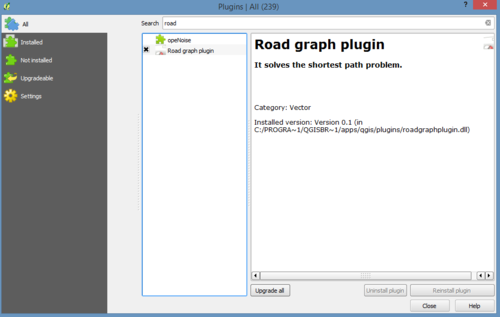Difference between revisions of "Network Analysis: Finding shortest path in QGIS"
From CUOSGwiki
Jump to navigationJump to search| Line 14: | Line 14: | ||
* Activate the Tool |
* Activate the Tool |
||
| + | To activate the Road Graph plugin: Start the Plugin Manager by clicking on the QGIS main window’s menu item Plugins ‣ Manage Plugins. A dialog appears. Select the plugin like this: [[File:plugin.PNG|500px|thumb|left]] Click OK on the Plugin Manager dialog. To see the plugin in your interface, go to View ‣ Panels and ensure that Shortest path has a check mark next to it. |
||
| − | To activate the Road Graph plugin: |
||
| − | |||
| − | Start the Plugin Manager by clicking on the QGIS main window’s menu item Plugins ‣ Manage Plugins. A dialog appears. |
||
| − | Select the plugin like this: |
||
| − | |||
| − | [[File:plugin.PNG|500px|thumb|left]] |
||
| − | |||
| − | |||
| − | |||
| − | |||
| − | |||
| − | |||
| − | Click OK on the Plugin Manager dialog. |
||
| − | To see the plugin in your interface, go to View ‣ Panels and ensure that Shortest path has a check mark next to it. |
||
Revision as of 14:33, 16 December 2014
Contents
Introduction
Calculating the shortest distance between two points is a commonly cited use for GIS. QGIS ships with this tool, but it’s not visible by default. In this tutorial we will show you what you need to get started.
Data
Acquired QGIS (version 2.6)
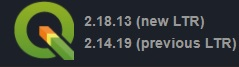
Road Graph Plugin
- Activate the Tool
To activate the Road Graph plugin: Start the Plugin Manager by clicking on the QGIS main window’s menu item Plugins ‣ Manage Plugins. A dialog appears. Select the plugin like this:
Click OK on the Plugin Manager dialog. To see the plugin in your interface, go to View ‣ Panels and ensure that Shortest path has a check mark next to it.
- Configure the Tool
- Use the Tool
- Using Criteria