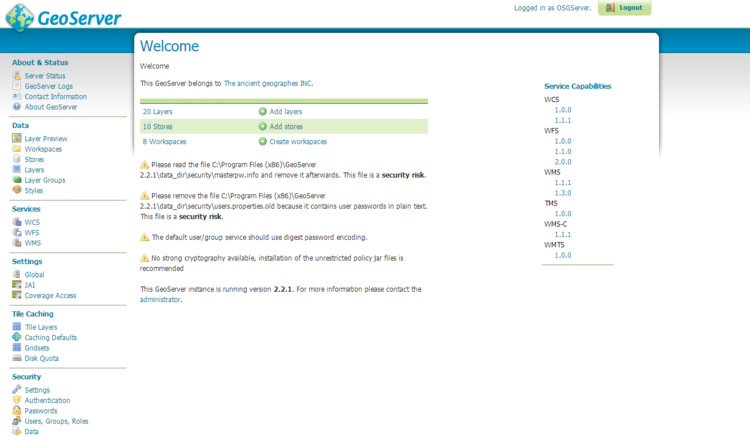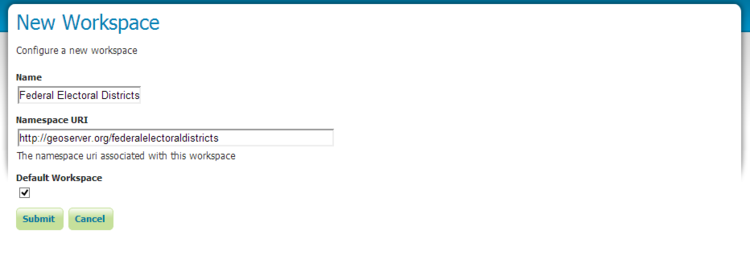Difference between revisions of "Developing a Web Map Server Using GeoServer"
| Line 16: | Line 16: | ||
[[File:WebAdminHOme.png|750px]] |
[[File:WebAdminHOme.png|750px]] |
||
| − | '' Figure 1: The web administration home page once you have logged into geoserver |
+ | '' Figure 1: The web administration home page once you have logged into geoserver. '' |
| Line 30: | Line 30: | ||
[[File:Workspacecreation.png|750px]] |
[[File:Workspacecreation.png|750px]] |
||
| + | |||
| + | '' Figure 2: The workspace creation page. '' |
||
Revision as of 10:24, 27 November 2012
Introduction:
Geoserver is a free, opensource WMS tool that allows users to upload data to a server and then serve it out to other users. The purpose of this tutorial is to show the user how to start, run, upload data, style their map, and serve it to other users.
Setting Up and Using Geoserver:
Installing Geoserver:
- Geoserver can be downloaded from the following link [1]
- Follow along with the instillation wizard, and install geoserver in your chosen directory.
- Make sure to download the manual for geoserver from the following link [2]
- Once the installation wizard has completed you can now run geoserver.
Starting Geoserver:
To run geoserver navigate to the bin folder in whatever directory you installed geoserver, and click on the startup icon. This will launch a command prompt showing diagnostic information, now that the command prompt has appeared you can access the server. Open your preferred browser and go to http://localhost:8080/geoserver/web, this will take you to the geoserver web administration page. There will be a login option at the top right had side of the page, if you set up a unique username and password during the installation enter it there, if not use the default admin as the username and geoserver as the password. This will bring you to your homepage, where you have access to all of geoservers functions and where all of your data is stored.
Figure 1: The web administration home page once you have logged into geoserver.
Adding Data To Geoserver:
In this case all data was downloaded from Geobase.ca [3]
To add data to geoserver the first thing that needs to be done is a new workspace needs to be created.
- First navigate to the workspace directory in geoserver.
- Click the add a new workspace button in the top left hand corner.
- Choose a unique workspace name and URI.
- Then hit the submit button.
Figure 2: The workspace creation page.