Difference between revisions of "Evaluating Landscape Permeability in Quantum"
| Line 5: | Line 5: | ||
==Introduction== |
==Introduction== |
||
| − | The objective of this project was to develop a method to evaluate landscape permeability for large carnivores using only free and open-source software (FOSS). This tutorial has been created to allow non-GIS individuals to successfully complete this analysis in Quantum GIS (QGIS) using the Grass Plugin. This tutorial will be carried out while analyzing the landscape permeability for grey wolf movement on Vancouver Island. The final result from this project will be a landscape permeability map and provide invaluable insight into the movement of the grey wolf. This information can be used to implement more successful conservation strategies, facilitate ecosystem-based management (EMB), and better understand the genetic flow in the island’s population. |
+ | The objective of this project was to develop a method to evaluate landscape permeability for large carnivores using only free and open-source software (FOSS). This tutorial has been created to allow non-GIS individuals to successfully complete this analysis in Quantum GIS (QGIS) using the Grass Plugin. This tutorial will be carried out while analyzing the landscape permeability for grey wolf movement on Vancouver Island. The final result from this project will be a landscape permeability map and provide invaluable insight into the movement of the grey wolf. This information can be used to implement more successful conservation strategies, facilitate ecosystem-based management (EMB), and better understand the genetic flow in the island’s population.[[File:Wolf.png]] |
==Data== |
==Data== |
||
Revision as of 11:33, 29 November 2012
Contents
Disclaimer
Please note that this Wiki tutorial has been produced for the GEOM4008 Advanced topic in Geographic Information Systems class at Carleton University.
Introduction
The objective of this project was to develop a method to evaluate landscape permeability for large carnivores using only free and open-source software (FOSS). This tutorial has been created to allow non-GIS individuals to successfully complete this analysis in Quantum GIS (QGIS) using the Grass Plugin. This tutorial will be carried out while analyzing the landscape permeability for grey wolf movement on Vancouver Island. The final result from this project will be a landscape permeability map and provide invaluable insight into the movement of the grey wolf. This information can be used to implement more successful conservation strategies, facilitate ecosystem-based management (EMB), and better understand the genetic flow in the island’s population.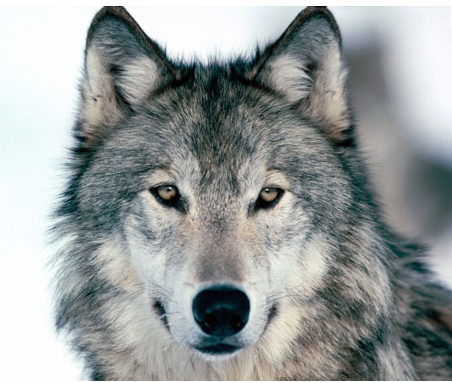
Data
Before beginning this tutorial in QGIS a variety of data is needed. In order to evaluate landscape permeability the data must be specific to the area and animal chosen to analyse. After the animal has been chosen parameters that would inhibit movement in the study area should be studied and then data must be located. For our analysis of movement on the grey wolf on Vancouver Island we used a combination of freely available data, as well as data we created for the purpose of this tutorial. See Table 1 for the data used and the source of the data.
| Data Used | Data Source |
|---|---|
| Boundary of Vancouver Island | Scholars Geoportal Layer: Dissemination Blocks - Cartographic Boundary File (DB-CBF), 2011 Census / Producer: Statistics Canada |
| Lakes | Scholars Geoportal Layer: Minor Water Regions (MNWTR) / Producer: DTMI Spatial Inc. |
| Roads | Scholars Geoportal Layer: Route File (RTE) / Producer: DTMI Spatial Inc. |
| Parks | Scholars Geoportal Layer: Parks and Recreation - Region / Producer: DTMI Spatial Inc. |
| Landcover | GeoBase Layer: Land Cover / Producer: Circa 2000 |
| DEM | GeoBase Layer: Canadian Digital Elevation Data / Producer: Natural Resources Canada |
| Grey Wolf Range | Created Data |
| Deforestation on Vancouver Island | Created Data |
| Hunting Camps | Created Data |
Methods
Prepossessing
Before prosessing lots of prepossessing. It is highly recommended that these steps are done in order.
Before QGIS
Before you can begin in QGIS you must first locate all the data that you wish to use. A good place to start if you are unsure where to find free data would be Scholars Geoportal and GeoBase. Links to these sites can be found in Table 1. Once you have found all the data you wish to use create a folder in your computer and place the data in this folder.
Opening QGIS
Before beginning ensure that Quantum GIS is installed on the computer you wish to use. If you do not have QGIS installed, download QGIS.
Once the installation has been completed, or if QGIS was already installed, click the QGIS Icon to open the program.  This will open the initial QGIS window.
Immediately go to the file tab and click Save as,
Save your project in a folder with all your data
Important Note: Remember to save your project often.
This will open the initial QGIS window.
Immediately go to the file tab and click Save as,
Save your project in a folder with all your data
Important Note: Remember to save your project often.
Installing the Grass Plugin
Once the initial QGIS window has been opened it is highly recommended that the GRASS plugin be installed next. The Grass plugin allows the tools from Grass to be used within QGIS. Go to the Plugins Tab, and click Manage Plugins. This will bring you to the QGIS Plugin Manager Window. Scroll down to find the GRASS Plugin, Click on the box and make sure there is an x in the box. Finally, click ok. Go back to the Plugins Tab, a new GRASS tab should have appeared. Hold your curser over Grass and a new Grass list will appear. As you can see most of the tools are greyed out. In order to fix this click on New mapset. The mapset is the location where you want your grass files to be stored. Click browse and go to your chosen destination. Once you have browsed to the location, click next. Now you will create a new GRASS location. We named our “GRASS”. Then click next. This will bring you to the Projection window. Defining your projection is extremely important. Click the circle beside Projection. You must chosen the projection based on your study location. ***link to website*** As our location is in Vancouver Island we chose Universal Transverse Mercator (UTM), NAD83 (NSRS2007) /UTM zone 10N. Once you have chosen your projection click next. This will bring you to the Define GRASS region window. Scroll to the country your study area is in and click set, then click next. This will bring you to the Mapset window. Name your new mapset. We named our “mapset”. Click next, and then click finish. Your new mapset has now been created! If you go back to the Plugins Tab you can see that the tools are no longer greyed out. Depending on the computer you are using you may have to open the mapset everytime you open and close QGIS. In order to do this go to the Plugins Tab, Click GRASS, and click Open mapset.
Add Vector Layers to QGIS
Clipping Vector Layers to AOI boundary
Import Vectors to Grass
Convert Vector to Raster
Add Raster Layers to QGIS
Import Raster to Grass
Processing???
Conclusion
Helpful Links
Welcome to the Quantum GIS Project