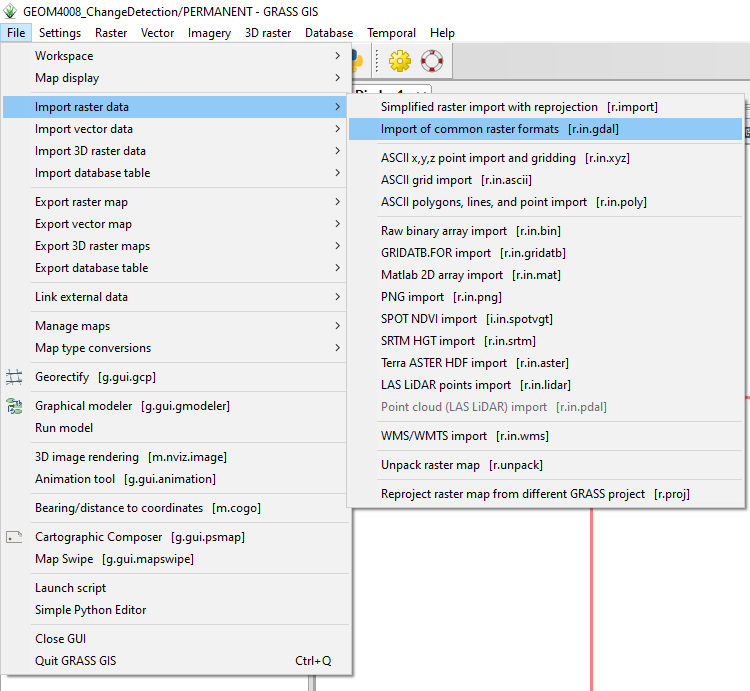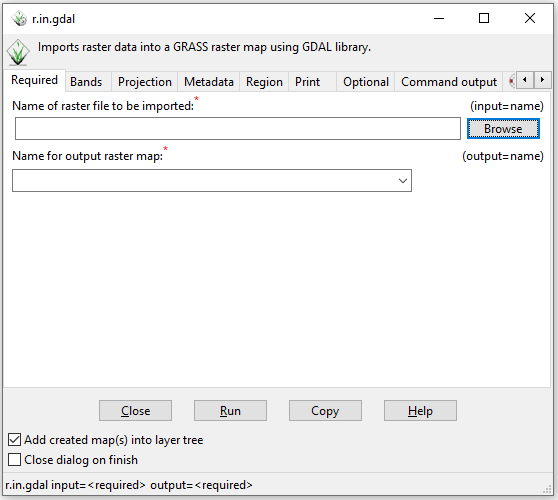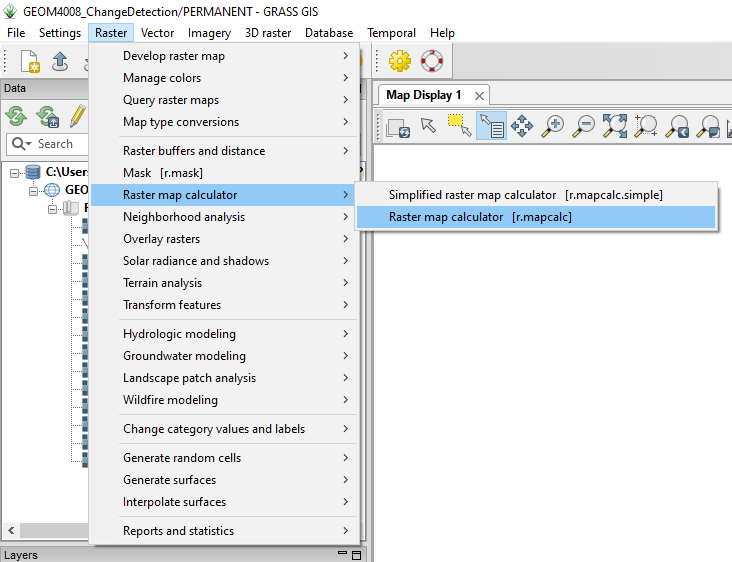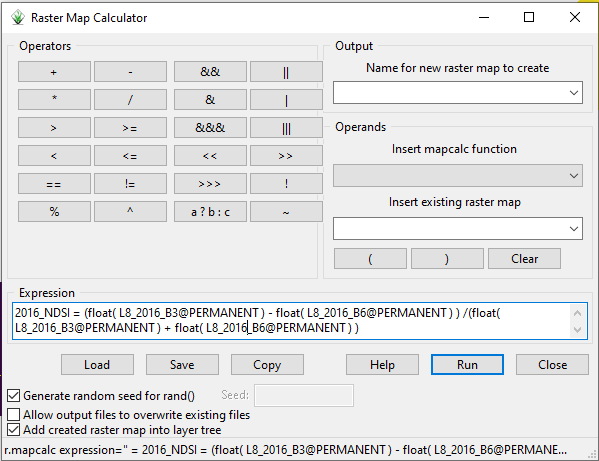Difference between revisions of "Glacier Change Detection in GRASS GIS"
OwenKirkham (talk | contribs) |
OwenKirkham (talk | contribs) |
||
| Line 13: | Line 13: | ||
== Data Sources == |
== Data Sources == |
||
| + | === Landsat 8 Imagery === |
||
| ⚫ | |||
| + | This tutorial uses the green and Short-Wave Infrared (SWIR) bands from 8 Landsat 8/9 images. The images were captured in late July/august when the Fiord was mostly free of ice. The Landsat imagery used in this tutorial can be found [https://cmailcarletonca-my.sharepoint.com/:f:/g/personal/owenkirkham_cmail_carleton_ca/EhrUMJnxcLJIoD9bXQdyHAIBEnDZux4TTpVjYXVwhgMnQQ?e=zoPuu1 here] |
||
| ⚫ | |||
| ⚫ | |||
| + | |||
| ⚫ | |||
{| class="wikitable" |
{| class="wikitable" |
||
| Line 39: | Line 42: | ||
| LC09_L2SP_052247_20240820_20240821_02_T1 || Example || Example |
| LC09_L2SP_052247_20240820_20240821_02_T1 || Example || Example |
||
|} |
|} |
||
| + | |||
| + | === Supplementary Vector Data === |
||
| + | |||
| + | The supplementary vector data for this tutorial can be found [https://cmailcarletonca-my.sharepoint.com/:f:/g/personal/owenkirkham_cmail_carleton_ca/EncvJfEXf2FAvG2Nwe99GAsB3JgUQUueMe6U9OoXCwK6bg?e=OGhQF2 here]. The vector data includes a polygon computational region and a polygon outline of the Otto Glacier. |
||
== Methods == |
== Methods == |
||
Revision as of 20:14, 3 December 2024
Contents
Purpose
The purpose of this tutorial is to visualize and assess the change in the extent of a marine-terminating glacier in the Canadian Arctic over time. To assess the change in extent, this tutorial will demonstrate how to classify the snow/ice cover in Landsat 8/9 images using a generic Normalized Difference Snow Index (NDSI) technique. This tutorial is
Introduction
Software Download and Instillation
This tutorial is demonstrated in Windows using GRASS GIS version 8.4.0. The latest version of GRASS GIS can be downloaded here
Data Sources
Landsat 8 Imagery
This tutorial uses the green and Short-Wave Infrared (SWIR) bands from 8 Landsat 8/9 images. The images were captured in late July/august when the Fiord was mostly free of ice. The Landsat imagery used in this tutorial can be found here
Additional Landsat imagery can be downloaded from the USGS Earth Explorer website. To download the data, create a free student account.
The ID and metadata for the specific images used in this lab are in the table below.
| Landsat Image ID | Bands Used | Metadata |
|---|---|---|
| LC08_L2SP_060246_20140825_20200911_02_T1 | Example | Example |
| LC08_L2SP_046248_20150810_20200908_02_T1 | Example | Example |
| LC08_L2SP_057001_20160825_20200906_02_T1 | Example | Example |
| LC08_L2SP_046248_20180802_20200831_02_T1 | Example | Example |
| LC08_L2SP_048248_20190718_20200827_02_T1 | Example | Example |
| LC08_L2SP_074244_20200811_20200918_02_T1 | Example | Example |
| LC09_L2SP_046248_20220821_20230401_02_T1 | Example | Example |
| LC08_L2SP_067245_20230819_20230826_02_T1 | Example | Example |
| LC09_L2SP_052247_20240820_20240821_02_T1 | Example | Example |
Supplementary Vector Data
The supplementary vector data for this tutorial can be found here. The vector data includes a polygon computational region and a polygon outline of the Otto Glacier.
Methods
Set Up
Import Raster Data
Landsat imagery from USGS Earth Explorer will come in a .TAR format when downloaded. Use 7Zip file manager to extract the .TIF files.
To import the Landsat images to the workspace, go to "File" > "Import raster data" > "Import of common raster formats [r.in.gdal]"
Next, press "Browse" and find the extracted folders for the Landsat imagery. Import bands 3 and 6 for each image (.TIF files ending in "B6" and "B3"). Use a standardized naming convention for all of the images to make the analysis easier. For example, bands 3 and 6 from the 2014 image can be named L8_2014_B3 and L8_2014_B6, respectively.
Import Vector Data
Set Computational Region
GRASS GIS requires a computational region to properly perform calculation on raster. To set
Mask Rasters
To isolate the glacier tongue from the rest of the image, we will use a vector mask.
Calculate NDSI
Use the "Raster map calculator" to calculate the NDSI rasters for each year. To find the raster calculator, go to "Raster" > "Raster map calculator" > "Raster map calculator [r.mapcalc]".
The NDSI formula is "(Green-SWIR)/(Green+SWIR)," where Green is the green band, and SWIR is the SWIR band for an image. For Landsat 8/9 imagery, B3 is the green band, and B6 is the SWIR band.
In the "Expression" text box, paste this formula: (float( raster_B3 ) - float( raster_B6 ) ) /(float( raster_B3 ) + float( raster_B6 ) ). The float function allows the output to have decimal places.
Then, change raster_B3 and raster_B6 to the appropriate names. Raster names can be input by clicking on the raster from the "Insert existing raster map" drop-down menu.
Finally, press "Run". The new NDSI raster will be added to the workspace. Repeat this step for every Landsat image in the time series.
Reclassify NDSI Rasters
Once we calculate the NDSI rasters, we need to reclassify them to extract the glacier from the rest of the image