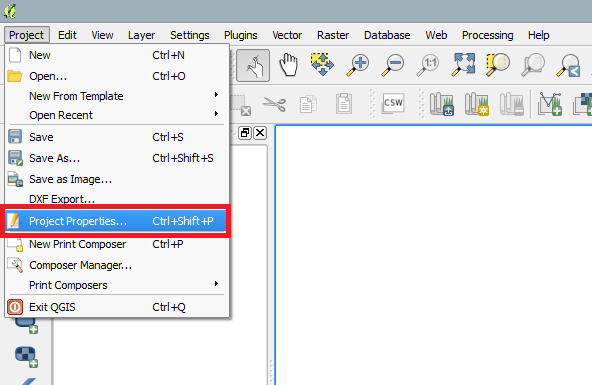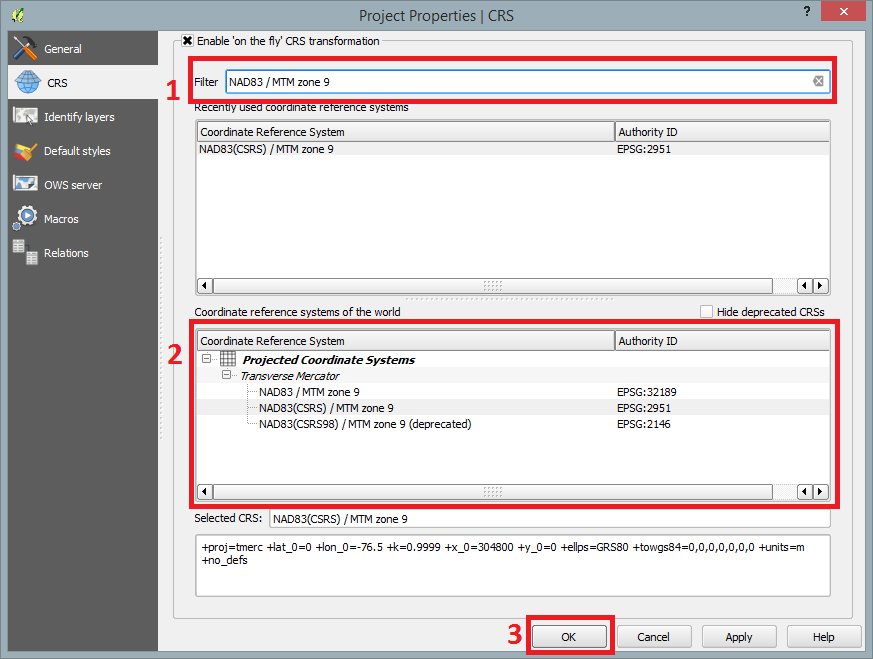Difference between revisions of "Slope Analysis using Quantum GIS Processing Toolbox"
From CUOSGwiki
Jump to navigationJump to searchKentjacobs (talk | contribs) |
Kentjacobs (talk | contribs) |
||
| Line 10: | Line 10: | ||
==Tutorial== |
==Tutorial== |
||
| + | |||
| + | ===Launching QGIS 2.2=== |
||
| + | When the installation process has finished, an icon should appear on your desktop similar to the one shown below. |
||
| + | |||
| + | [[File:Image001.png]] |
||
| + | |||
| + | Double-click on that icon and QGIS 2.2 will display on your screen. |
||
| + | |||
| + | ===Setting Project Coordinate Reference System (CRS)=== |
||
| + | Following the launch of QGIS 2.2, navigate to the top menu bar, select '''Project''', '''Project Properties''', then '''CRS'''. |
||
| + | |||
| + | [[File:Image002.png]] |
||
| + | |||
| + | Make sure that '''Enable 'on the fly' CRS transformation''' is checked. Once enabled, filter search '''NAD83 / MTM zone 9''' and select '''NAD83(CSRS) / MTM zone 9''' under the '''Coordinate system reference systems of the world'''. |
||
| + | |||
| + | [[File:Image003.png]] |
||
==Conclusion== |
==Conclusion== |
||
Revision as of 16:11, 17 December 2014
Contents
Purpose
Introduction
Data
About Quantum GIS 2.2
Acquiring Quantum GIS 2.2
Tutorial
Launching QGIS 2.2
When the installation process has finished, an icon should appear on your desktop similar to the one shown below.
Double-click on that icon and QGIS 2.2 will display on your screen.
Setting Project Coordinate Reference System (CRS)
Following the launch of QGIS 2.2, navigate to the top menu bar, select Project, Project Properties, then CRS.
Make sure that Enable 'on the fly' CRS transformation is checked. Once enabled, filter search NAD83 / MTM zone 9 and select NAD83(CSRS) / MTM zone 9 under the Coordinate system reference systems of the world.