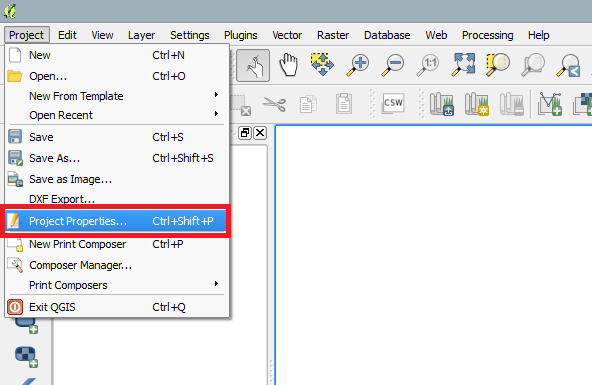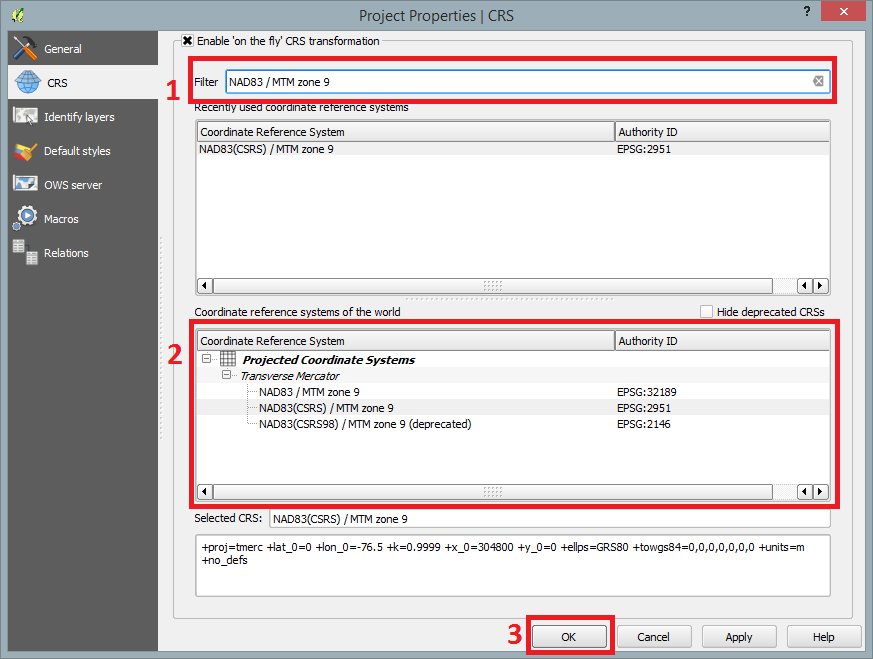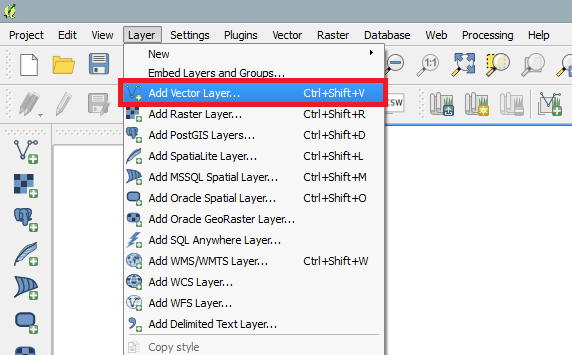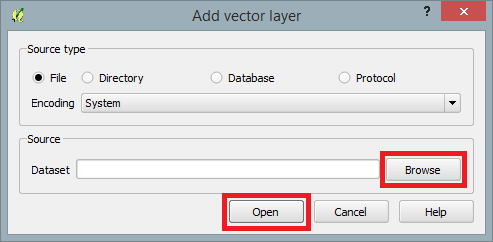Difference between revisions of "Slope Analysis using Quantum GIS Processing Toolbox"
Kentjacobs (talk | contribs) |
Kentjacobs (talk | contribs) |
||
| Line 31: | Line 31: | ||
Adding the Carp shapefiles or your desired shapefiles requires navigating to the menu bar, select '''Layer'' and '''Add Vector File...'''. |
Adding the Carp shapefiles or your desired shapefiles requires navigating to the menu bar, select '''Layer'' and '''Add Vector File...'''. |
||
| + | [[File:Image004.png]] |
||
| ⚫ | |||
| + | [[File:Image005.png]] |
||
| ⚫ | |||
==Conclusion== |
==Conclusion== |
||
Revision as of 16:35, 17 December 2014
Contents
Purpose
Introduction
Data
About Quantum GIS 2.2
Acquiring Quantum GIS 2.2
Tutorial
Launching QGIS 2.2
When the installation process has finished, an icon should appear on your desktop similar to the one shown below.
Double-click on that icon and QGIS 2.2 will display on your screen.
Setting Project Coordinate Reference System (CRS)
Following the launch of QGIS 2.2, navigate to the top menu bar, select Project, Project Properties, then CRS.
Make sure that Enable 'on the fly' CRS transformation is checked. Once enabled, filter search NAD83 / MTM zone 9 and select NAD83(CSRS) / MTM zone 9 under the Coordinate system reference systems of the world. When finished click OK.
Adding Vector Shapefiles
Adding the Carp shapefiles or your desired shapefiles requires navigating to the menu bar, select Layer and Add Vector File...'.
A dialogue box will open asking for the destination where the shapefiles are located. Select Browse and navigate to the folder where you saved the shapefiles. Click Open.