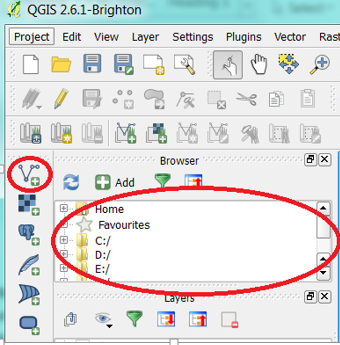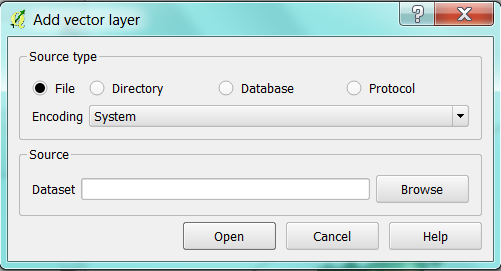Difference between revisions of "Hierarchical Cluster Analysis using QGIS and R"
Cnidarian17 (talk | contribs) |
Cnidarian17 (talk | contribs) |
||
| Line 54: | Line 54: | ||
If you are using the Add vector layer tool, select the tool, use the Browse button in the source section to locate the files and then select Open. Repeat this step to load each shapefile. |
If you are using the Add vector layer tool, select the tool, use the Browse button in the source section to locate the files and then select Open. Repeat this step to load each shapefile. |
||
| + | |||
| + | [[File:ADDSHP3.png]] |
||
Revision as of 21:47, 20 December 2014
Purpose
The purpose of this tutorial is to familiarize users with open source software, that will teach them how to manipulate, process, and map using freely accessible data. This tutorial will teach users skills such as:
- adding shp and csv data
- preforming complex attribute queries
- creating new layers from selected features
- Splitting vector layers
- Creating joins
- Adjusting layer visual features
- Creating raster heatmaps
- Generating a distance matrix
- Conducting a hierarchical cluster analysis
Installation
Quantum GIS (QGIS)
QGIS is a free and open source GIS software that is available for download from the QGIS website and compatible with all systems. It is a member of the GNU project and provides access to spatial data processing, manipulation, and visualization. Its interface is similar to ArcMap, but has fewer tools. Similar to R, users are able to create new tools for QGIS by programing python scripts that must be approved by the QGIS team. Once approved the scripts become downloadable plugins for the program.
Download and Install QGIS
- Click on the following link to download the QGIS software [1]
- The version used in this tutorial was version 2.6.1
- Click on the download option and select the option that is appropriate to your operating system.
- The program should begin to download, once it is finished downloading, run the program and follow the prompts.
The R Project
R is a freeware package used for statistical computation and graphic generation within a coding language environment (Torfs & Brauer, 2014). It was an original member of the GNU project, as it provides free software for all operating systems available for download from the r-project website. R is often used both in educational and professional contexts (). What makes this system invaluable is its flexibility, in that there are often many ways to preform simple tasks and its capabilities are constantly growing as users code new functions in downloadable packages that can be added to the main system.
Download and Install R
- Click on the following link to download R [2]
- Choose the appropriate system to download the program
- Once downloaded run the file and follow the prompts
Required Data
Shapefile Data
The data is freely available and downloadable by accessing the following websites. Once on the website selecting the appropriate files for download, save them to the computer in an appropriate file and unzip them. The following is the list of data required to compete this tutorial.
- City of Ottawa street tree inventory shapefile (Tree_Inventory_Apr 2013 shp) [3]
This layer contains point data as a shapefile of all City of Ottawa City-owned trees, which includes street trees and some park trees. It is a tree inventory database that was developed by City of Ottawa forestry staff in the field using GPS software. The data was published by the City on April 22, but the dates when it was collected are unknown. It contains data such as locational information for trees, their species type and treatment regimen.
- City of Ottawa Ward boundaries 2010 shapefile(wards-2010-2 shp) [4]
This is a shapefile of polygon data for the City of Ottawa’s 23 wards, that was published by the city.
- Canadian Census Tract boundaries 2006 [5]
The census tract boundary is one of the smallest, and most static political boundaries. This file contains polygon census tract boundaries for major metropolitan areas in Ontario.
Adding files to QGIS
To load the shapefiles into QGIS either find the files in the Browser and double click the file(s) or use the Add vector layer tool located on the sidebar of the program window.
If you are using the Add vector layer tool, select the tool, use the Browse button in the source section to locate the files and then select Open. Repeat this step to load each shapefile.