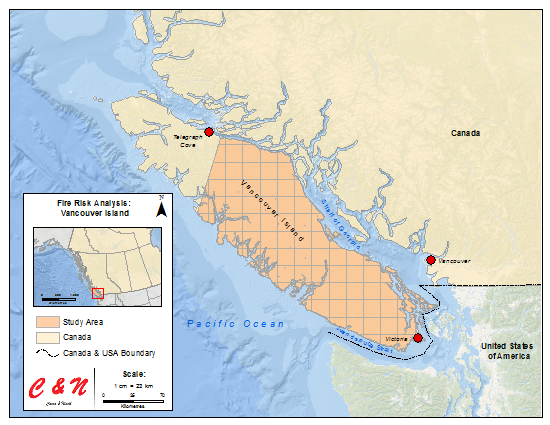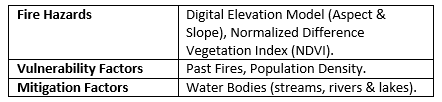Difference between revisions of "Fire Risk Analysis using QGIS"
(→Data) |
(→Data) |
||
| Line 43: | Line 43: | ||
''Table 1.'' Data sets that were collected, categorized into three different categories. |
''Table 1.'' Data sets that were collected, categorized into three different categories. |
||
| ⚫ | |||
| + | [[File:FRA_datatable.PNG]] |
||
| ⚫ | |||
'''Links to Data Sets used''' |
'''Links to Data Sets used''' |
||
| Line 54: | Line 55: | ||
Once you have created an account, under '''Search Criteria''' select the area of your interest by creating a polygon around your study area. Select an appropriate date range, in our analysis we looked at data sets from July 2014 to August of 2014 when forest fires are most prominent in this region. Next, click '''Data Sets''' navigate to '''Landsat Archive''', check the first box under that folder titled '''L8 OLI/TIRS'''. Under '''Additional Criteria''' you may select the whether the imagery was taken during day or night and the percentage of cloud cover in the imagery. For the purpose of this tutorial, it would be ideal to select imagery during the day and with less than 10% cloud coverage. After all of those processed have completed your data sets should appear and can now select the appropriate imagery to download. Note, you will have to unzip the files after they have downloaded in order to access the bands. |
Once you have created an account, under '''Search Criteria''' select the area of your interest by creating a polygon around your study area. Select an appropriate date range, in our analysis we looked at data sets from July 2014 to August of 2014 when forest fires are most prominent in this region. Next, click '''Data Sets''' navigate to '''Landsat Archive''', check the first box under that folder titled '''L8 OLI/TIRS'''. Under '''Additional Criteria''' you may select the whether the imagery was taken during day or night and the percentage of cloud cover in the imagery. For the purpose of this tutorial, it would be ideal to select imagery during the day and with less than 10% cloud coverage. After all of those processed have completed your data sets should appear and can now select the appropriate imagery to download. Note, you will have to unzip the files after they have downloaded in order to access the bands. |
||
| + | |||
| + | 3. |
||
''* Must be a Carleton University alumni, faculty, student or other institution approved by CHASS in order to access this attribute data.'' |
''* Must be a Carleton University alumni, faculty, student or other institution approved by CHASS in order to access this attribute data.'' |
||
Revision as of 11:02, 15 December 2015
NOTE: This is a work in progress, and subject to change.
Purpose
This tutorial will demonstrate how to use multiple tools within QGIS in order to run a fire risk analysis, manipulating vector and raster data, along with the final output of maps. This tutorial uses tools from QGIS' advanced interface, which include QGIS, GRASS GIS, and plugins that you will need internet connection for in order to download them into QGIS. Major tools that will be used in this tutorial include:
Build Virtual Raster Catalog - QGIS, Clipper - QGIS, Merge Vector Layers - QGIS, Raster Calculator - QGIS,
Aspect and Slope - GRASS GIS, Reclass - GRASS GIS,
Heatmap - Plugin, along with other tools.
It is recommended that you have some knowledge of a GIS before attempting this analysis, this is an advanced tutorial.
Introduction
For the purpose of this tutorial, the study area that will be used to demonstrate a Fire Risk Analysis will be approximately 75% of Vancouver Island from just South of Telegraph Cove to Victoria (Figure 1). During this fiscal year (April 1, 2015 – March 31, 2016) there have been 1 843 fires in the entire province of British Columbia which has resulted in approximately 305 000 hectares of land being burn. The area that we will be analyzing for the purpose of this tutorial around Vancouver Island has had just under 200 fires resulting in approximately 25 000 hectares of burnt land according to the Government of B.C. Wildfire Service.
This tutorial will show how to create maps that identify areas that have a high risk of fires based on multiple factors. These maps in turn, can help responders react quicker to help prevent future fires by implementing measures based on the high risk of fires in a certain area on the island.
All data and software used in this tutorial are open-sourced and can be found online.
Figure 1: The study area for this tutorial is shown here as a pink grid feature, from just south of Telegraph Cover to Victoria.
Software
Data
In order for the analysis to be run, data sets were identified through based upon research of academic journals and research papers that topics included a fire risk analysis, assessment or use of a GIS with forest fires. Based upon the research, the 5 major data sets that were needed include:
1. Census subdivisions & attribute data (population density)
2. Landsat 8 imagery (Normalized Difference Vegetation Index - NDVI)
3. Elevation model (aspect and slope - DEM)
4. Past wildfires (spatial pattern/clustering)
5. Mitigation factors (bodies of water)
The data sets were then categorized into three different categories (Table 1), which will create three maps that will be calculated against each other; fire hazards, vulnerability factors & mitigation factors.
Table 1. Data sets that were collected, categorized into three different categories.
Links to Data Sets used
1. Census Subdivisions Attribute Data Attribute Data *
Once you have created an account, under Search Criteria select the area of your interest by creating a polygon around your study area. Select an appropriate date range, in our analysis we looked at data sets from July 2014 to August of 2014 when forest fires are most prominent in this region. Next, click Data Sets navigate to Landsat Archive, check the first box under that folder titled L8 OLI/TIRS. Under Additional Criteria you may select the whether the imagery was taken during day or night and the percentage of cloud cover in the imagery. For the purpose of this tutorial, it would be ideal to select imagery during the day and with less than 10% cloud coverage. After all of those processed have completed your data sets should appear and can now select the appropriate imagery to download. Note, you will have to unzip the files after they have downloaded in order to access the bands.
3.
* Must be a Carleton University alumni, faculty, student or other institution approved by CHASS in order to access this attribute data.
** In order to access the Level 1 data that includes the bands needed to calculate a NDVI, you must create a USGS account.