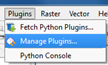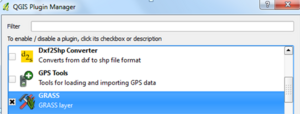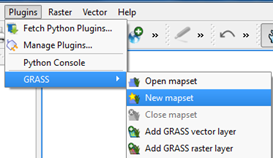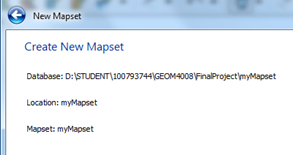Kriging Interpolation Comparison on Alberta Weather Station Elevation Data using System for Automated Geoscientific Analysis (SAGA GIS)
Kriging Interpolation Comparison on Alberta Weather Station Elevation Data using System for Automated Geoscientific Analysis (SAGA GIS)
Contents
Introduction
Purpose
The purpose of this tutorial is to provide a step-by-step guide to using the Kriging interpolation technique in SAGA GIS, a software that many users may not have encountered before. The tutorial will introduce the various types of Kriging and the key variables to consider during the process. By comparing results from a dataset with dense data points to one with sparse data, the tutorial aims to highlight the critical role that data quality and quantity play in achieving accurate interpolation results.
Introduction to SAGA
SAGA, short for System for Automated Geoscientific Analyses, is a powerful Geographic Information System (GIS) software designed for the effective implementation of spatial algorithms. It offers a comprehensive and ever-growing suite of geoscientific methods, coupled with an approachable user interface featuring diverse visualization options. SAGA runs on both Windows and Linux operating systems and is distributed as Free Open Source Software (FOSS).
Downloading SAGA
Before beginning the tutorial, if you do not have SAGA GIS please follow the steps below:
- Follow this link to download [1]
- Once the download is complete extract the files from the zip folder
- Run the saga_gui.exe to open the program
Data
Acquiring the Data
To download the Elevation data follow these steps:
- Visit the Scholars GeoPortal at this link [2].
- In the search bar enter Weather Stations .
- The Canadian Weather Stations should be available to Add to map.
- After adding the data to the map it is possible to select an area. In our case we selected All of Alberta's data.
- Once this is completed, go to the Download page and either download your selected area or the entire dataset.
To download the Albeta boundary file
Data
All the data and code can be downloaded from this Google Drive Link
The download contains:
Tutorial
Kriging Interpolation Setup
- File:Pic2.pngAdd Files to map
Variogram 1(Discussed in Variogram Analysis)
- [[Image:pic9.png|thumb|none|frame|Kriging Result location]
- File:Pic10.pngKriging Result Change name
- File:Pic11.pngHow to get to clip tool
- File:Pic12.pngClipping
- File:Pic13.pngClipping
- File:Pic14.pngClipping
- File:Pic15.pngClipping
- File:Pic16.pngRename Clipped Results
- File:Pic17.pngClipped results map view
Variogram 2(Discussed in Variogram Analysis)
Repeat steps _ through _ with limited weather stations
- File:Pic19.pngAll weather stations with points over top
- File:Pic20.pngLimited weather stations with points over top
Variogram Analysis
- File:Pic18.pngVariogram 2*
Visualization and Interpretation
- File:Fullmap.pngFinal All Weather stations layout
- File:Limitedmap.pngFinal Limited Weather Stations Layout