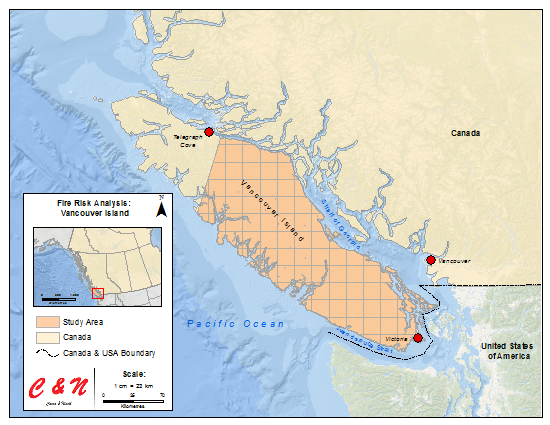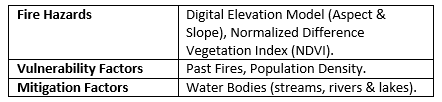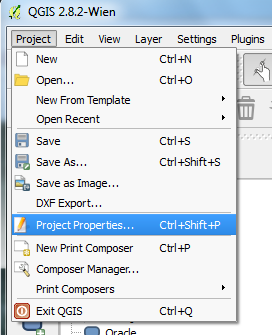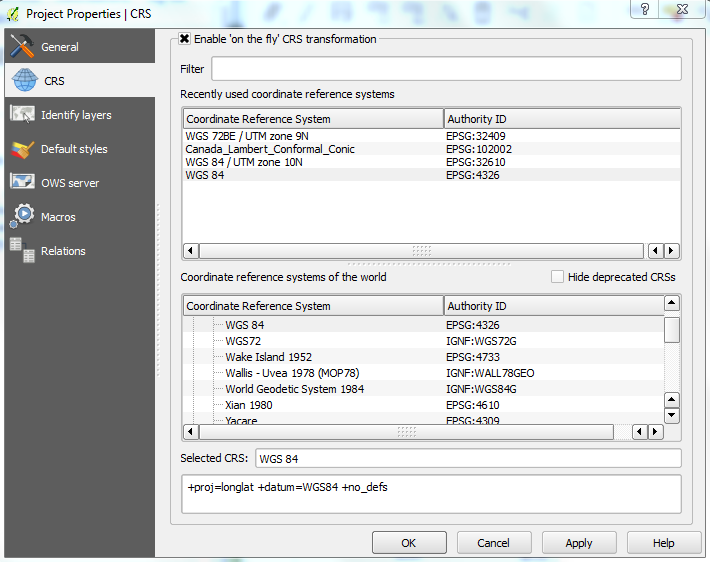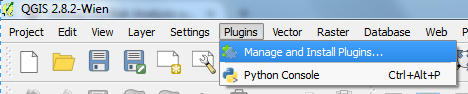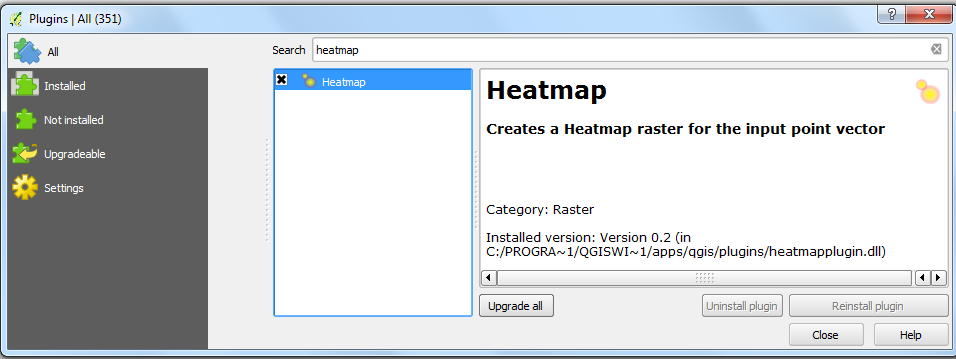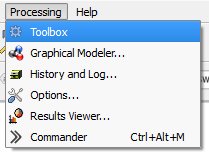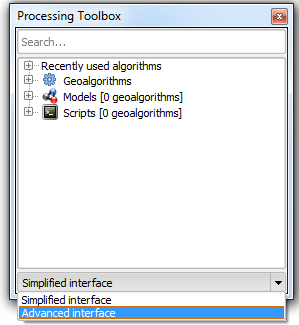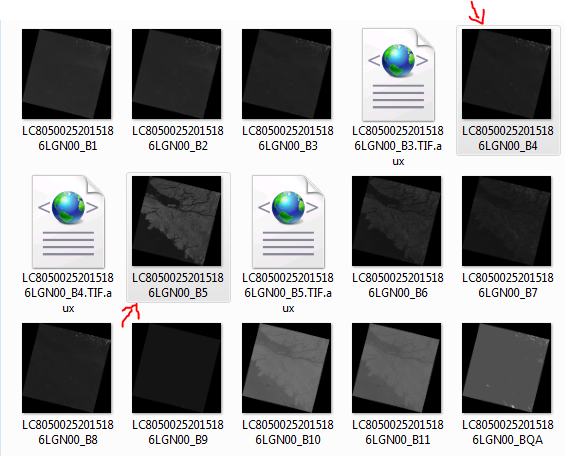Fire Risk Analysis using QGIS
NOTE: This is a work in progress, and subject to change.
Contents
Purpose
This tutorial will demonstrate how to use multiple tools within QGIS in order to run a fire risk analysis, manipulating vector and raster data, along with the final output of maps. This tutorial uses tools from QGIS' advanced interface, which include QGIS, GRASS GIS, and plugins that you will need internet connection for in order to download them into QGIS. Major tools that will be used in this tutorial include:
Build Virtual Raster Catalog - QGIS, Clipper - QGIS, Merge Vector Layers - QGIS,Polygonize - QGIS, Raster Calculator - QGIS
Aspect and Slope - GRASS GIS, Reclass - GRASS GIS
Heatmap - Plugin, along with other tools.
It is recommended that you have some knowledge of a GIS before attempting this analysis, this is an advanced tutorial.
Introduction
For the purpose of this tutorial, the study area that will be used to demonstrate a Fire Risk Analysis will be approximately 75% of Vancouver Island from just South of Telegraph Cove to Victoria (Figure 1). During this fiscal year (April 1, 2015 – March 31, 2016) there have been 1 843 fires in the entire province of British Columbia which has resulted in approximately 305 000 hectares of land being burn. The area that we will be analyzing for the purpose of this tutorial around Vancouver Island has had just under 200 fires resulting in approximately 25 000 hectares of burnt land according to the Government of B.C. Wildfire Service.
This tutorial will show how to create maps that identify areas that have a high risk of fires based on multiple factors. These maps in turn, can help responders react quicker to help prevent future fires by implementing measures based on the high risk of fires in a certain area on the island.
All data and software used in this tutorial are open-sourced and can be found online.
Figure 1: The study area for this tutorial is shown here as a pink grid feature, from just south of Telegraph Cove to Victoria.
Software
Data
Data Identification
In order for the analysis to be run, data sets were identified through based upon research of academic journals and research papers that topics included a fire risk analysis, assessment or use of a GIS with forest fires. Based upon the research, the 5 major data sets that were needed include:
1. Census subdivisions & attribute data (population density)
2. Landsat 8 imagery (Normalized Difference Vegetation Index - NDVI)
3. Digital Elevation Model (aspect and slope - DEM)
4. Past wildfires (spatial pattern/clustering)
5. Mitigation factors (bodies of water)
The data sets were then categorized into three different categories (Table 1), which will create three maps that will be calculated against each other; fire hazards, vulnerability factors & mitigation factors.
Table 1. Data sets that were collected, categorized into three different categories.
Data Set Links & Guide
1. Census Subdivisions Attribute Data Attribute Data *
Download the census subdivision boundary file as a shapefile and download the census subdivision attributes.
Once you have created an account, under Search Criteria select the area of your interest by creating a polygon around your study area. Select an appropriate date range, in our analysis we looked at data sets from July 2014 to August of 2014 when forest fires are most prominent in this region. Next, click Data Sets navigate to Landsat Archive, check the first box under that folder titled L8 OLI/TIRS. Under Additional Criteria you may select the whether the imagery was taken during day or night and the percentage of cloud cover in the imagery. For the purpose of this tutorial, it would be ideal to select imagery during the day and with less than 10% cloud coverage. After all of those processed have completed your data sets should appear and can now select the appropriate imagery to download. Note, you will have to unzip the files after they have downloaded in order to access the bands.
Simply pan the globe to your study area, click the tile and download. The elevation model is at a 90-metre resolution. Note, you will have to unzip the files after they have downloaded in order to access the elevation models.
4. Past Fires
Download the KMZ files from 2010 - 2014 (three separate files). QGIS will not be able to open up a KMZ file, it essentially is a Zipped KML file. You will have to unzip the KMZ file in order to get it into a KML which QGIS will be able to read and import.
5. Water Bodies
Download the zipped folder containing multiple shapefiles of British Columbia, after you have unzipped the folder the shapefile that will be needed for the analysis will be called, waterways.shp.
* Must be a Carleton University alumni, faculty, student or other institution approved by CHASS in order to access this attribute data.
** In order to access the Level 1 data that includes the bands needed to calculate a NDVI, you must create a USGS account.
Note: It is recommended you download 7-Zip to help unzip the Landsat Imagery and KMZ files.
Tutorial
Setting up the Environments
There are three steps in order to set up your environment for this tutorial.
1. The first thing to do after opening the QGIS desktop, navigate to the Project tab and select Project Properties (Figure 2). This is where you can name you project (General Tab) and ensure your coordinate system is correct (CRS Tab). Under the CRS Tab, check 'Enable on the fly CRS transformation', and choose an appropriate coordinate reference system, we chose a WGS 84 (ESPG:4326).
Figure 2. Opening the properties tab to name your project and define an appropriate coordinate system for your study area, by enabling 'on the fly projection'. Here a WGS 84 coordinate system was used.
2. The next step will be to add the plugin you will need for an analysis. Navigate to the Plugin tab (ensure you have internet connection) and select Manage and Install Plugins. The plugin interface will now appear, in the search box located at the top type in 'heatmap' and check the box beside the heatmap plugin (Figure 3). This tool creates a heatmap (raster) based on the proximity of vector points to one another, detecting spatial pattern/clustering which will be used for the past fires data.
Figure 3. Setting up the heatmap plugin needed in order to create a heatmap for the past fires points.
3. The final step in setting up your environment is to turn on the adavnced interface for your toolbox in order to access the GRASS GIS tools. Navigate to the Processing tab and select Toolbox and the toolbox interface should appear, and at the bottom of the toolbox Simple Interface should be on, click that box and turn Advanced Interface on (Figure 4).
Figure 4. Setting up the advanced toolbox interface.
Importing the Data
Since we have multiple types of data to be imported, we will have to use the Add Vector Layer and Add Raster Layer
, located along the left hand-side of the QGIS user interface.
The data to be imported using the Add Vector Layer includes the following; Census subdivision cartographic boundary shapefile, three past fires kml files, and the waterways shapefile.
The data to be imported using the Add Raster Layer includes the following; Three Digital Elevation Models tiff files, and the three Landsat 8 Imagery tiff files. In order to calculate the NDVI, we will need the Red (4) and Near Infrared (5) bands, they will both need to be selected per imagery (Figure 5).
Figure 5. Importing the Red and Near Infrared bands per imagery, in order to calculate NDVI.