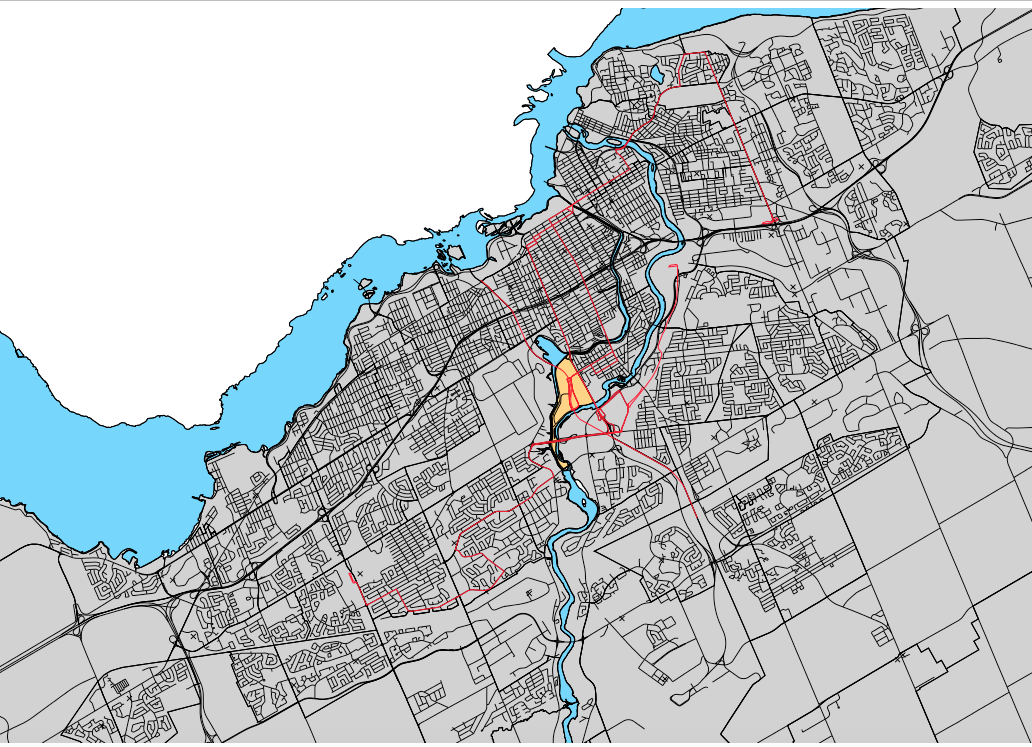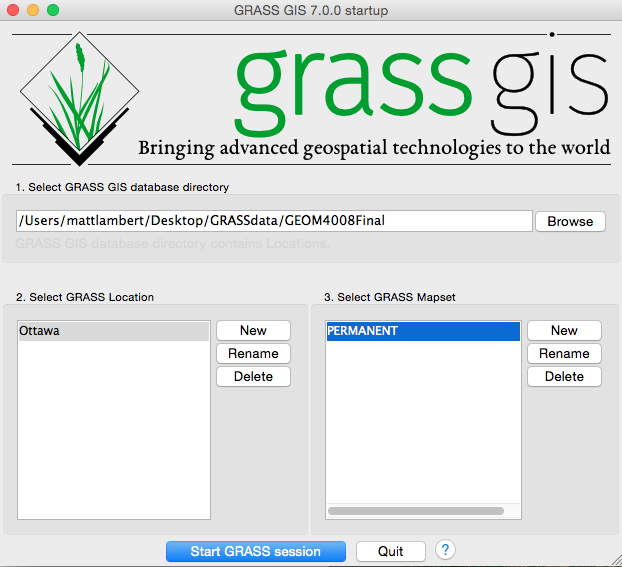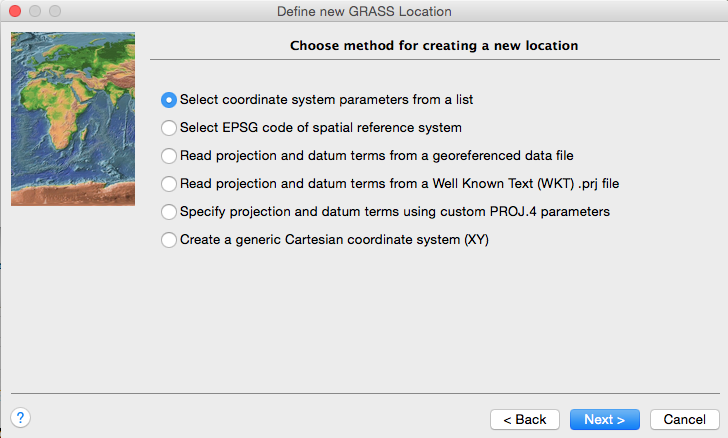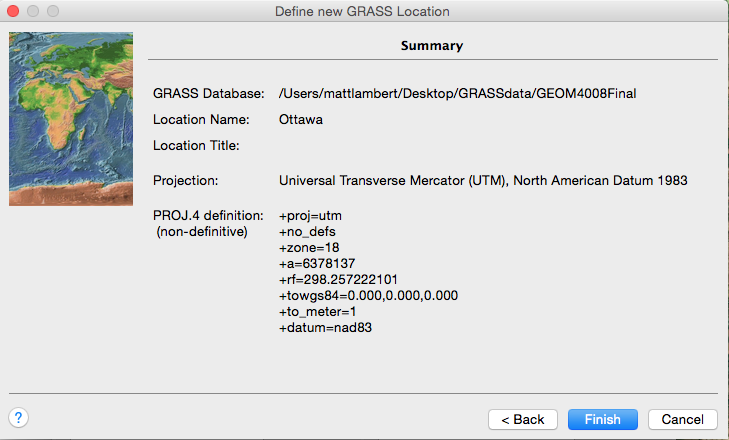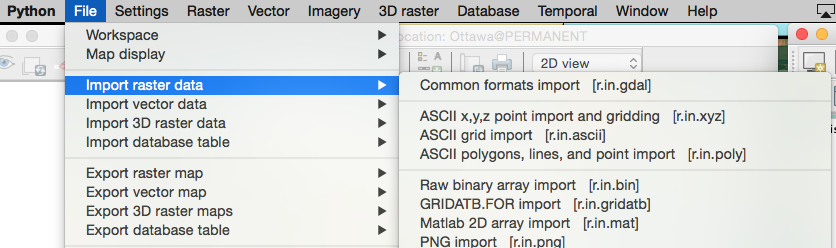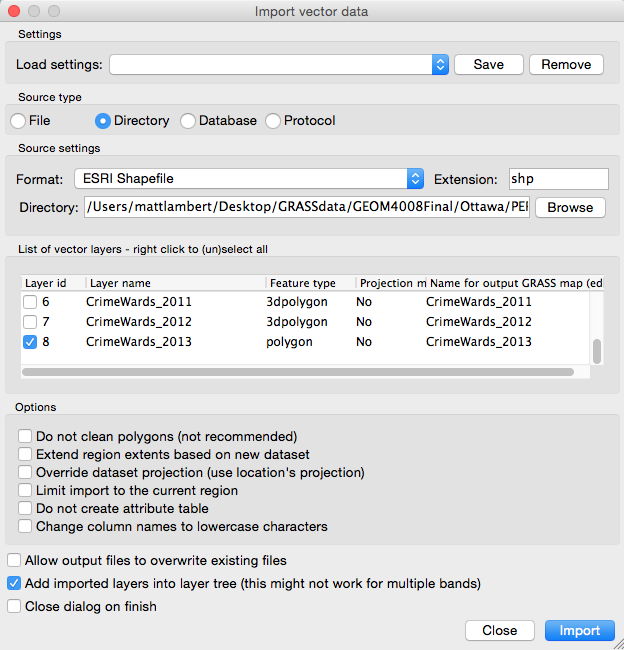Thematic Mapping using GrassGIS
Contents
Purpose
The purpose of this tutorial will be to use multiple tools in Grass GIS that will manipulate vector data. The example to be used in the tutorial will be the analysis of Ottawa City neighbourhoods to determine where would be the most appropriate place to live as a student attending Carleton University. This tutorial will use the following tools:
Extract- selection by attributes, Patch- patch vector layers together, Select- selection by location,
Overlay- clip tool, and Buffer- generate buffer
There will also be some coding using the command console for tools that are not included in the WxGUI.
This is a basic introduction to thematic mapping using the Grass GIS software vector analysis capabilities.
Introduction
The purpose of this tutorial is to show how to represent and visually understand spatial vector data using thematic mapping. This tutorial addresses a problem that many individuals have when looking for new housing. The issue is of finding the most appropriate area to live in based on a multitude of factors. This tutorial focuses on Carleton University students in particular and the confusion or misinformation in choosing an appropriate place to live in Ottawa off campus. This issue is addressed through the use of thematic mapping and criteria outlined by the Carleton University Off-Campus Housing Office. For the sake of time there are only three main factors looked at when looking for where to live, they are: Rent price, Crime/safety, and Proximity to the university.
This tutorial will show how to add and manipulate relevant spatial data in order to make thematic maps representing the criteria students are looking for. The tutorial can act as a precursor to a tool that can be implemented by Carleton University to develop a thematic map that students without the GIS knowledge to use. There is a lot of potential for this to be used for more than just students as well since it helps people find places to look for housing based on ideal criteria.
The data used for this tutorial are available on the Carleton University library website as well as through the City of Ottawa, Ottawa Neighbourhood Study, OCTranso, and Ottawa Police websites.
Figure 1: The study area of the tutorial central to Carleton University.
Software
Grass GIS
Data
Data Identification
The data to be used in the tutorial was determined through the identification of criteria and research into the availability of the data required. Carleton University library had all of the data compiled from their original sources. The data available is relatively recent in terms of the last studies conducted (Census) and explains the criteria we are looking for. The data sets included are as follows:
1. Ottawa Thematic Data
2. Ottawa Police Crime Statistics
3. OC Trasnpo 2014 Route Data
4. Ottawa Neighbourhood Study (Both shape files and statistical data)
Data Links and Explanations
This data package includes most of the thematic data in Ottawa such as city boundaries, roads, rivers, and parks for example. The shapefiles used from this dataset in this tutorial are Roads, Rivers, Railways, Parkland, Police/Fire/Ambulance, and Hospitals. This will let us how areas of the city important to people looking for housing such as distance to hospitals.
This data package includes crime statistics by Ottawa City Ward. The file we are interested for this tutorial is the 2013 shapefile since it is the most recent compilation of Ottawa crime. The file will allow us to determine the average total crime and solving rate in order to rate safety on areas based on crimes committed.
This data package includes the bus routes around Ottawa. The shapefile of interest it the 2014 Transit routes since it is the most recent addition to the file. This will allow is to determine which bus routes are important to the project.
This data packages divides the City of Ottawa into the different neighbourhoods that will be used as the locations for potential residency. This is because the financial information for these different neighbourhoods is readily available to be added to the shapefile.
*Data packages are available on the Carleton University Library website to Carleton students or alumni.
**Files are zipped, an unzipping tool is recommended.
Tutorial
Setting up Grass GIS Directory and Location
The following steps help explain how to choose a Grass GIS, location, and set projection.
1. Create a new file and connect to it through the browse option to make it your directory. Create another file in your directory and name it something relevant to the project, this will become the location folder. Place all of the data into the location folder so we can draw upon it later. Use PERMANENT as the default mapset.
Figure 2: Grass GIS start page where you select directory and location.
2. Set the projection for your newly created location folder to UTM zone 18, and the NAD 83 datum set for this project since that covers the City of Ottawa.
Figure 3: (Top) choose the set projections from a list. (Bottom) a picture of chosen projections.
Adding Layers to Project
The following images help explain how to add the vector layer data that will be used in the tutorial.
1. Click on the file tab and scroll down to Import vector data, then choose Common imports format [r.in.gdal] as seen in Figure 4.
Figure 4: How to get to the import vector data tool in Grass GIS.
2. Choose the Directory option under source type. Source type choose ESRI Shapefile and search for your layer folder in the directory. Next choose the layers you want to import to the project as seen in Figure 5.
Figure 5: How to select layers to import into Grass GIS.
Note Refer to the Data section of this wiki page to see which layers are to be added for this tutorial.