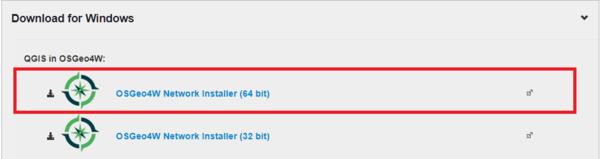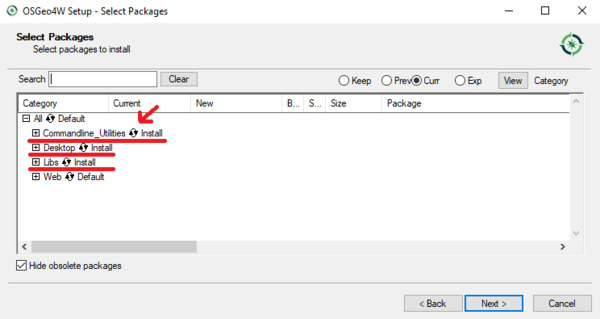RQGIS, Utilizing Rstudio as an alternative GIS
Contents
Introduction
This tutorial is meant to demonstrate how to utilize RQGIS as a method of processing and analyzing spatial data. You will learn how to set up an environment within R to utilize RStudio as a GIS application. Additionally, you will learn how to make use of various QGIS, SAGA and GRASS functions within RStudio by accessing their functions using the R coding language.
RStudio and RQGIS
RStudio
RStudio is an open source IDE that utilizes the programing language “R”. Due to the nature of open source software a wealth of packages have been developed for the “R” language(RQGIS included) which allow users to preform various types of statistical analysis, modeling and geospatial processes.
RQGIS
RQGIS acts a bridge package between the functionality of QGIS and the IDE of RStudio. By installing this package, the user can access the geospatial processing functions found within QGIS from within RStudio. This allows for the user to utilize R as their primary GIS without losing any of the functionalities tied to using QGIS.
Installation guides
Setting up QGIS
We start by creating a fresh install of QGIS in order to download the functions that we will be exploring in this tutorial. QGIS can be installed from https://www.qgis.org/en/site/forusers/download.html, for the purposes of this tutorial we will be installing the 64-bit version.
- After downloading the installer, open it, select Advanced install then click next.
- We will be intalling QGIS into the default root directory so click next to continue through the installer.
- Next select install from internet and then click next.
- A default directory will be created for temporary files, you can create a custom directory for these temporary files or use the default one.
- Select direct connection and click next.
- Select the host http://download.osgeo.org which will act as the provider for the download.
- Next click the circle to select install for commandline_Utilities, Desktop, and Libs.