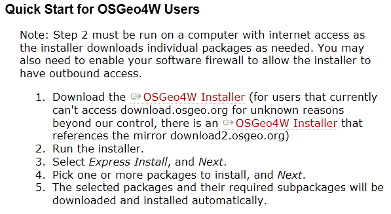Traveling Salesman Problem (TSP)
Contents
Introduction
About the Tutorial
If the command line is not working and you don’t wish to take the time to troubleshoot this problem I have been given a great work around from my teacher Scott Mitchell. If you do not have GRASS folders set up refer to step++++++
- 1. Launch the OSGeo4W
- 2. Type grass64 –gui and then hit enter on the keyboard. (notice there is a space between 64 and the dash)
- 3. You will see the old GRASS version load, so simply click File from the menu bar and click Quit GIS Manager.
- 4. Now in the command box type g.gui gui=wxpython&
Installation
Firstly (30-60mins)
Firstly you will need to install free geospatial software. This can be found through the secure and trusted site of Open Source Geospatial Foundation OSGeo4w is Your Open Source Compass for Windows This package provides a set of open source geospatial software for a Win32 environment. Simply follow the directions from this site: Click Here to go to Download Page
Next (1-1.5 hrs)
Launching GRASS Tutorial This tutorial will give you a simple walk through of GRASS allowing for an increased understanding of the software, though it is not necessary to complete it in full.
Getting on our way
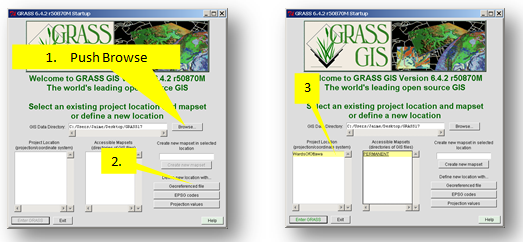
- 1. Prior to starting aG GRASS session, create a New Folder named Grassdata and a second named nonGrassData. Start GRASS and once the screen opens, browse to the Grassdata folder. Ensure all file and folder names contain NO spaces, that they are short, and do not begin with numbers.
- 2. Push the button for Georeferenced files, name the newLocation Ottawa and then browse to the nonGrassData folder. Select the Roadways.shp file. Now click define.
- 3. Click on both Ottawa and then PERMANENT in each of the grey boxes and then push the ENTER GRASS button.
Now we are ready to start working in GRASS.
Data
I have provided all the data necessary and brief instructions on how I obtained them. Ottawa Dissemination areas’ boundary file: I went to the Scholars GeoPortal website. There I typed the search words Ottawa Dissemination areas and clicked Search. The first file in the results list was the one I choose to click Add. Then along the top menu I clicked Download. I toggled the choice Download by area of interest, so that I could obtain a complete city of Ottawa file and then toggled “Select a pre-defined area.” You then must click on Ottawa on the map on the right-hand side of the screen to receive the next parameter options. The output option I choose was a Shapefile – (.shp) and I choose the output coordinate system as NAD1983 and finally clicked the Download button near the bottom of the screen. A .zip file is made available for you to download onto your computer. It will be best to unzip it into a non-GRASS folder and later import it into GRASS and its special folder system.
Conclusion
Contributions to This Tutorial
About This Tutorial
This tutorial was created for GEOM4008 which is part of the Geomatics program at Carleton University, located in Ottawa, Ontario, Canada.
External Links
Here is a list of links that offer additional support and information;
- Quantum GIS Web site
- Quantum GIS Wiki
- Grass GIS Web site
- Grass GIS Wiki
- Spatial Reference
References
Data