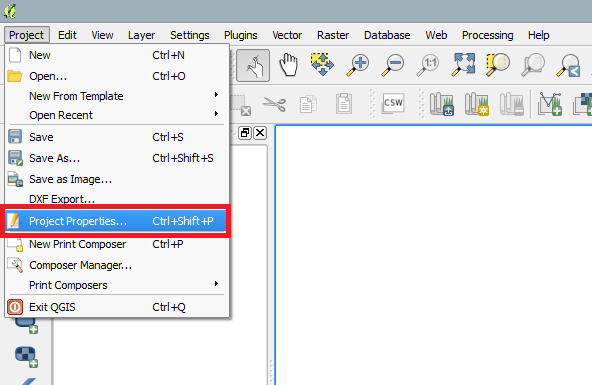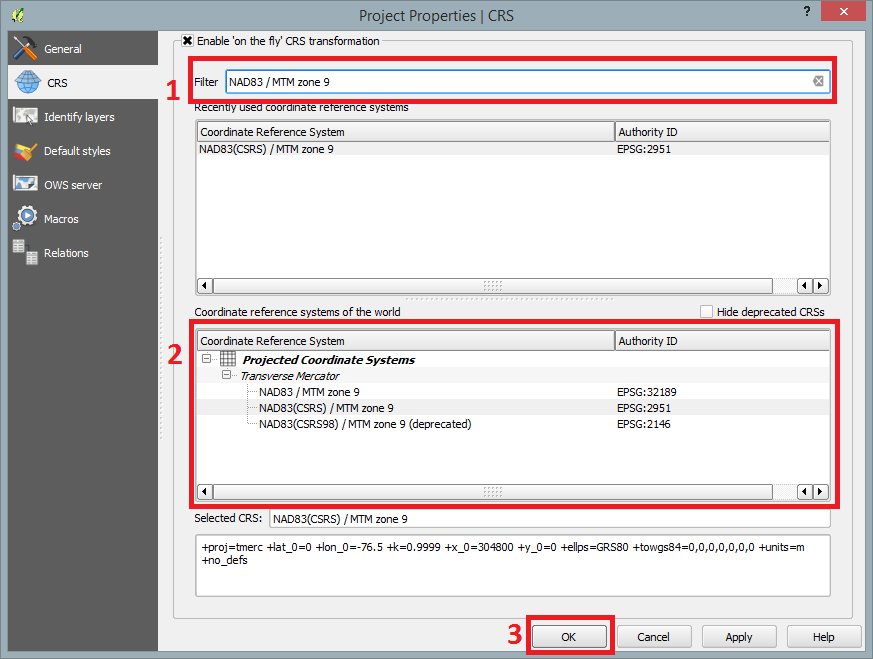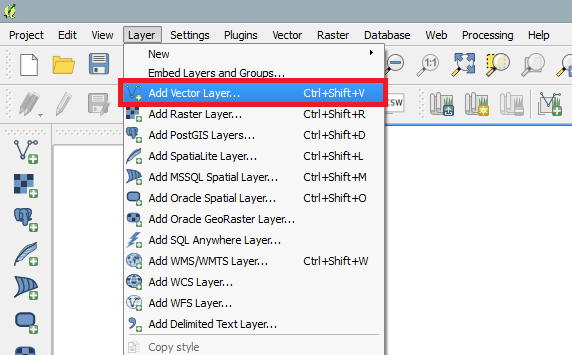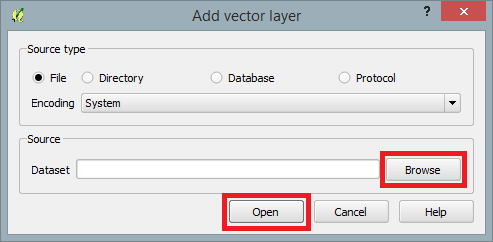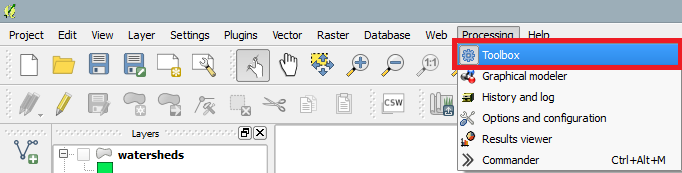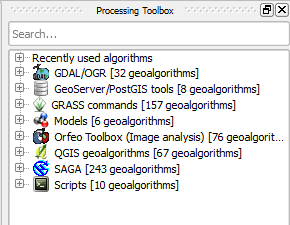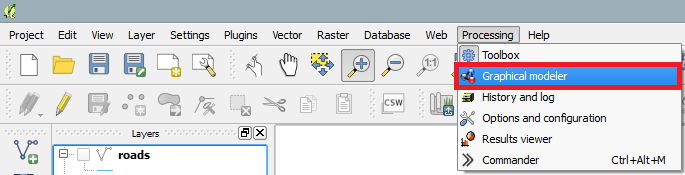Slope Analysis using Quantum GIS Processing Toolbox
Contents
Purpose
Introduction
Data
About Quantum GIS 2.2
Acquiring Quantum GIS 2.2
- Getting Started
- Launching QGIS 2.2
When the installation process has finished, an icon should appear on your desktop similar to the one shown below.
Double-click on that icon and QGIS 2.2 will display on your screen.
- Setting Project Coordinate Reference System (CRS)
Following the launch of QGIS 2.2, navigate to the top menu bar, select Project, Project Properties, then CRS.
Make sure that Enable 'on the fly' CRS transformation is checked (1). Once enabled, filter search (2) NAD83 / MTM zone 9 and select NAD83(CSRS) / MTM zone 9 under the Coordinate system reference systems of the world. When finished select (3) OK.
- Adding Vector Shapefiles
Adding the Carp shapefiles or your desired shapefiles requires navigating to the menu bar, select Layer and Add Vector File...'.
A dialogue box will open asking for the destination where the shapefiles are located. Select Browse and navigate to the folder where you saved the shapefiles. Click Open.
- Quantum GIS 2.2 Processing Toolbox
- Open Processing Toolbox
If the Processing Toolbox is not already displayed on the right side of the QGIS 2.2 window, under Processing in the menu bar, select Toolbox.
This will display the Process Toolbox on the right side of the screen.
- Creating a model using Graphical modeler
To create a model workflow navigate to the menu bar, under Processing, select Graphical modeler.
Once the modeler window has opened, you can begin to