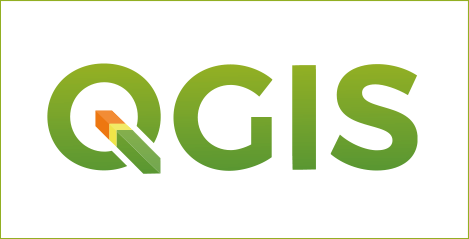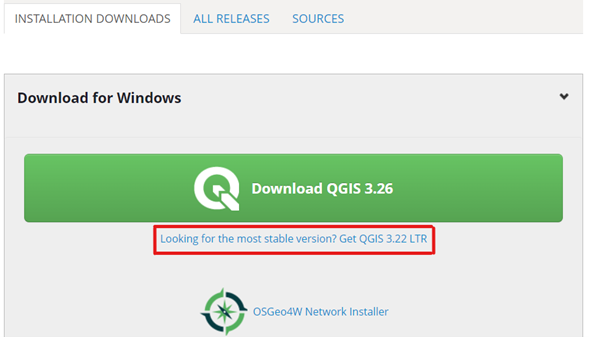Difference between revisions of "Analysing"
(Traffic Accidents Using QGIS - Heat Maps, Hotspot Analysis, and the Time Controller Panel) |
|||
| Line 1: | Line 1: | ||
Traffic Accidents Using QGIS - Heat Maps, Hotspot Analysis, and the Time Controller Panel |
Traffic Accidents Using QGIS - Heat Maps, Hotspot Analysis, and the Time Controller Panel |
||
| + | |||
| + | |||
| + | == Learning Outcomes of this Tutorial == |
||
| + | |||
| + | t |
||
| + | |||
| + | == Purpose == |
||
| + | T |
||
| + | |||
| + | == Introduction == |
||
| + | T |
||
| + | |||
| + | == Open Source == |
||
| + | |||
| + | T |
||
| + | |||
| + | == About QGIS == |
||
| + | [[File:QGISlogo.png|frame|center]] |
||
| + | As described on their website, QGIS is a "A Free and Open Source Geographic Information System", and the latest version of the software (v3.26 Buenos Aires as of September 2022) is available for download on their [https://www.qgis.org/en/site/ Official Website]. Similar to other GIS platforms it can be used to edit, create, visually represent, analyze and export a variety of geospatial data and it is licensed under the GNU General Public License. QGIS is an official project of the [https://www.osgeo.org/ Open Source Geospatial Foundation (OSGeo)]. It runs on Linux, Unix, Mac OSX, Windows and Android and supports numerous vector, raster, and database formats and functionalities. |
||
| + | |||
| + | === Installing QGIS === |
||
| + | |||
| + | There are several versions of QGIS available for download. For the purposes of this tutorial, we will be using the long-term release version (QGIS 3.22). |
||
| + | *Follow this link [https://qgis.org/en/site/forusers/download.html QGIS Download] to the QGIS site. |
||
| + | *Ensure that you are on the “Installation Download” tab. |
||
| + | **There are three versions of the QGIS installer available in this tab. The first is a network installer which is not needed for our application, the other two are the latest release (Version 3.26) and the long-term release (Version 3.22). We will be using the long-term release because it provides the most stability and is more widely used due to it receiving minor updates less frequently. |
||
| + | [[File:QGISdl.png|center]] |
||
| + | |||
| + | *The slightly older version of QGIS that will be used for the purpose of this tutorial is v.3.22, which can be downloaded by clicking this [https://qgis.org/downloads/QGIS-OSGeo4W-3.22.11-1.msi link]. |
||
| + | *Once you have downloaded the software from the QGIS website, follow the step-by-step installation instructions on your computer. After the QGIS v.3.22 LTR is downloaded and ready to execute, double click the QGIS shortcut icon on your Desktop or search for it in the Start Menu. The QGIS window opens, and we are ready to begin. |
||
| + | |||
| + | == Example 1 I== |
||
| + | === Data === |
||
| + | T be used for the interpolation (elevation, chemical concentration, precipitation measurements, etc). |
||
| + | |||
| + | === Downloading the Data === |
||
| + | #Go |
||
| + | === Editing the Data === |
||
| + | Thi |
||
| + | |||
| + | === Adding a Base Layer === |
||
| + | #Launch QGIS once you have installed it on your computer and downloaded a suitable dataset to work with. |
||
| + | #At the top of your toolbar, click the plugin tab and click the "manage and install plugins" item. |
||
| + | #In the "all" tab, search for the " HCMGIS" plugin and install it to QGIS. Once this is done restart QGIS. |
||
| + | #Once you are back into a new project layer, click the HCMGIS tab at the top and go to the BaseMap dropdown and select ‘Bing Virtual Earth’. |
||
| + | |||
| + | === Specifying a Project Projection === |
||
| + | Yo |
||
| + | |||
| + | |||
| + | === Loading CSV File Data and Provincial Boundary File === |
||
| + | The |
||
| + | |||
| + | === Crstuff === |
||
| + | Be |
||
| + | |||
| + | === Customize the Symbology === |
||
| + | The |
||
| + | === Clipping Interpolation Surface to Create a New Raster Layer === |
||
| + | Thiss |
||
| + | === Exporting the Final Maps === |
||
| + | Now w |
||
| + | The last step of this tutorial will be exporting the map. |
||
| + | |||
| + | #Ther |
||
| + | |||
| + | == Example 2 M == |
||
| + | === Data === |
||
| + | |||
| + | |||
| + | === Editing the Data=== |
||
| + | The cli |
||
| + | === Loading CSV File Data=== |
||
| + | #Open QG] |
||
| + | |||
| + | === Run t=== |
||
| + | #Click on the ew raster file for later use by right clicking on the new IDW layer, hover over the export dropdown menu, and saving the feature as a geoTIFF file. |
||
| + | |||
| + | === Clipping ology === |
||
| + | Create a clippi |
||
| + | === Create a Print Layout === |
||
| + | #Crea |
||
| + | |||
| + | == Creating a Spline Interpolation == |
||
| + | The next inte] |
||
| + | |||
| + | =Conclusion= |
||
| + | |||
| + | In |
||
| + | =Resources= |
||
Revision as of 15:54, 2 December 2022
Traffic Accidents Using QGIS - Heat Maps, Hotspot Analysis, and the Time Controller Panel
Contents
- 1 Learning Outcomes of this Tutorial
- 2 Purpose
- 3 Introduction
- 4 Open Source
- 5 About QGIS
- 6 Example 1 I
- 6.1 Data
- 6.2 Downloading the Data
- 6.3 Editing the Data
- 6.4 Adding a Base Layer
- 6.5 Specifying a Project Projection
- 6.6 Loading CSV File Data and Provincial Boundary File
- 6.7 Crstuff
- 6.8 Customize the Symbology
- 6.9 Clipping Interpolation Surface to Create a New Raster Layer
- 6.10 Exporting the Final Maps
- 7 Example 2 M
- 8 Creating a Spline Interpolation
- 9 Conclusion
- 10 Resources
Learning Outcomes of this Tutorial
t
Purpose
T
Introduction
T
Open Source
T
About QGIS
As described on their website, QGIS is a "A Free and Open Source Geographic Information System", and the latest version of the software (v3.26 Buenos Aires as of September 2022) is available for download on their Official Website. Similar to other GIS platforms it can be used to edit, create, visually represent, analyze and export a variety of geospatial data and it is licensed under the GNU General Public License. QGIS is an official project of the Open Source Geospatial Foundation (OSGeo). It runs on Linux, Unix, Mac OSX, Windows and Android and supports numerous vector, raster, and database formats and functionalities.
Installing QGIS
There are several versions of QGIS available for download. For the purposes of this tutorial, we will be using the long-term release version (QGIS 3.22).
- Follow this link QGIS Download to the QGIS site.
- Ensure that you are on the “Installation Download” tab.
- There are three versions of the QGIS installer available in this tab. The first is a network installer which is not needed for our application, the other two are the latest release (Version 3.26) and the long-term release (Version 3.22). We will be using the long-term release because it provides the most stability and is more widely used due to it receiving minor updates less frequently.
- The slightly older version of QGIS that will be used for the purpose of this tutorial is v.3.22, which can be downloaded by clicking this link.
- Once you have downloaded the software from the QGIS website, follow the step-by-step installation instructions on your computer. After the QGIS v.3.22 LTR is downloaded and ready to execute, double click the QGIS shortcut icon on your Desktop or search for it in the Start Menu. The QGIS window opens, and we are ready to begin.
Example 1 I
Data
T be used for the interpolation (elevation, chemical concentration, precipitation measurements, etc).
Downloading the Data
- Go
Editing the Data
Thi
Adding a Base Layer
- Launch QGIS once you have installed it on your computer and downloaded a suitable dataset to work with.
- At the top of your toolbar, click the plugin tab and click the "manage and install plugins" item.
- In the "all" tab, search for the " HCMGIS" plugin and install it to QGIS. Once this is done restart QGIS.
- Once you are back into a new project layer, click the HCMGIS tab at the top and go to the BaseMap dropdown and select ‘Bing Virtual Earth’.
Specifying a Project Projection
Yo
Loading CSV File Data and Provincial Boundary File
The
Crstuff
Be
Customize the Symbology
The
Clipping Interpolation Surface to Create a New Raster Layer
Thiss
Exporting the Final Maps
Now w The last step of this tutorial will be exporting the map.
- Ther
Example 2 M
Data
Editing the Data
The cli
Loading CSV File Data
- Open QG]
Run t
- Click on the ew raster file for later use by right clicking on the new IDW layer, hover over the export dropdown menu, and saving the feature as a geoTIFF file.
Clipping ology
Create a clippi
Create a Print Layout
- Crea
Creating a Spline Interpolation
The next inte]
Conclusion
In