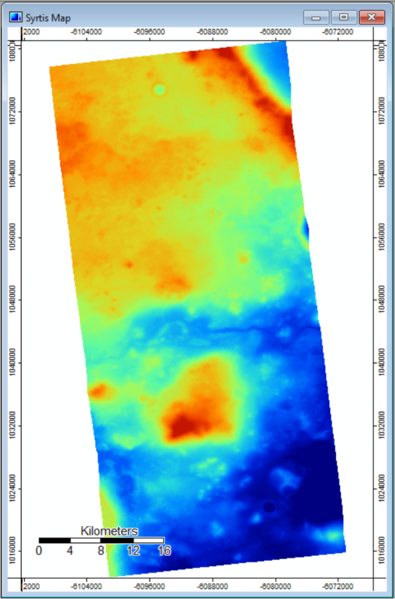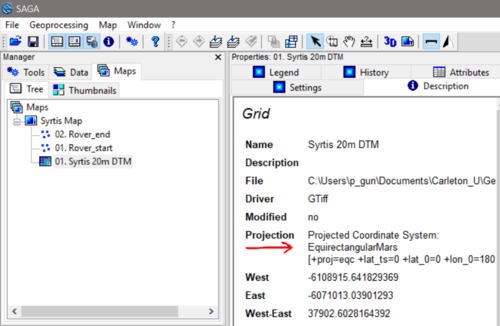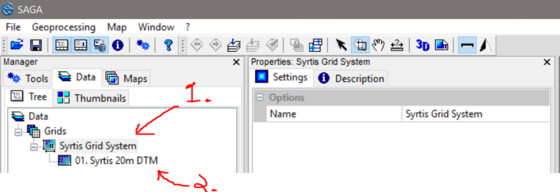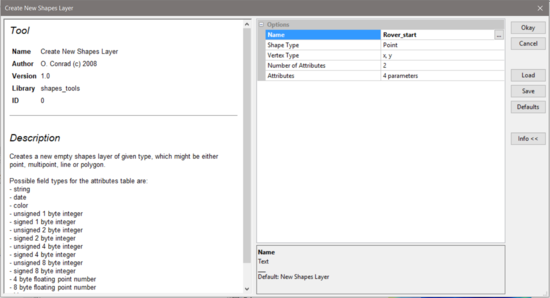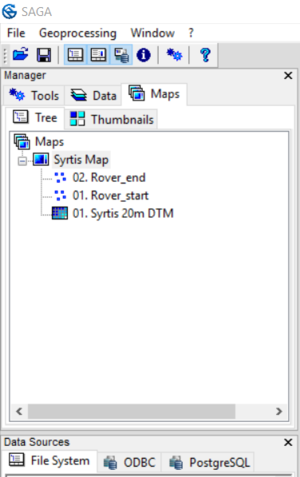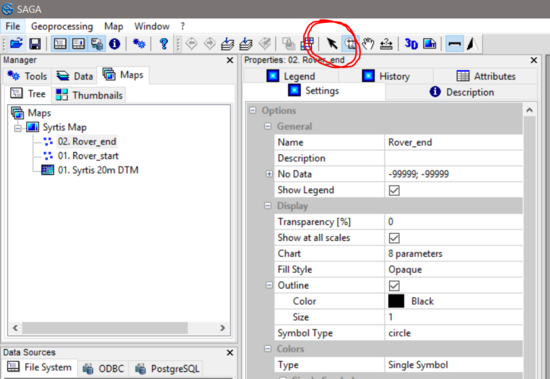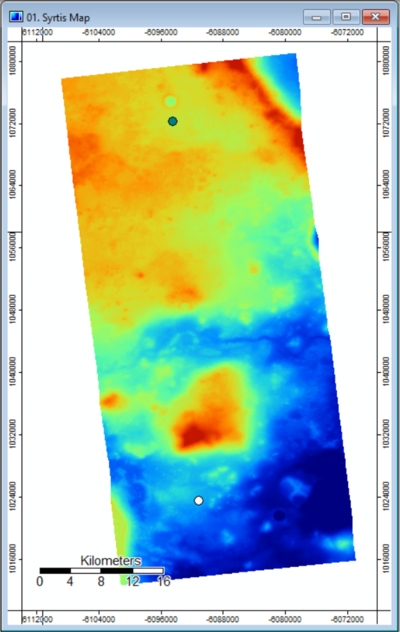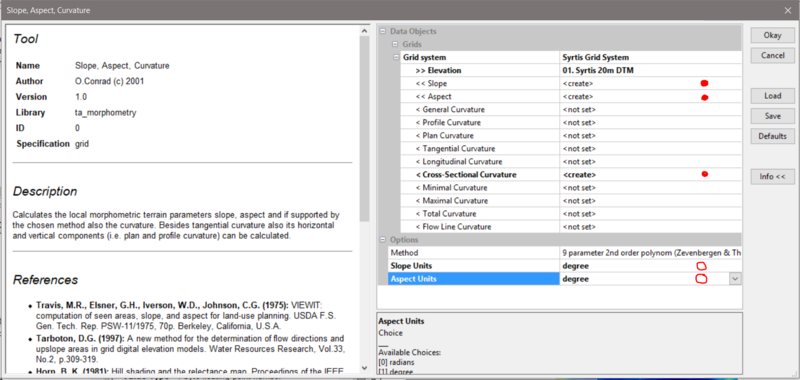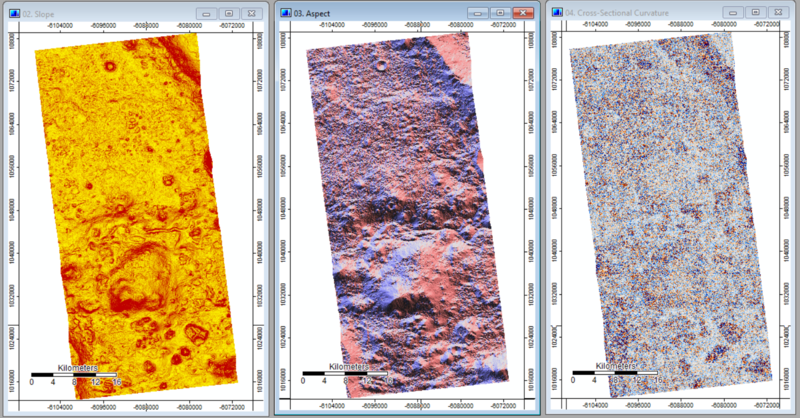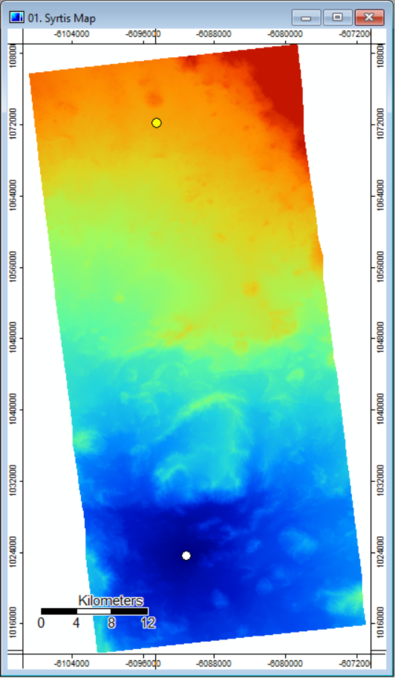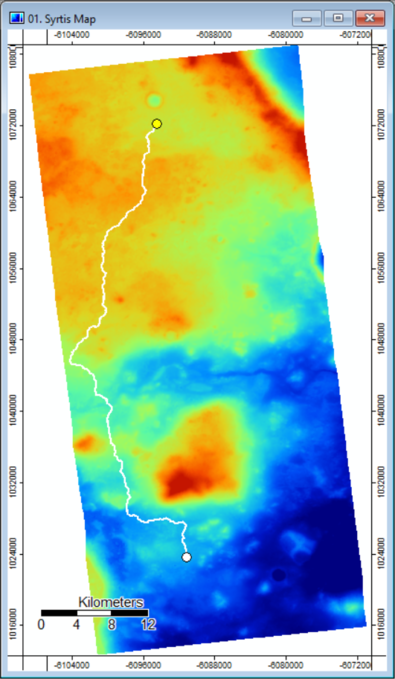Cost Path Analysis of Mars using SAGA
Contents
Purpose
This tutorial will describe the detailed steps required to perform Cost Path Analysis using SAGA GIS, a free and open source software. It will use SAGA’s Grid tools to perform terrain analysis and basic grid/raster processing using a digital terrain model (DTM) from the surface of Mars, as well as Shape tools for some vector dataset creation. Finally, there will be an introduction to some tools and processes used in more advanced cost-path analysis.
Objective
This tutorial aims to provide step-by-step instructions for completing cost-path analysis within SAGA. The basic analysis will use tools from the following built-in libraries: "Grid", "Shape" and "Terrain Analysis". A more advanced analysis will further explore tools within the Grid library. By the end, this tutorial will have shown you how to use SAGA’s built-in tools to perform a cost-path analysis using a Mars DTM and be exposed to more advanced techniques to enhance the basic cost-path analysis.
Introduction
SAGA
SAGA is an open source program for GIS that has a lot of capability in geoscientific analysis and has been designed for effective implementation of spatial algorithms. It features an extensive suite of tools covering raster data (called Grid data within SAGA) and operations, imagery processing, vector processing as well as some ecological and geomorphological simulations, to name a few. More information can be found at their homepage, and the latest version of the software can be downloaded from SourceForge.
Cost-Path Analysis
(insert intro on CPA here, note least cost path we will use)
Background and Data
This tutorial will explore the Northeast Syrtis region of Mars, which refers to the northeast area of Syrtis Planum Major quadrangle, which is a candidate landing spot for the Mars 2020 rover mission. As part of the preparation for the mission, stereo images of the potential landing site were taken by NASA’s Mars Reconnaissance Orbiter. The images were then used to create a digital terrain model (DTM), with the primary objective of being used in the rover mission’s Entry, Descent and Landing (EDL) simulations. The DTM of NE Syrtis (download here) is made available by the USGS Astrogeology Science Center.
For our analysis, we will be using the DTM as a base to determine a hypothetical path for the rover once it has landed.
A crucial element to note in this analysis is the coordinate system required. Any cost path analysis requires a projected coordinate system, which measures distance in units of distance (such as meters or feet), rather than a geographic coordinate system which uses angular units (degrees or radians). In this way, the analysis represents a cost associated with a consistent distance/area rather than angles, which vary in size as distance to the poles vary. Since we are using data from another planet, special attention must be given to the coordinate system. Fortunately, the DTM used in this example defaults comes projected in an appropriate coordinate system and is ready for our analysis.
Methods
Basic Cost Path Analysis
Uploading Data into Saga
The first step of the process is to download the DTM. The DTM of NE Syrtis comes in a TIFF (.tif) file format, which is a common file type for raster data in geospatial analysis. Once the file is downloaded, open the SAGA software. Start with an empty startup project.
To import the DTM, got to “File >> Grid >> Load” and navigate to where you stored the DTM. Click Open. The file might take a little while to load. Next, double click the file you just imported. A map should appear, and look like the image below.
The presence of the scale bar with units in Kilometers indicates that we have a projection suitable projection. To check the details, navigate to the “Description” tab in the properties window, and check the Projection. It should say “EquirectangularMars”, with its parameters below.
Now we’ll rename a few things to make the analysis process smoother.
First we’ll rename the Grid System, the first entry under “Grids” in the data tab (1. in photo below). Under the “Settings” tab in the Properties window, click to the right of the “Name” field. I chose to rename it “Syrtis Grid System”.
Next we’ll do the same for the DTM itself. Click on the DTM layer (2. in photo below), then repeat the above process. I named the DTM “Syrtis 20m DTM”.
Now we’re ready to continue with the analysis.
Creating Points
To perform our cost-path analysis, we need to create a starting point and ending point for our path. To do so we will need to create two new vector layers.
To create a vector layer, we’ll use the geoprocessing tools. Navigate to “Geoprocessing >> Shapes >> Construction >> Create new “Shapes layer”. Check that the Shape Type is Points, then change the name to “Rover_start”. Click Okay.
Repeat the process to create the “Rover_end” layer.
Under the Data Tab in the Manager on the left, you should see the three elements we have so far. Double click each point shape to add it to the map. The map panel should look like the following.
Next we need to create the points on our map. To do so, click on the layer you want to edit in the Maps tab. Right click, go to “Edit >> Add Shape”. From the top menu bar, click on the arrow pointer, called the “Action Tool”.
Next, left-click somewhere in the top half of the map; this will be our starting point. When you’re happy with the location, right-click and select “Edit Selection” and click “Yes” on the window that pops up.
Repeat for the end point, this time placing the point near the bottom of the map. You should now have two points on your map.
We are now ready to move on to the Terrain Analysis portion of the analysis.
Terrain Analysis
This portion of the analysis turns our DTM into a set of derivative terrain products from which we will base our cost path analysis from. SAGA has a convenient tool that can calculate slope, aspect and curvature within a single window.
To create the terrain products, go to “Geoprocessing >> Terrain Analysis >> Morphometry >> Slope, Aspect, Curvature”. The inputs are “Syrtis Grid System” for the grid system and “Syrtis 20m DTM” for the elevation. To get our outputs, we need to select “<create>” on the following elements: “Slope”, “Aspect” and “Cross-Sectional Curvature”. We will also change the units for both Slope and Aspect to degrees.
When all the options have been correctly set, click Okay. The outputs can now be found in the Data tab of the Manager. Below is an image of the three outputs.
Accumulation Cost
Now that we have created our terrain products, we are ready to begin the cost-path analysis. The first step is to create an accumulation cost surface. Given a vector point (our destination point), this tool returns a surface that represents how “expensive” it is to travel away from the given input point. This will be the input for the final step of our least cost path analysis.
To create the accumulation cost surface, navigate to “Geoprocessing >> Grid >> Analysis >> Cost Analysis >> Accumulation Cost”. The output will show up on the “Data” tab labeled “Accumulated Cost”. Double click it to add it to the map.
Below is an image of the accumulation cost raster. It shows areas of low cost in blue (near the end point) and areas with increasing cost in red.
Now we move on to complete the last step in our analysis.
Least Cost Path
To complete our analysis and see the final product, we will finally run the Least Cost Path analysis tool. It can be found under “Geoprocessing >> Grid >> Analysis >> Cost Analysis >> Least Cost Path”
The inputs are “Syrtis Grid System” for the grid system and “Accumulated Cost” for the accumulated cost surface. The Source Points is our “Rover_start” point file. Click Okay when ready.
Under the “Data” tab, locate the “Profile Line [Accumulated Cost]” vector feature, and double click it to add it to the map. With the two points, the DTM and the profile line on the map, we now have the optimal path, based on the slope, that the rover could take between the start and end points.
Congratulations! You have now completed a basic least cost path analysis using DTM-derived terrain products. While this process was conducted using data from Mars, the procedure outlined above can be applied to any DTM or DEM.
The next section will elaborate on some tools and options for performing more complex cost-path analyses.
Advanced Cost Path Analysis Theory
To fully understand what is happening and what selected process would work best for your DEM, readings should be done to see what each tool is and how to work on your selected file Full Module Index, as well as aids from other tutorials preforming a different method of cost path.
Conclusion
This tutorial showed the basic steps that are needed to perform a cost path analysis. However, due to issues with the coordinate systems within SAGA, where planetary bodies such as Mars have yet to be given a Projected Coordinate system, these cost path analysis could not be completed. This does leave room for more updates to be installed and possibly an update package that can include more processes for other worlds, such as change coordinate systems, measure distances with existing Coordinate systems. Other than that, this program offered simple and effective method of terrain analysis, and Kriging Points to a surface.
References
Sohail Dham and Colin Doucette. Exploring Hydrological Analyses, http://gracilis.carleton.ca/CUOSGwiki/index.php/Exploring_Hydrological_Analyses_using_SAGA_GIS
Saga Library website, http://www.saga-gis.org/saga_module_doc/2.1.3/a2z.html
Saga Cost Path, http://sourceforge.net/projects/saga-gis/files/SAGA%20-%20Documentation/Tutorials/Least_Cost_Path_Analysis_Tutorial/
Kim Cimmery(2013),Tutorial: Using SAGA for Least Cost Path Analysis,http://download2.polytechnic.edu.na/pub4/sourceforge/s/sa/saga-gis/SAGA%20-%20Documentation/Tutorials/Least_Cost_Path_Analysis_Tutorial/LCPAtutorial.pdf