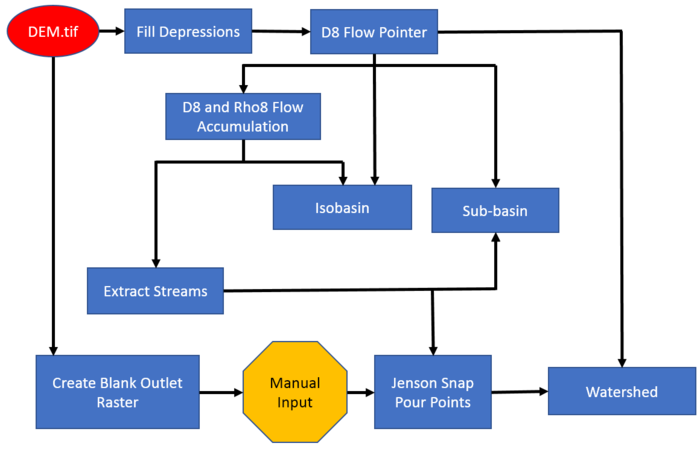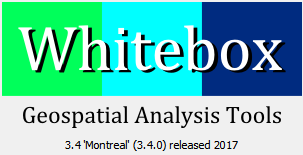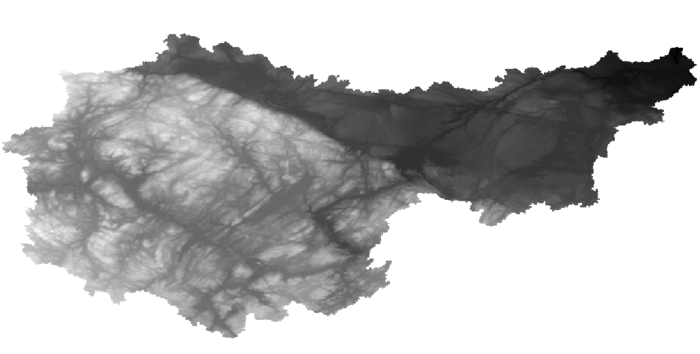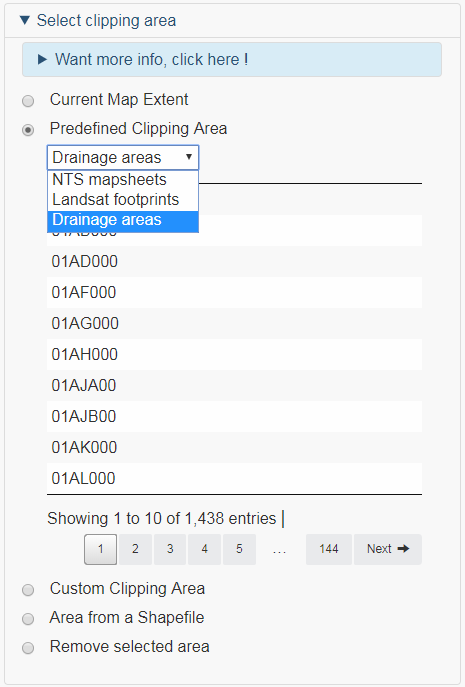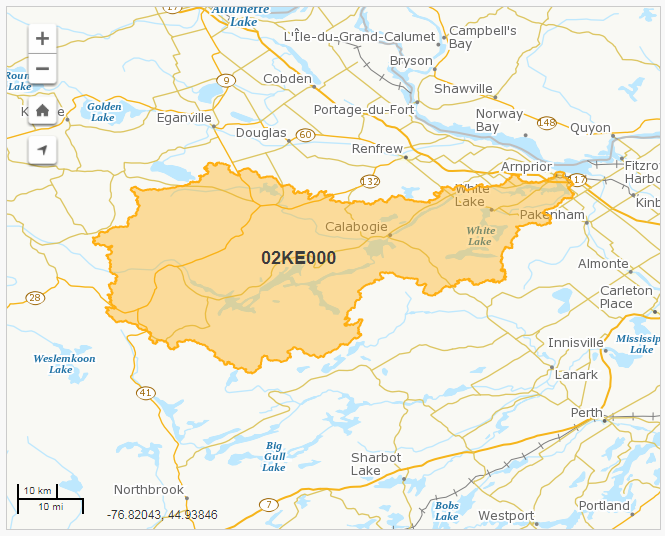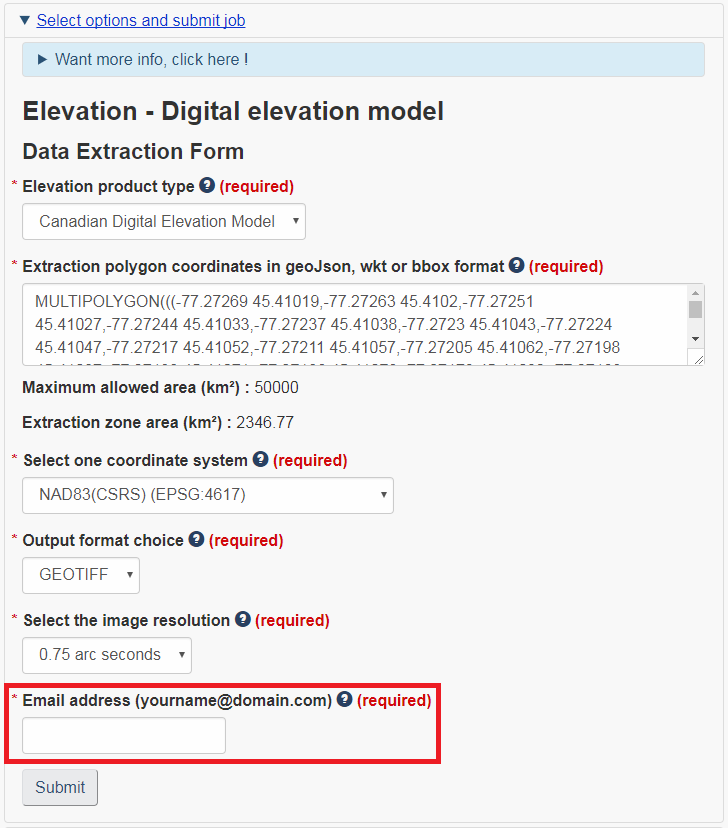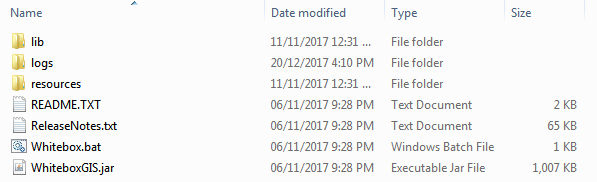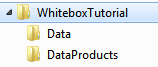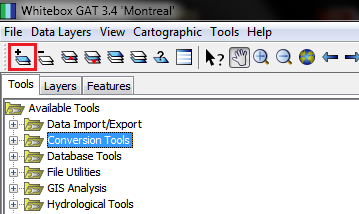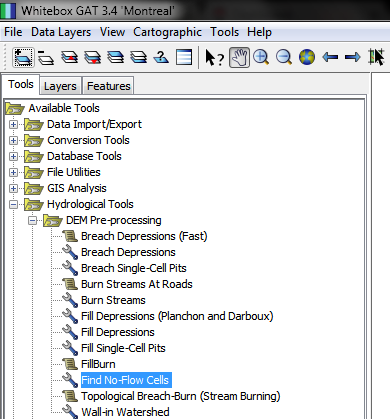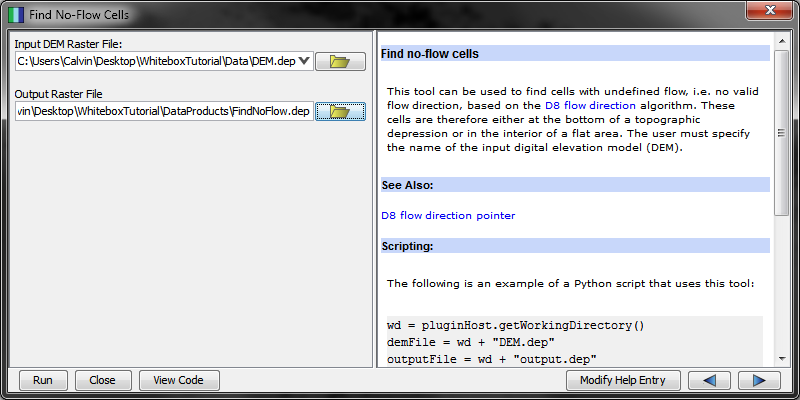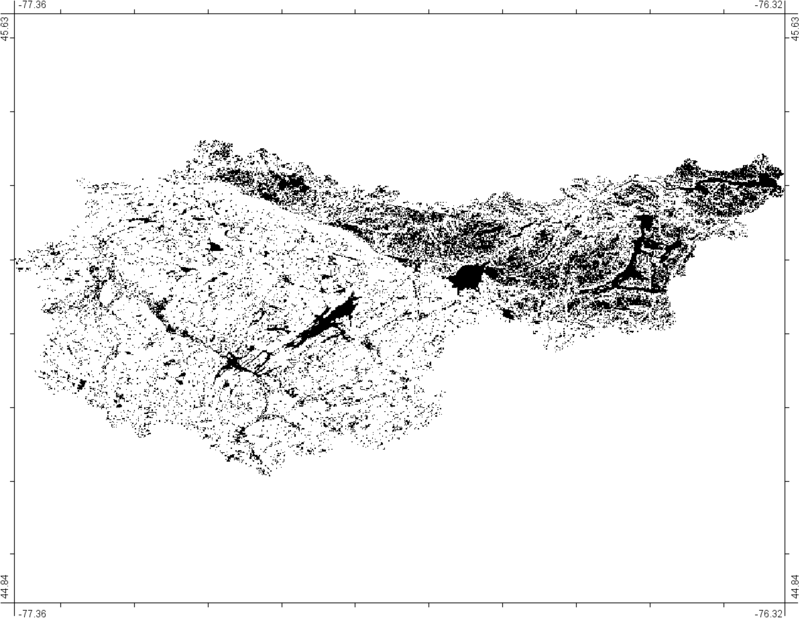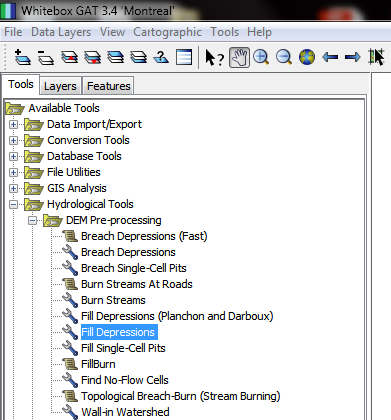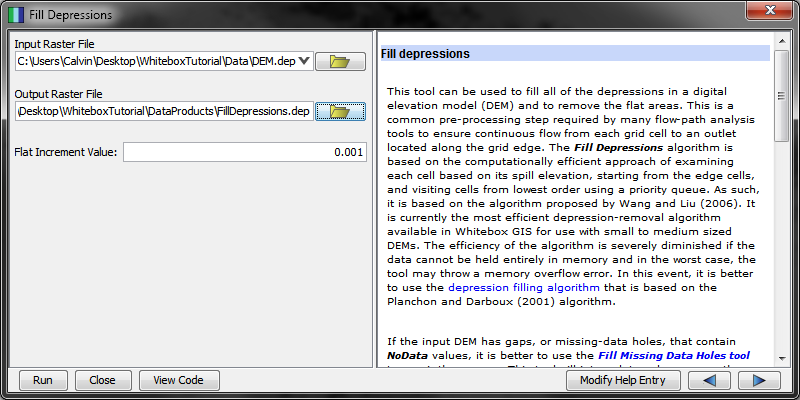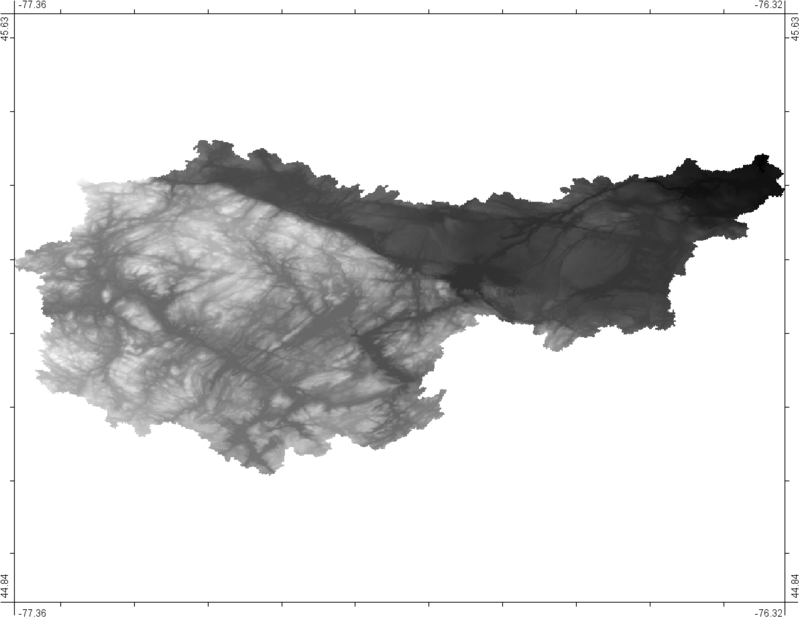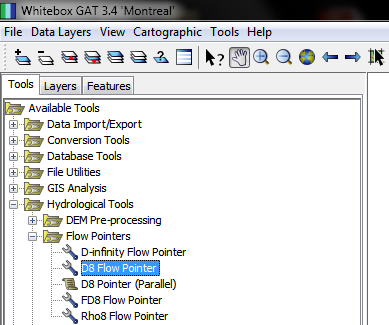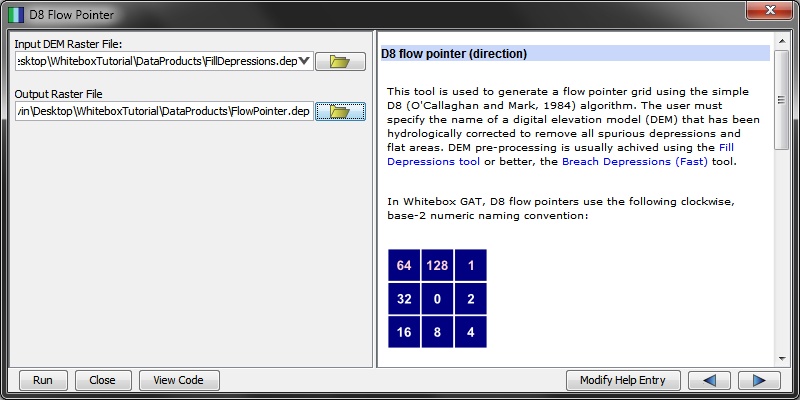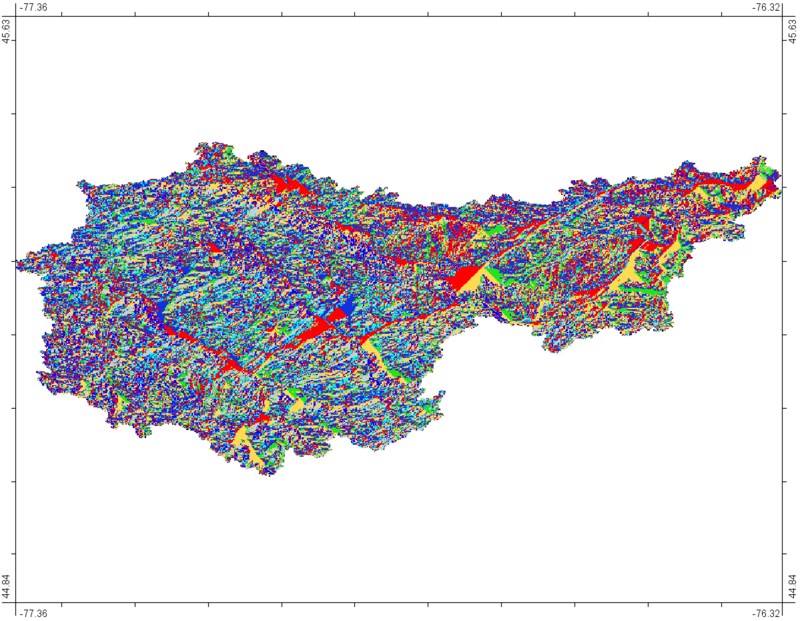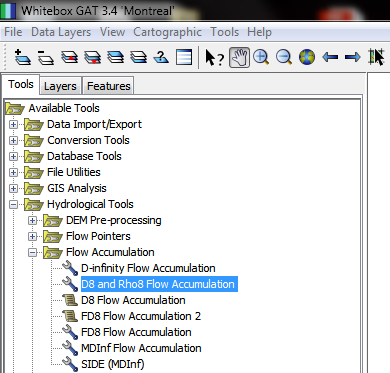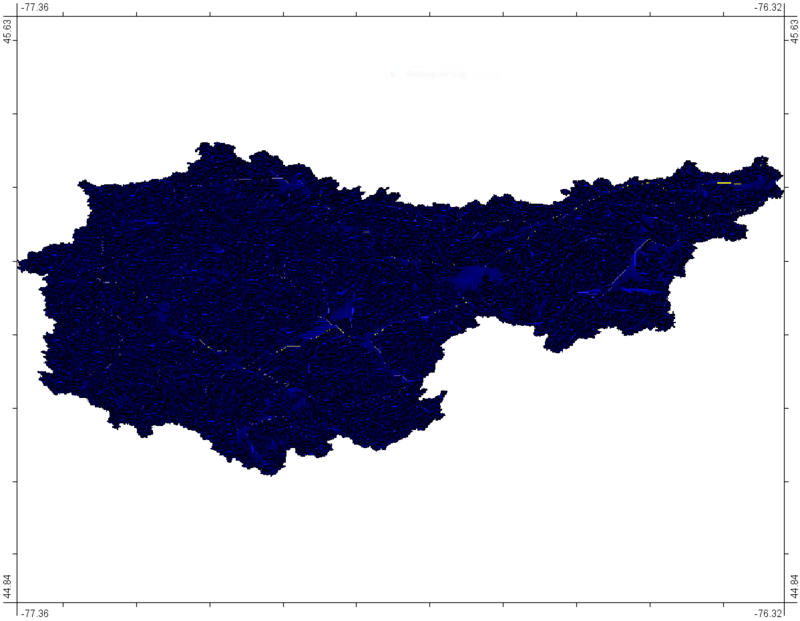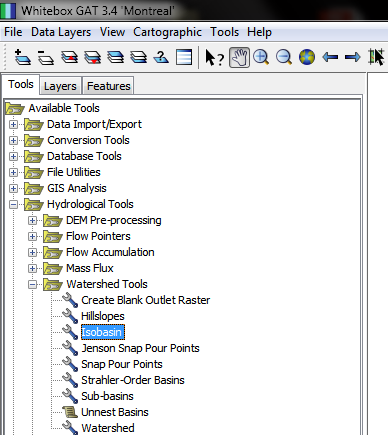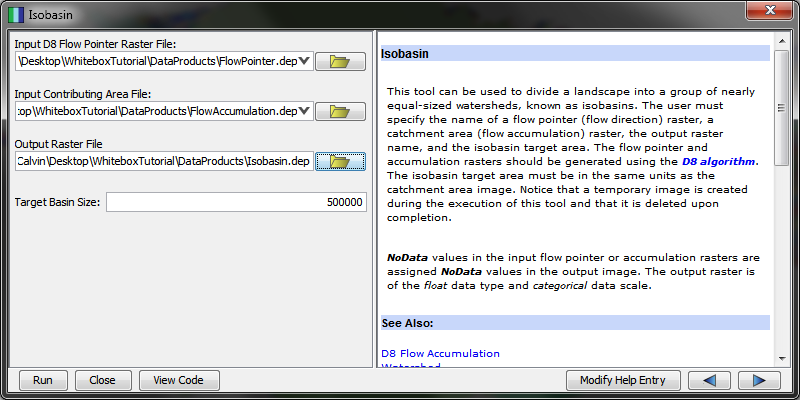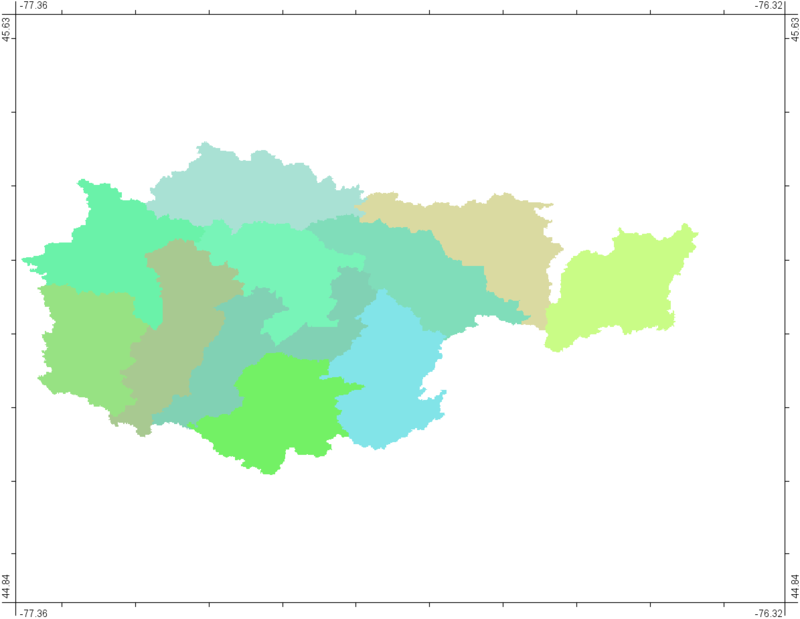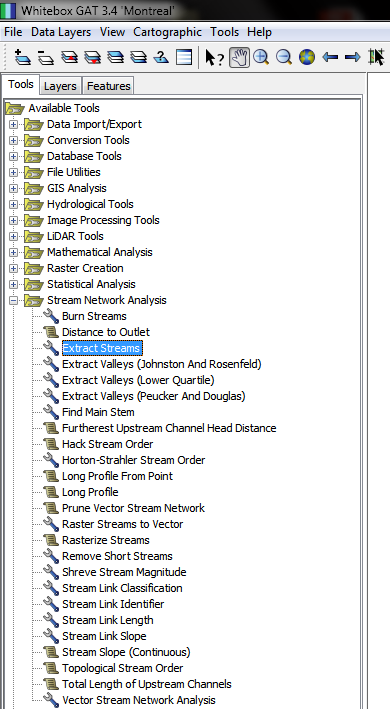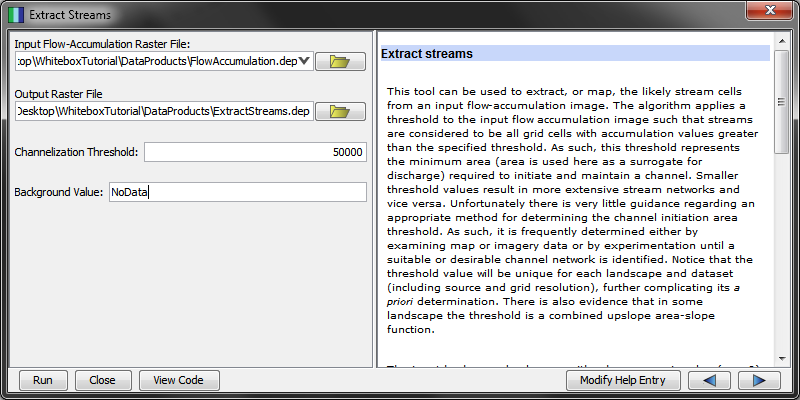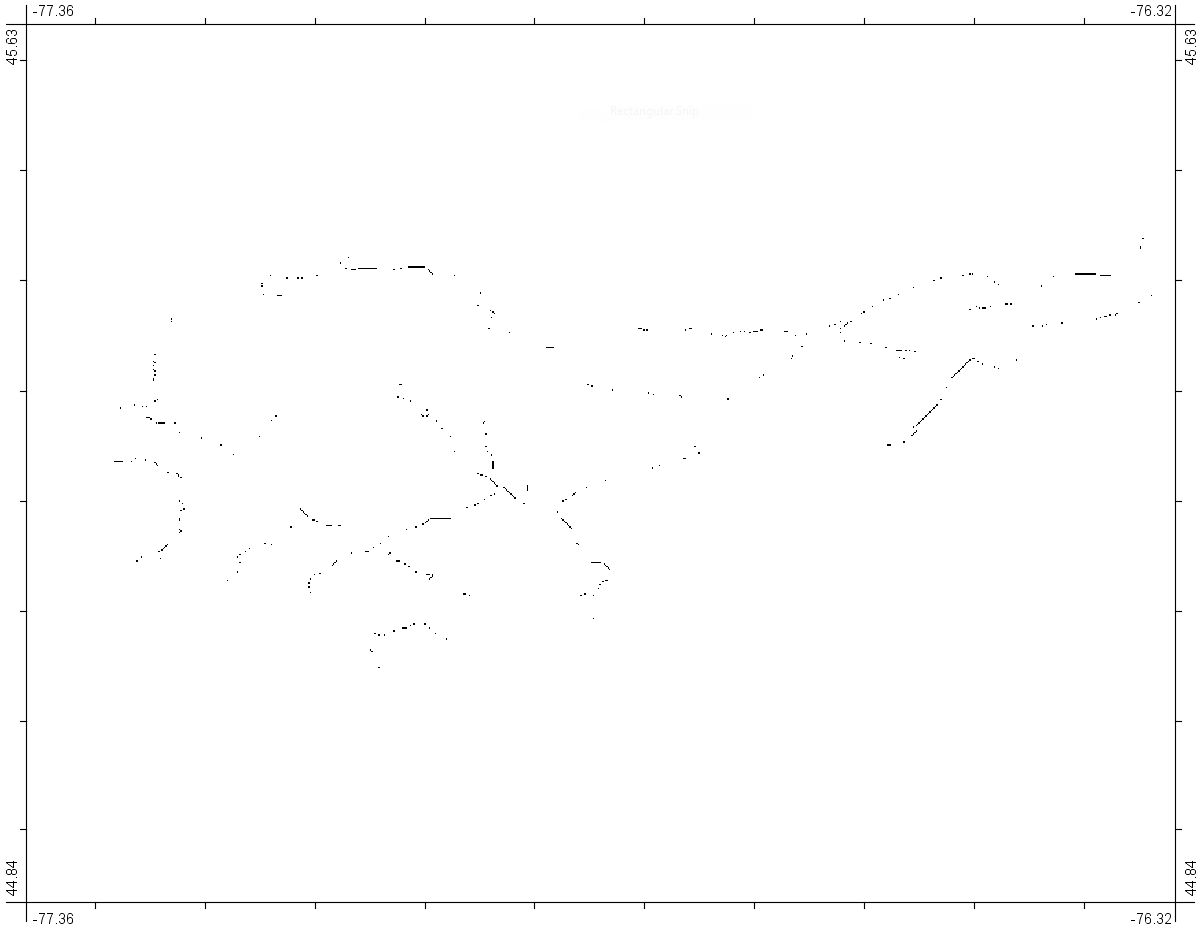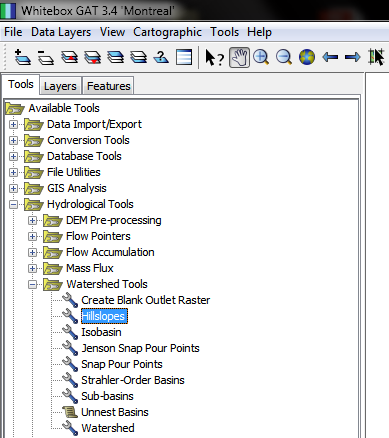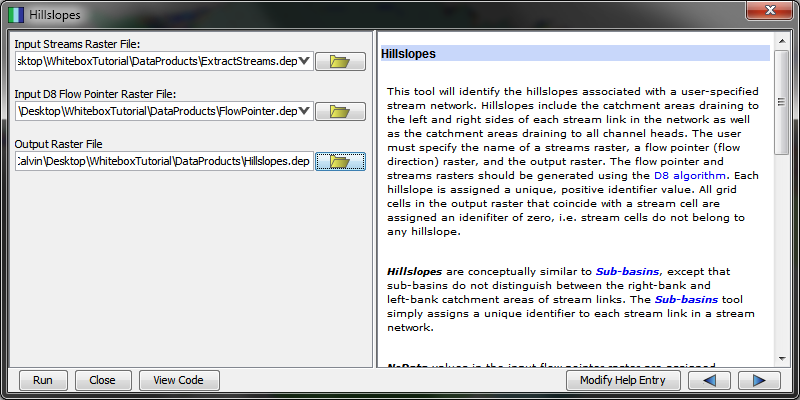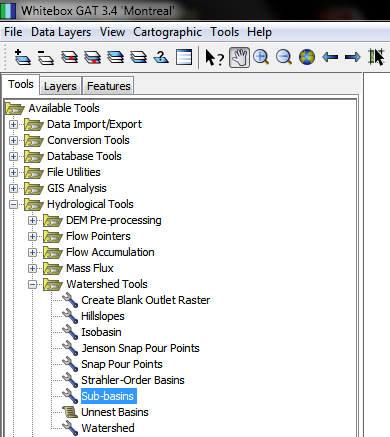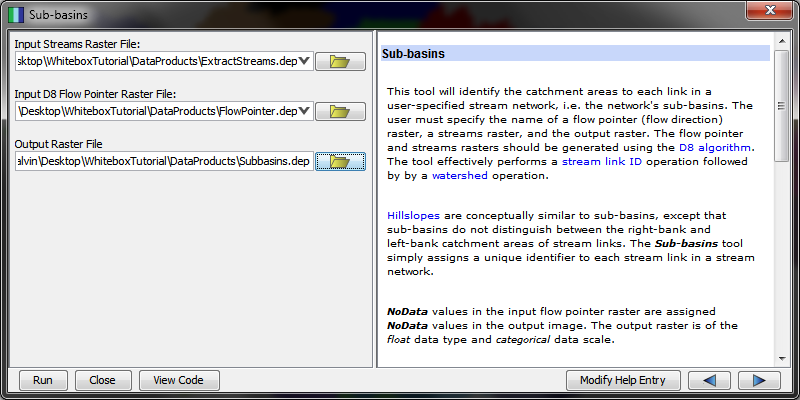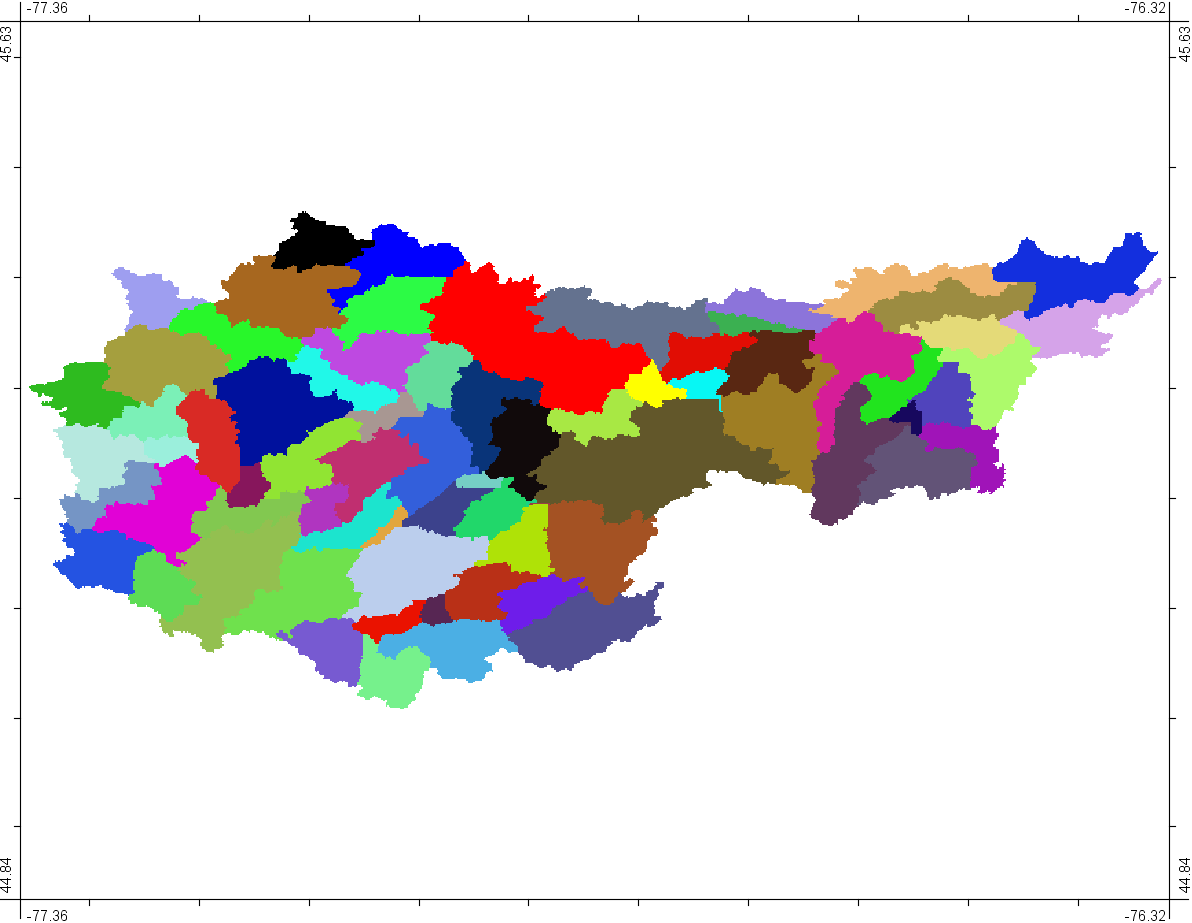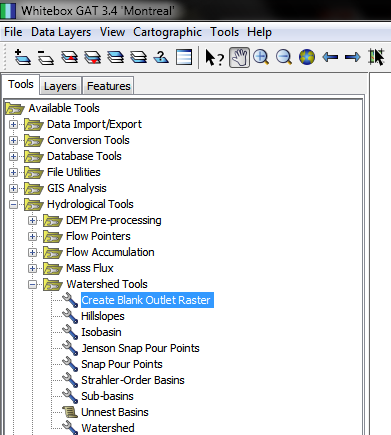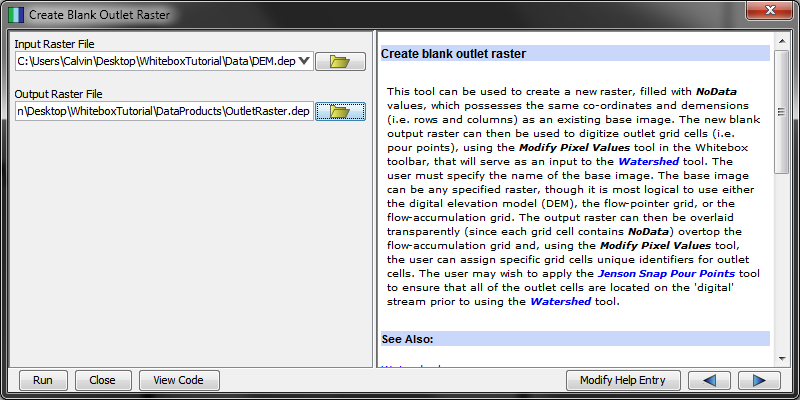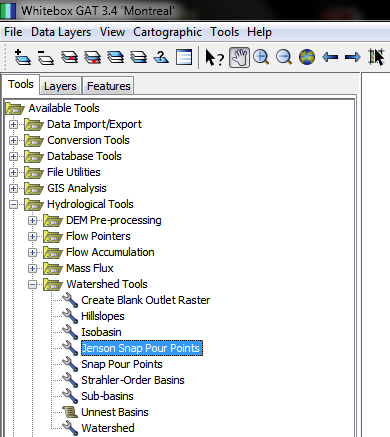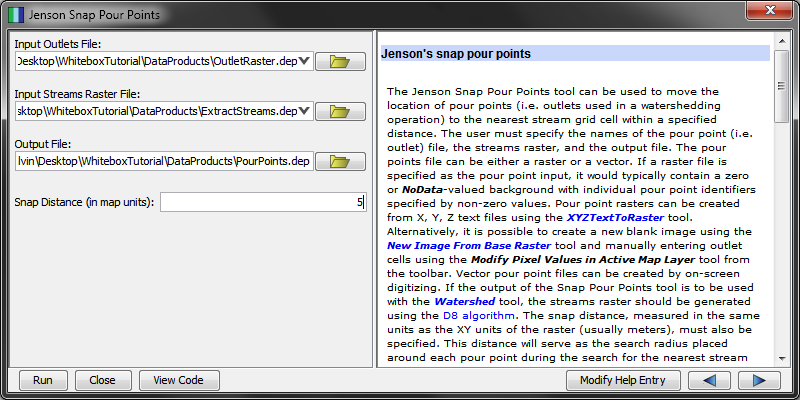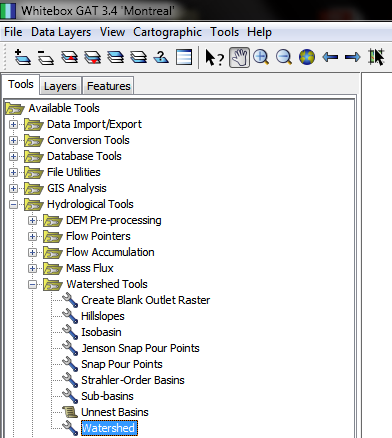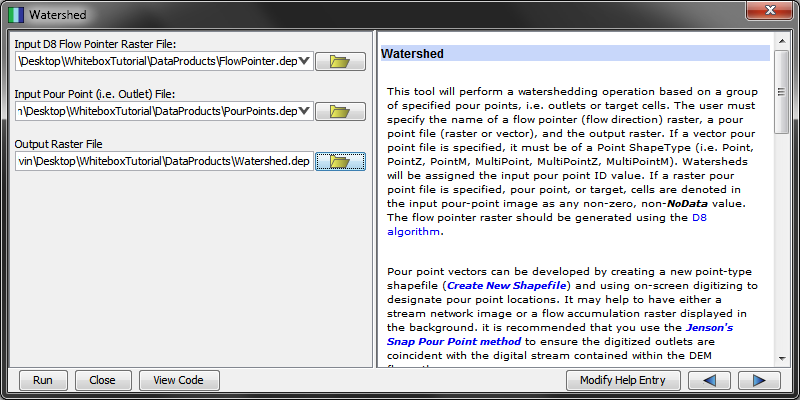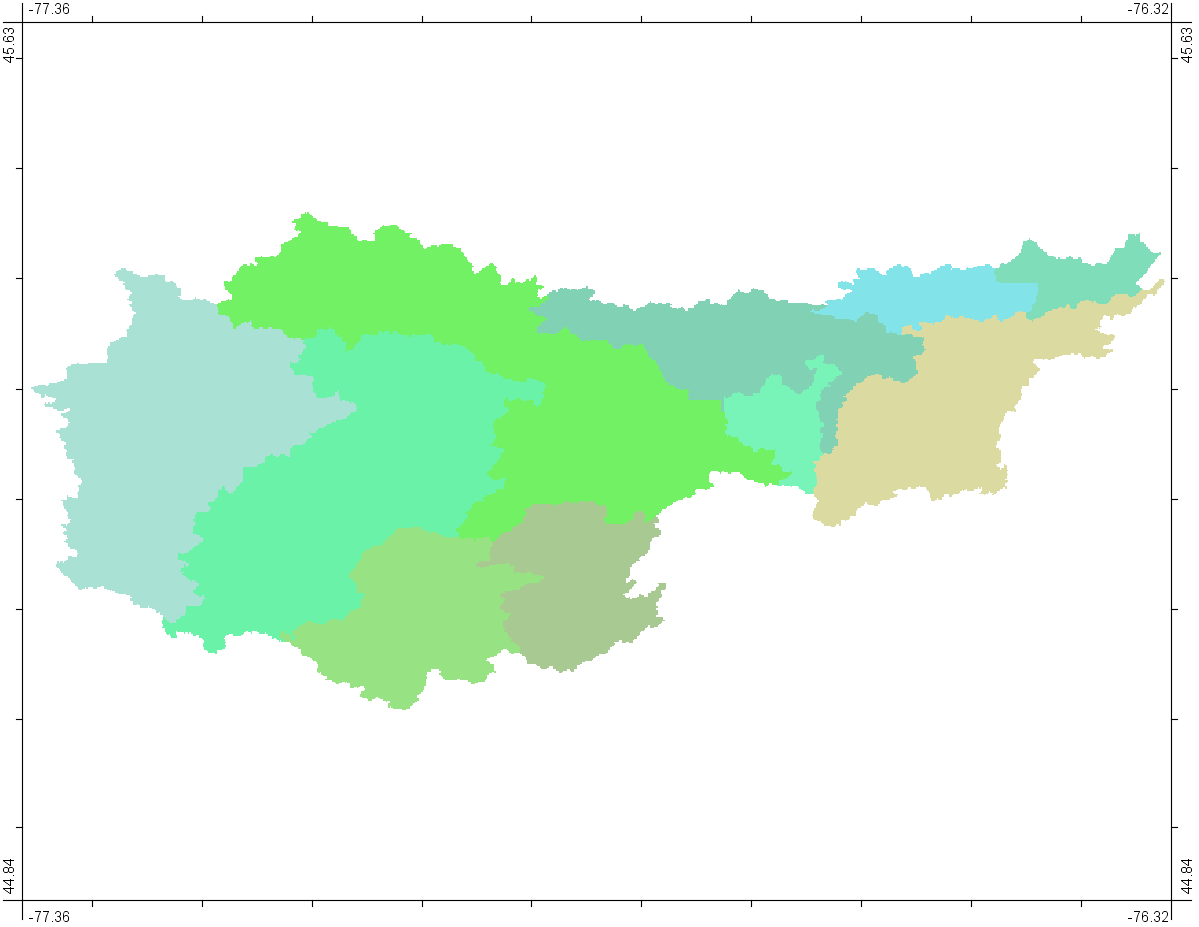Difference between revisions of "Hydrological Analysis Using Whitebox Geospatial Analysis Tools"
Calvin Gale (talk | contribs) |
Calvin Gale (talk | contribs) |
||
| Line 131: | Line 131: | ||
===Isobasin=== |
===Isobasin=== |
||
[[File:Isobasin.PNG]] |
[[File:Isobasin.PNG]] |
||
| + | |||
| ⚫ | |||
| − | [[File: |
+ | [[File:IsobasinMsg.PNG|800px]] |
| + | |||
| ⚫ | |||
===Extract Streams=== |
===Extract Streams=== |
||
Revision as of 16:58, 21 December 2017
Contents
Purpose
The purpose of this tutorial is to guide the Quantum GIS (QGIS) user through the steps necessary to create a slope analysis model workflow using the Processing Toolbox. The user will also learn the basics surrounding the creation of slope, hillshade and aspect maps. The user will also then learn how to export the model as a Python script as well as preform geoprocessing tasks using the QGIS Raster Calculator. This tutorial is designed for a beginner GIS user who has experience with previous GIS software packages however no experience with QGIS.
Introduction
QGIS is a free open source geographical information system application that has geographical viewing, editing and analyzing capabilities. Within QGIS are tools called "Plug-ins". Plug-ins are essentially developed geoprocessing features made by the QGIS developers as well as independent users who would like to expand and contribute to the functionality of the software. One particular plug-in extension found in QGIS is the Processing toolbox extension. The Processing toolbox extension is similar to the features that are found in ArcMap’s ModelBuilder. Processing is an efficient application that is capable of creating, editing and managing geographical models. The user is able to connect together workflow diagrams that involve a series of geoprocessing algorithms. For the purposes of this tutorial, a workflow will be created using geographical data of Carp, Ontario in order to create a digital elevation model (DEM). This will then be used to create the slope, hillshade and aspect maps.
This tutorial was also done as a partial requirement of Carleton University's Advanced Topics in Geographic Information Systems 4008 course.
Data
In this tutorial the only necessary layer is a Digital Elevation Model (DEM) file of your area of interest. In this tutorial we are focusing on Calabogie, ON. It is recommended that you use tthis same dataset for following along. It can be acquired and downloaded here. A sample of this data is shown bellow.
For the event that the dropbox link has become inactive the process of obtaining this data is described below to make this tutorial relevant for longer. Access the Government of Canada Geospatial Data Extraction Application here.
In the “Select Clipping Area” bar enter change the selection to "Predefined Clipping Area" and then select "Drainage areas" from the drop down list that appears.
This produces a long list of sequential drainage area names. Search through the names until you find "02KE000" and select it. I found this on the 17th page of drainage area names.
The map extent on the right side of the web page should now match the image below.
Under “Select Data to be extracted” Select “Elevation – Digital elevation model”.
Under “Select options and submit job” fill all of the required boxes so that it matches the figure below. Make sure to enter the email address that you would like to have the file sent to in the “Email Address” field.
An email will be sent to the entered email address shortly which contains a URL for the direct download of the data.
If neither of these options are available, any DEM in a tiff format can be used.
Acquiring and Installing Whitebox 3.4.0
Whitebox version: 3.4.0 (The current version of Whitebox as of 2017 is 3.4.0 and this was the version used for this tutorial. A list of the download links for Windows, Mac and Linux platforms can be found here.)
After the correct .zip file has been downloaded and extracted to your directory of choice the installation process is complete.
It is important that your machine has version 8 or higher of the Java SE Runtime Environment before trying to run Whitebox. This can be acquired here
Getting Started
Launching Whitebox 3.4.0
After the file has been extracted the contents should look similar to the image below
Double click on the "WhiteboxGIS.jar" file in order to launch the program.
Note: If you are running Windows 10 on your computer you may need to double click on the "Whitebox.bat" file to launch it instead.
Setting up a working Directory
For this Tutorial I created a working directory before starting any analysis processes. This step is not necessary, though it will aid in the organization of this project. Create a folder called "WhiteboxTutorial", or something similar. Within this folder create one folder called "Data", and another called "DataProducts"
The final product will look like the image below.
Place the DEM.tif data file into the "Data" folder. All files created from the DEM file will be placed in the "DataProducts" folder. i.e. all files output by Whitebox tools while going through this tutorial. Also, project files will be saved directly within the "WhiteboxTutorial" folder itself.
Adding Elevation Data and Saving the Map Project
To add the elevation data to the project select the icon in the top left of the Whitebox window, highlighted in red in the image below. (or use the hotkey Ctrl + L)
A popup window will then appear.
In this window navigate to the location of the Calabogie DEM data file and select open.
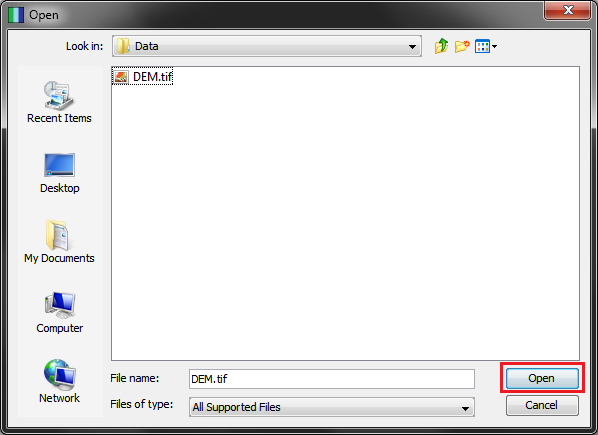
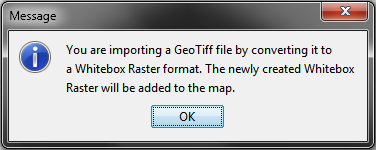
To save your project select "Save Map" under the "Cartography" tab. (or use the hotkey Ctrl + S)
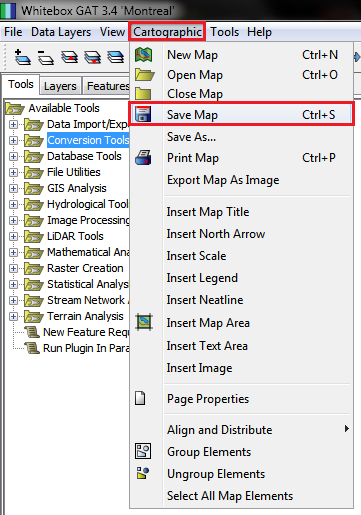 In the pop up window that appears navigate to the location that you would like to save the project and select "Save".
In the pop up window that appears navigate to the location that you would like to save the project and select "Save".
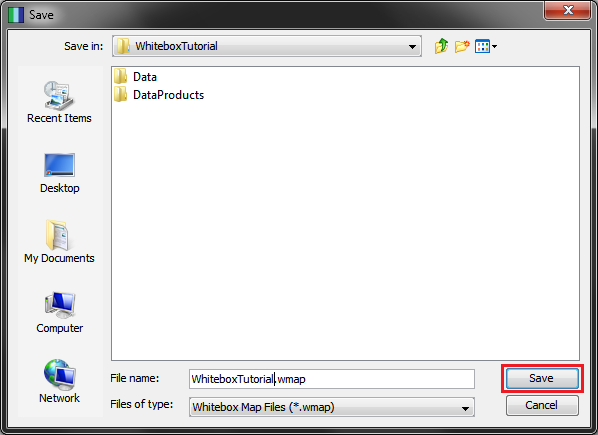
You should now be ready for analysis.
Hydrological Analysis
Now that our preparation has been completed we can move on to the analysis section of this tutorial.
DEM Pre-Processing
Pre-processing is an important first step in any hydrological analysis as this process identifies and corrects all features within the DEM that may disrupt the flow analysis. More confidence can be put in the output of all future hydrological analysis with this data due to these corrections.
In this tutorial the "Fill Depressions"
Flow Pointer
Flow Accumulation
Isobasin
Extract Streams
Hillslopes
Sub-basins
Watershed Analysis
Pour Points
Watershed
Conclusion
In conclusion, this tutorial was aimed to give the user the skills to create workflows using the QGIS Processing Toolbox while also creating a workshop for slope and terrain analysis. This tutorial also gives the user the very basic introduction into the GIS world of Python scripting as well. The Python scripts that were exported can be slightly edited to preform the same geoprocessing tasks but with different parameters if necessary.
Resource Links
QGIS version 2.18 Documentation
GDAL - Geospatial Data Abstraction Library
Interpolation - GIS Dictionary
Python - Learn Python the Hard Way
References
Crosetto, M., Tarantola, S., & Saltelli, A. (2000). Sensitivity and uncertainty analysis in spatial modelling based on GIS. Agriculture, Ecosystems and Environment, 81(1), 71-79. doi:10.1016/S0167-8809(00)00169-9
Hutchinson, M.F., 1998. Interpolation of Rainfall Data with Thin Plate Smoothing Splines – Part II: Analysis of Topographic Dependence. Journal of Geographic Information and Decision Analysis, vol.2, no. 2, pp. 152-167, 1998.
R.E. Crochiere and L.R. Rabiner. (1983). Multirate Digital Signal Processing. Englewood Cliffs, NJ: Prentice–Hall.