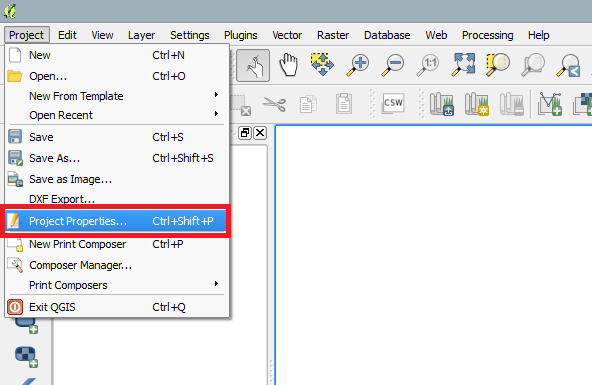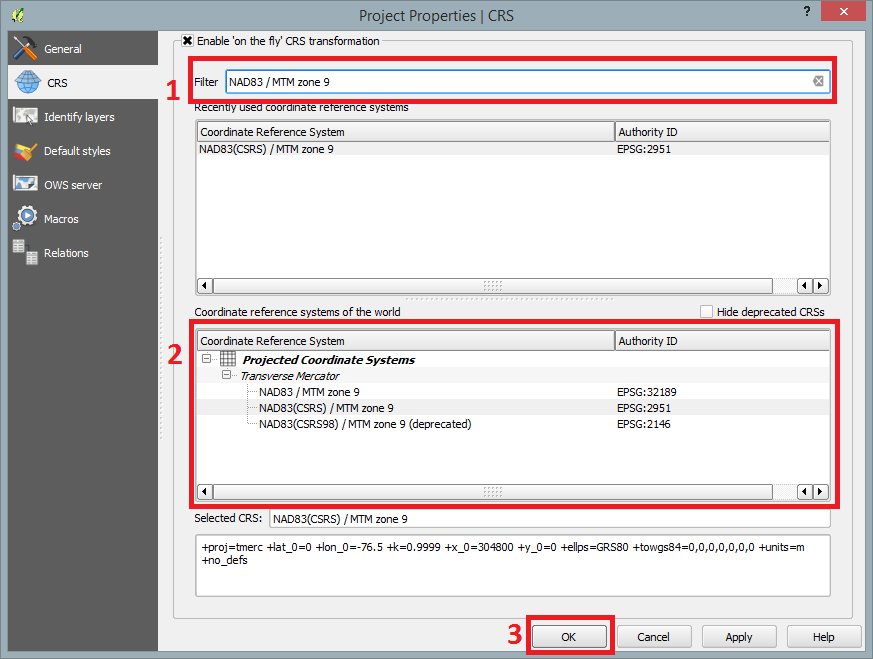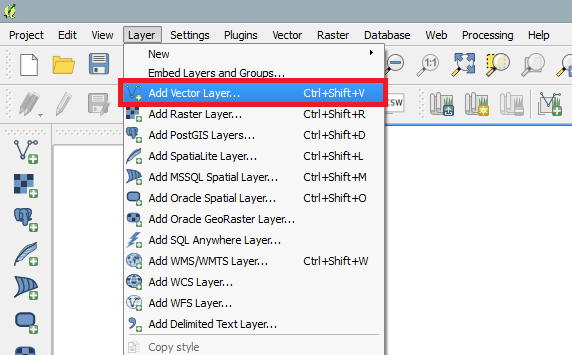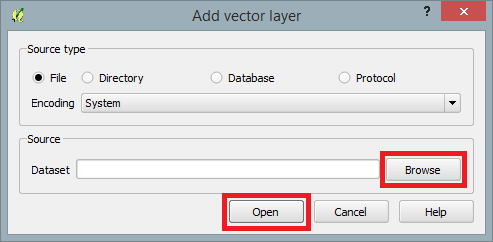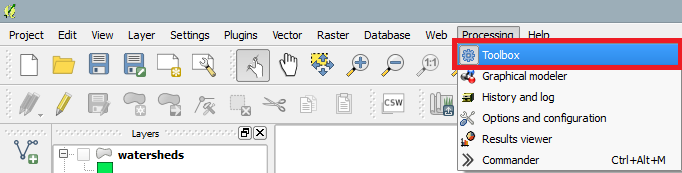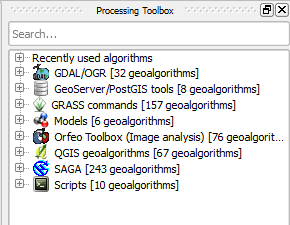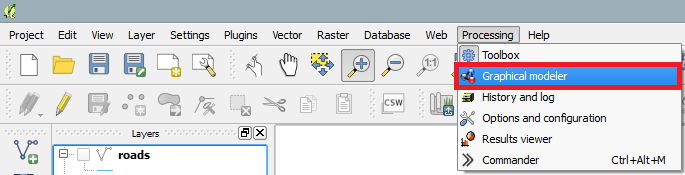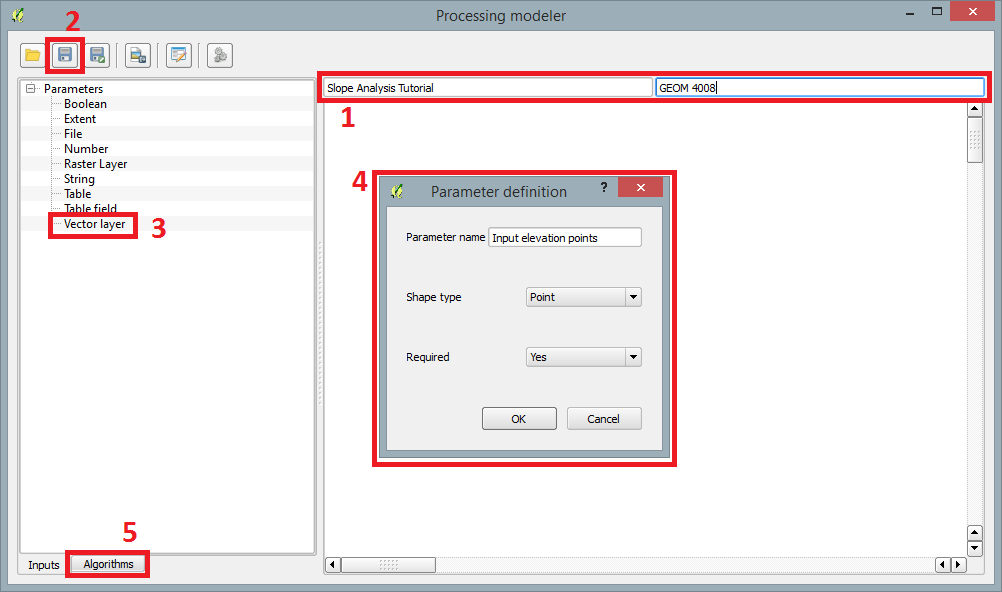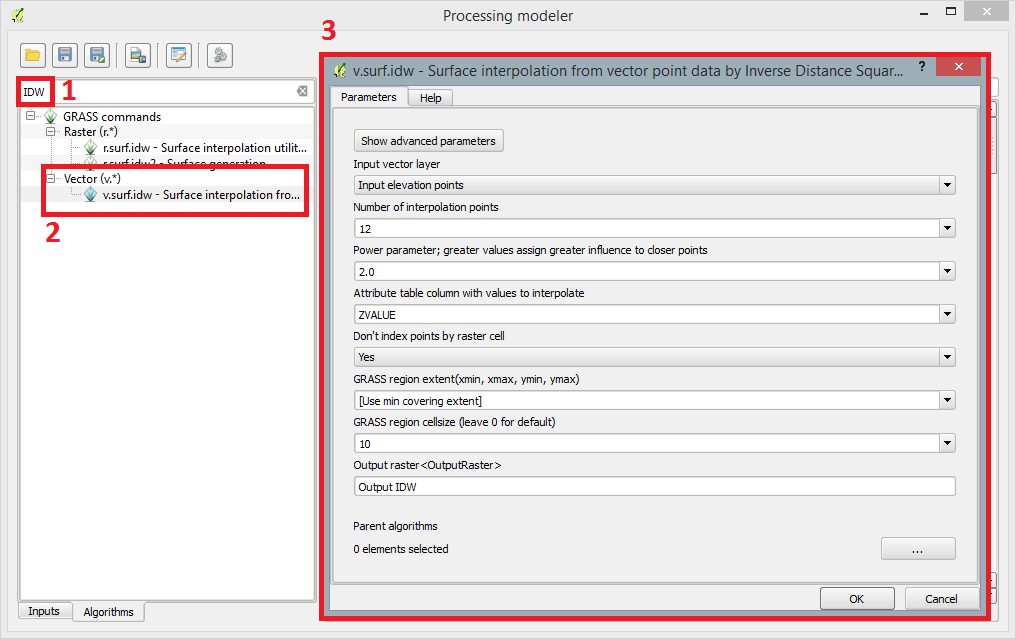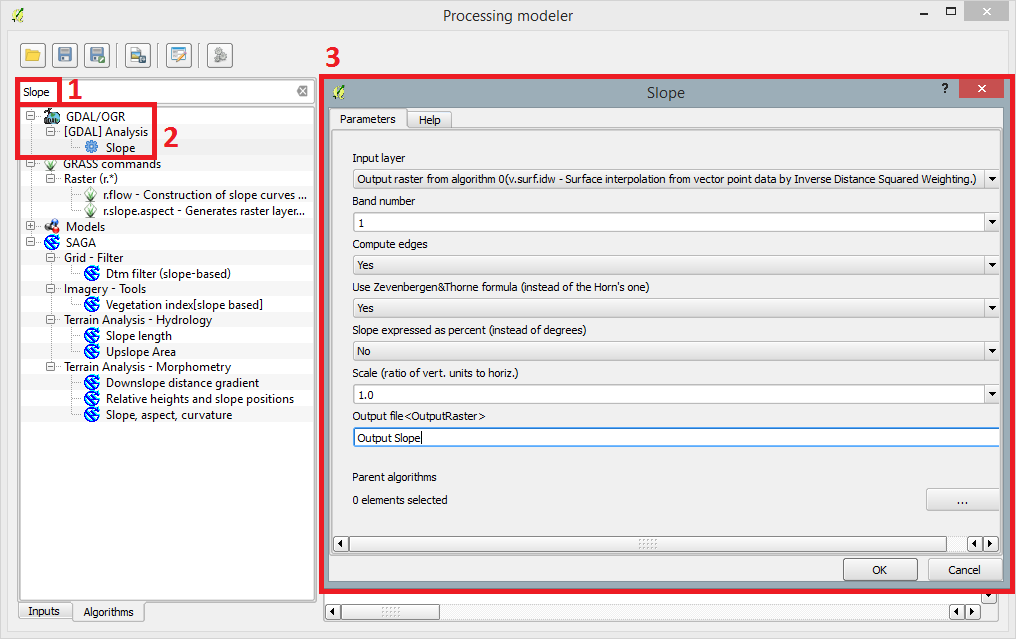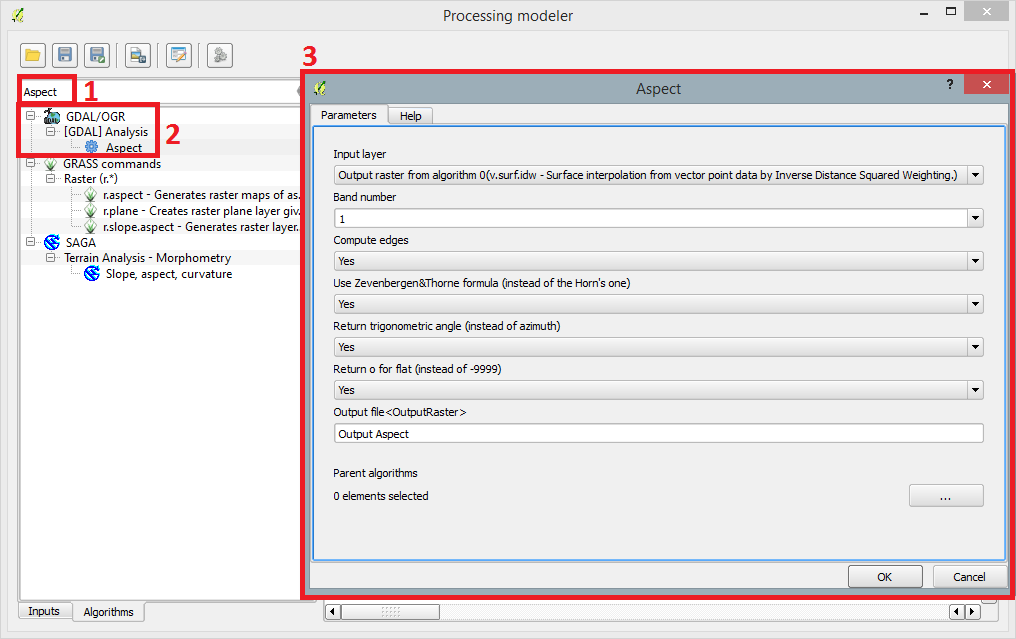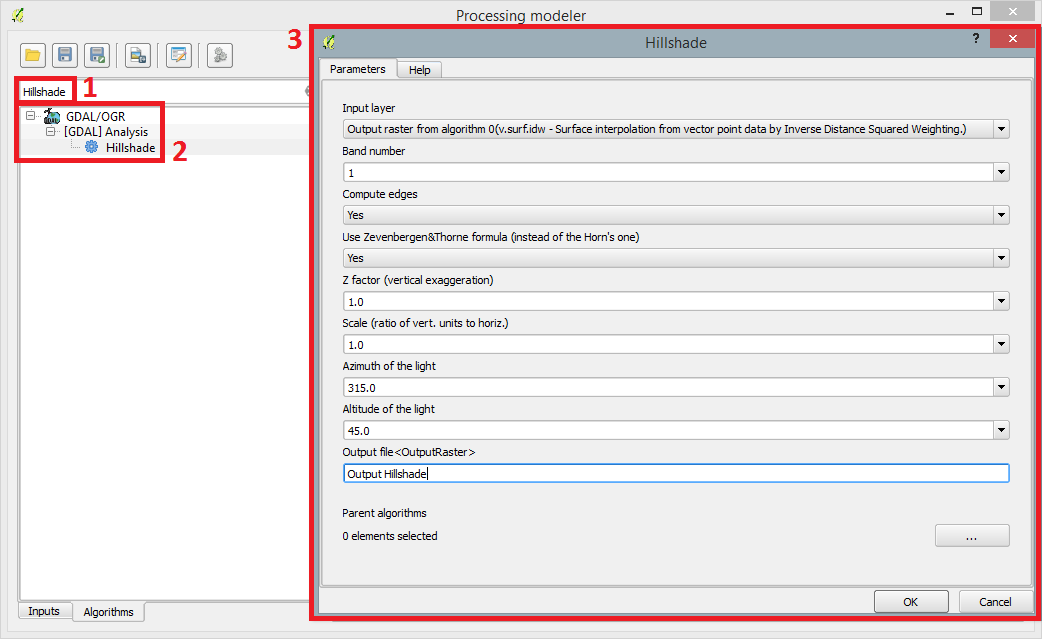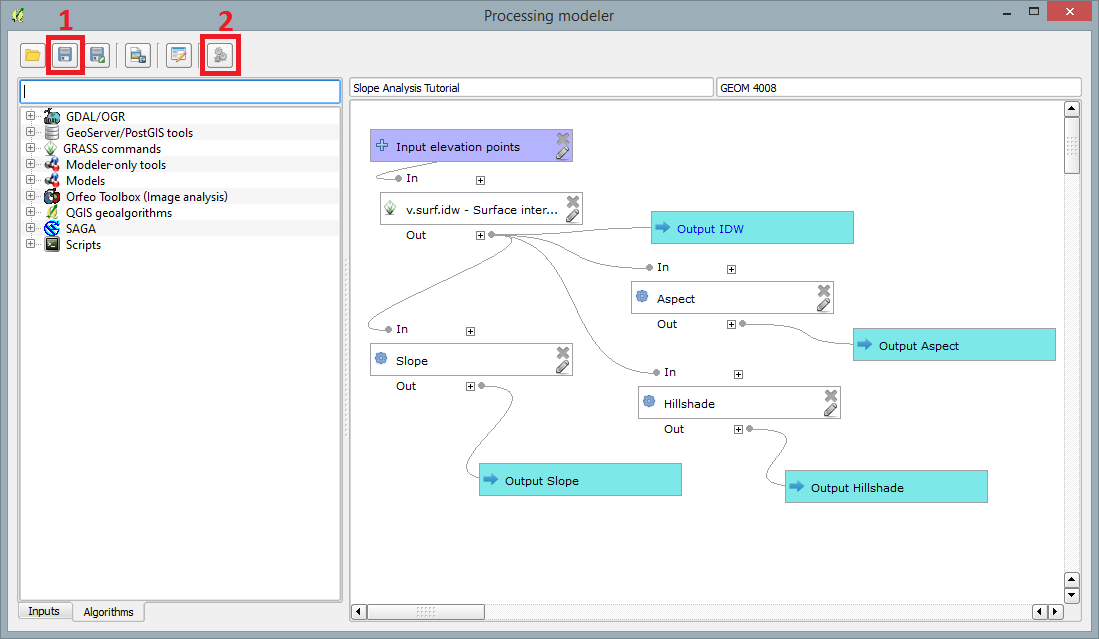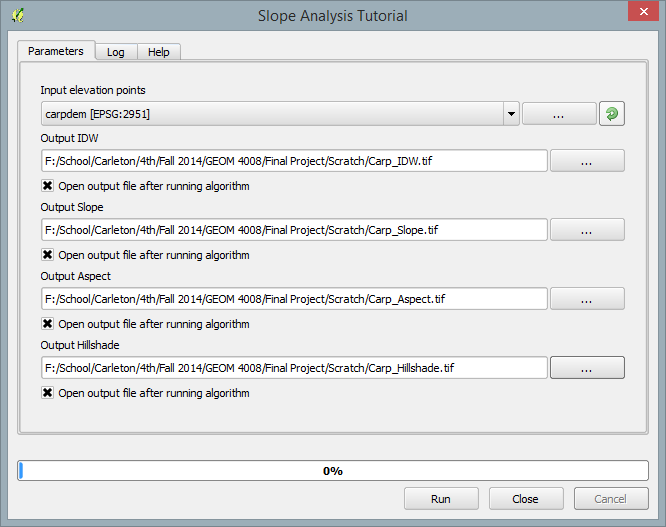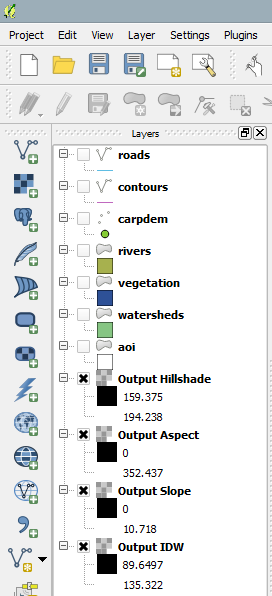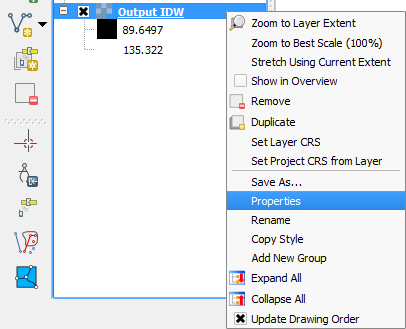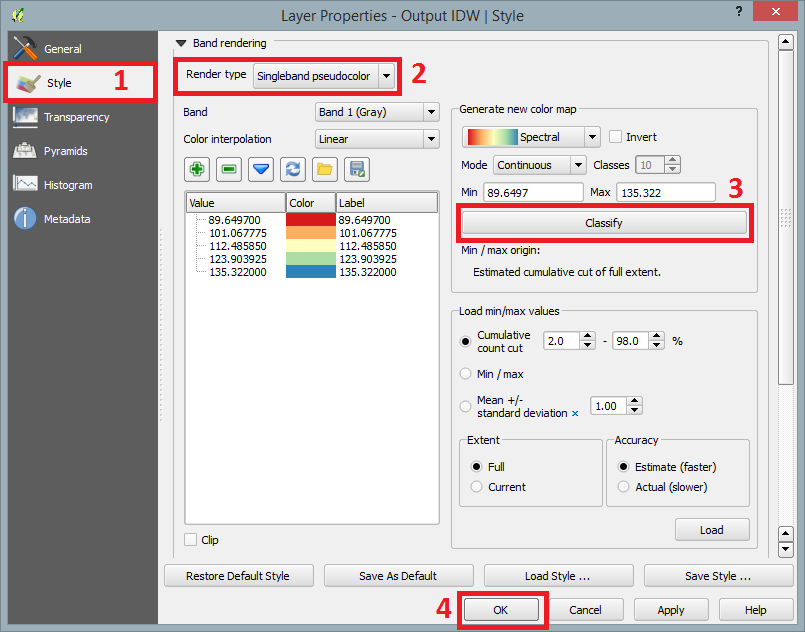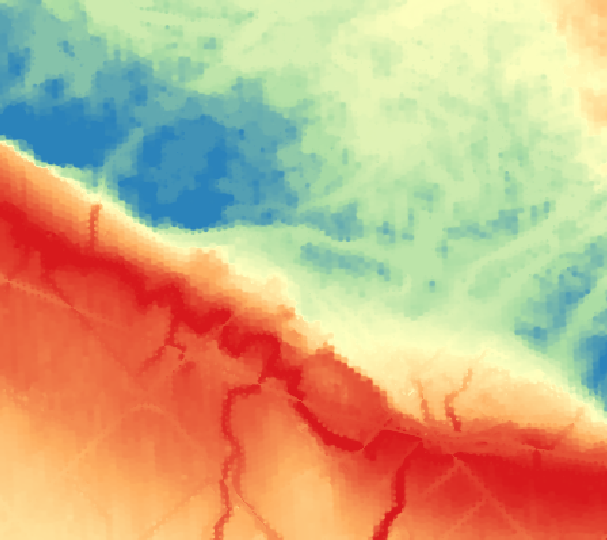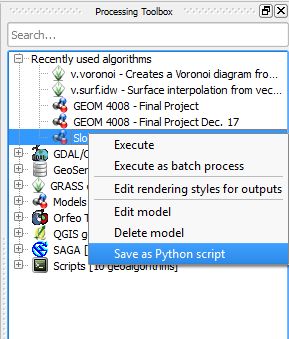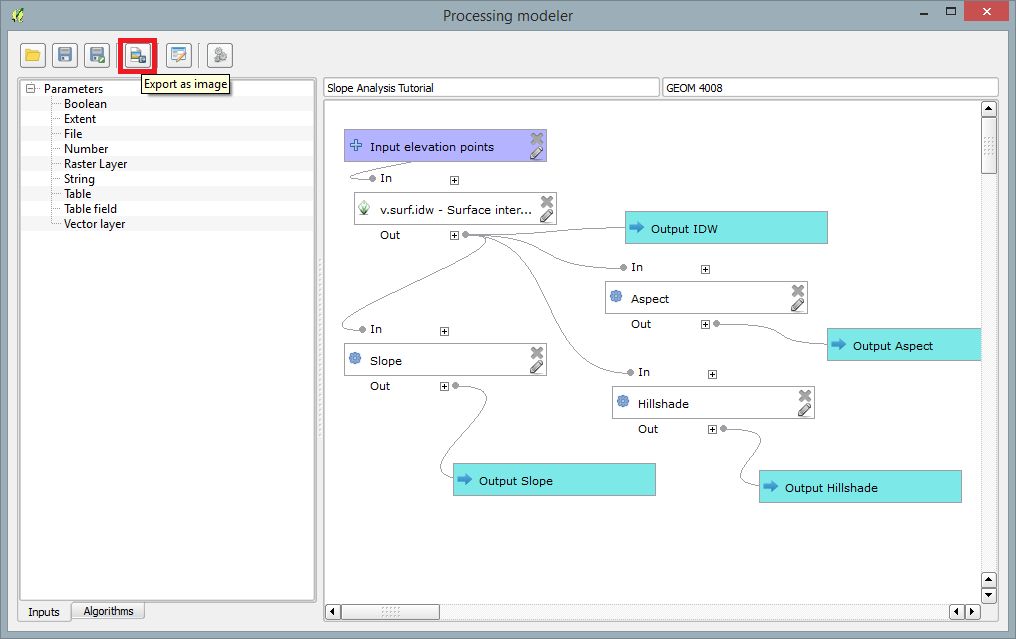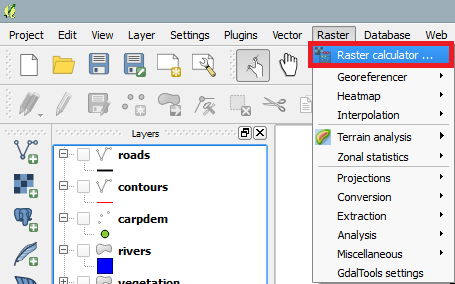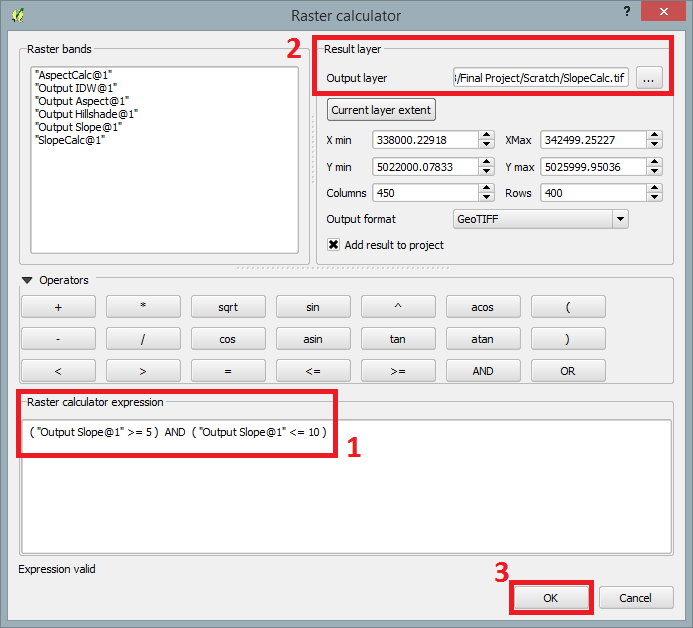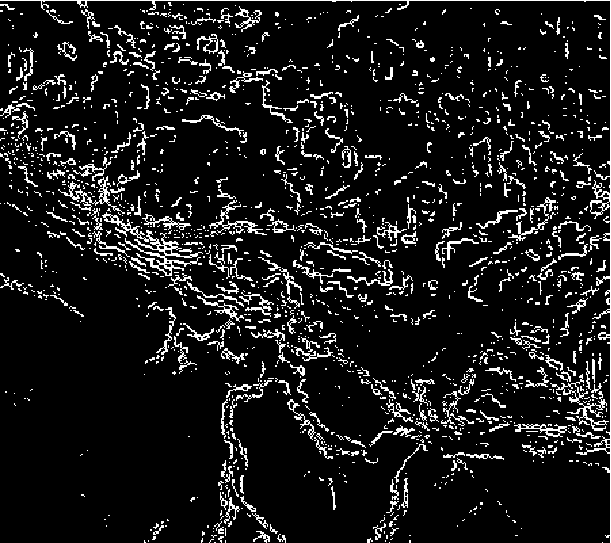Slope Analysis using Quantum GIS Processing Toolbox
Contents
- 1 Purpose
- 2 Introduction
- 3 Data
- 4 Acquiring QGIS 2.2
- 5 Getting Started
- 6 Processing Toolbox
- 7 Raster Calculations
- 8 Conclusion
- 9 Resources
Purpose
The purpose of this tutorial is to guide the Quantum GIS user through the steps necessary to create a slope analysis model workflow using the Processing Toolbox. The user will also learn the basics surrounding the creation of Slope, Hillshade and Aspect maps. The user will also then learn how to export the model as a Python script as well as preform geoprocessing tasks using the Quantum GIS Raster Calculator. This tutorial is directed at a beginning GIS user who has experience with previous GIS software packages but no experience with Quantum GIS.
Introduction
Quantum GIS is a free open source geographical information system application that has geographical viewing, editing and analyzing capabilities. Within Quantum GIS are tools called "Plug-ins". Plug-ins are essentially developed geoprocessing features made by the QGIS developers as well as independent users who would like to expand and contribute to the functionality of the software. One particular plug-in extension found in QGIS is the Processing toolbox extension. The Processing toolbox extension is similar to the features that are found in ArcMap’s ModelBuilder. Processing is an efficient application that is capable of creating, editing and managing geographical models. The user is able to connect together workflow diagrams that involve a series of geoprocessing algorithms. There is one input file, vector or raster, a geoprocessing tool which creates an output file; from there that output file can then be connected to another geoprocessing tool to create a dynamic workflow. For the purposes of this tutorial a workflow will be created using Carp, Ontario geographical data to create a digital elevation model (DEM) then using that create Slope, Hillshade and Aspect maps.
This tutorial was also done as a partial requirement of Carleton University's Advanced Topics in Geographic Information Systems 4008 course.
Data
For this tutorial the only necessary file type needed is a vector file with point elevation data. The geographical data I used was acquired from Carleton University's Geospatial Analysis 3005 course of Carp, Ontario. It is recommended that you use the Carp, Ontario data for following along. It can be acquired and downloaded here.
Acquiring QGIS 2.2
The newest version of Quantum GIS is version 2.6. Although for this tutorial Quantum GIS version 2.2 will be used. This is due to the fact that in the newest version 2.6 you are not able to export models as Python scripts. A list of all the download links for all versions of Quantum GIS can be found here.
Getting Started
Launching QGIS 2.2
When the installation process has finished, an icon should appear on your desktop similar to the one shown below.
Double-click on that icon and QGIS 2.2 will display on your screen.
Setting Project Coordinate Reference System (CRS)
Following the launch of QGIS 2.2, navigate to the top menu bar, select Project, Project Properties, then CRS.
Make sure that Enable 'on the fly' CRS transformation is checked (1). Once enabled, filter search (2) NAD83 / MTM zone 9 and select NAD83(CSRS) / MTM zone 9 under the Coordinate system reference systems of the world. When finished select (3) OK.
Adding Vector Shapefiles
Adding the Carp shapefiles or your desired shapefiles requires navigating to the menu bar, select Layer and Add Vector File...'.
A dialogue box will open asking for the destination where the shapefiles are located. Select Browse and navigate to the folder where you saved the shapefiles. Click Open.
Processing Toolbox
Open Processing Toolbox
If the Processing Toolbox is not already displayed on the right side of the QGIS 2.2 window, under Processing in the menu bar, select Toolbox.
This will display the Process Toolbox on the right side of the screen.
Creating a model using Graphical modeler
To create a model workflow navigate to the menu bar, under Processing, select Graphical modeler.
Once the modeler window has opened, you can begin to create the desired workflow. For this particular tutorial, the Carp shapefiles will be used to create a slope analysis workflow.
Before creating the model, you must enter a desired model name and group name (1). I named my model "Slope Analysis Turotial" under a group name called "GEOM 4008". Once a model and group name have been enter, select Save (2), and save the model to your desired folder. I would recommend creating a folder just for QGIS models under this project.
To begin your model, you'll first have to add an input parameter. On the left side of the modeler window, select Vector Layer (3). That will then display a Parameter definition (4) window. Enter the Parameter name as Input elevation points (or something similar), Shapefile to Point, and Required to Yes. Select Ok.
Now navigate to the Algorithm (5) tab, to being adding geoprocessing algorithms.
Adding Geoprocessing Algorithms
Inverse Distance Weighted (IDW)
The first algorithm that will be added is an Inverse Distance Weighted (IDW) interpolation. This particular algorithm can be found by doing a search filter for IDW (1), and select v.surf.idw (2) under GRASS Commands.
A window will open asking for interpolation specifications (3). Enter the specifications that you desire.
Make sure that the Input layer is the elevation point data initially added.
For my slope analysis, I had to enter ZVALUE into the Attribute table column with values to interpolate field because the column under the carpdem Attribute Table used for elevation points is named ZVALUE.
I also used a GRASS region cellsize of 10. This can be changed if you'd like, although it may take longer to process with a smaller cell size value. Also add an Output raster name of your choice. Select OK.
Slope
Following the IDW interpolation, a slope map expressed in degrees will be created using the IDW output.
Execute a search filter for Slope (1), and select Slope (2) under GDAL/OGR.
This will display a window for the Slope geoalgorithm (3). Leave the field parameters as default except for Slope expressed as percent to No. Make sure that the Input layer is the initial IDW output created (algorithm 0).
Also add an Output raster name of your choice. Select OK.
Aspect
Execute a search filter for Aspect (1), and select Aspect (2) under GDAL/OGR.
This will display a window for the Aspect geoalgorithm (3). Leave the specifications as default. Make sure that the Input layer is the initial IDW output created (algorithm 0).
Also add an Output raster name of your choice. Select OK.
Hillshade
Execute a search filter for Hillshade (1), and select Hillshade (2) under GDAL/OGR.
This will display a window for the Hillshade geoalgorithm (3). Leave the specifications as default. Make sure that the Input layer is the initial IDW output created (algorithm 0).
Also add an Output raster name of your choice. Select OK.
Running a model
Once all of the geoprocessing algorithms have been added, the model should look similar to capture below.
Make sure that you Save (1) the model before Running the model (2).
When the Run model button is select, a window the same as the capture below will appear.
In this window make sure you save the output files to an appropriate destination folder. Select OK to run the model.
Once the model is finished running, the output raster layers will be displayed in the Layer toolbox on the left side.
Displaying output rasters from model
Once the model is run and the output rasters appear in the Layer toolbox. They will only appear as single band image styles.
One way to change this is to change this right click on Output IDW, select Properties.
A Layer Properties window will appear. Navigate to Style (1), select the Render type to Singleband pseudocolour (2). Under Generate new colour map settings, the properties can be changed to your personal desire. For my output I selected a Continuous mode and selected Classify (3), then OK (4).
This process can be done for any of the output raster layers. The IDW output was done as an example. The output should look similar to the capture below, depending on the cell size used in the modeling process.
Exporting your model
As a Python script
When your model is finished you can export the model as a Python script.
To do so, right click on the model in the Processing toolbox and select Save as Python script.
This Python script can be edited in a program such as Notepad++.
As an image
If you'd like to print out the model or include it in a report. It is possible to save the model as an image for future reference.
Just re-open your model again from the Processing toolbox and select the Export as image button in the modeler window.
Raster Calculations
In addition to creating a model using the Processing toolbox, the QGIS raster calculator can be used to input certain expressions to preform multiple geoprocessing tasks. For the purposes of this tutorial I will be creating an output Slope map with slopes between 5 and 10 degrees.
First navigate to the menu bar, under Raster, select Raster Calculator....
A Raster calculator window will open. Inside the expression field insert the following expression (1): ( "Output Slope@1" >= 5 ) AND ( "Output Slope@1" <= 10 ). I would recommend manually clicking the operators to avoid typing error. When done entering the expression, at the bottom of the window it should say "expression valid".
Remember to save the output as something that is easily recognizable (2), example, SlopeCalc.tiff. Select OK (3).
When finished you should have an output map like the one indicated below. Slopes between 5 to 10 degrees are represented in white and all other slopes in black.
The following process can be done for any of the output terrain maps. Slopes between 5 to 10 degrees was done as an example.
Conclusion
In conclusion, this tutorial was aimed to give the user the skills to create workflows using the Quantum GIS Processing Toolbox while also creating a workslope for slope and terrain analysis. This tutorial also gives the user the very basic introduction into the GIS world of Python scripting as well. The Python scripts that were exported can be slightly edited to preform the same geoprocessing tasks but with different parameters if necessary.