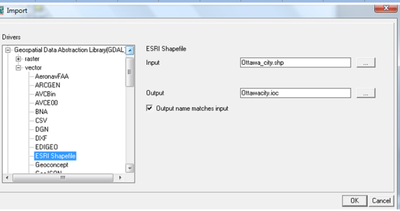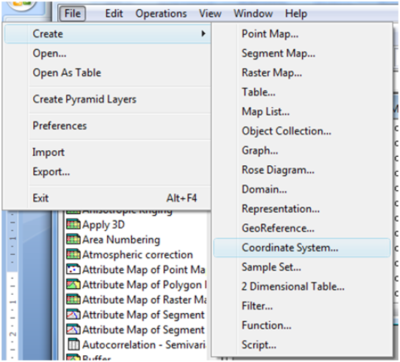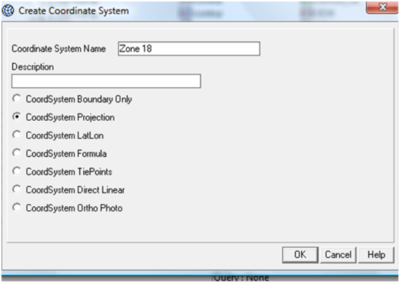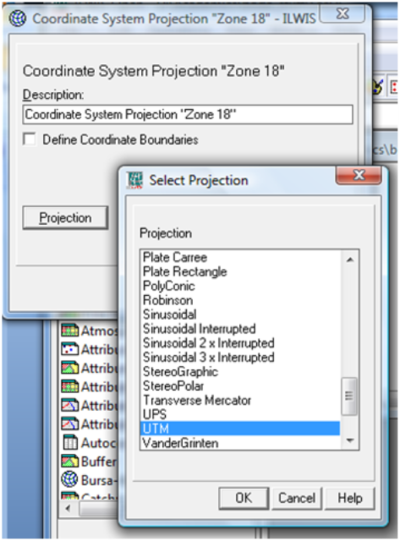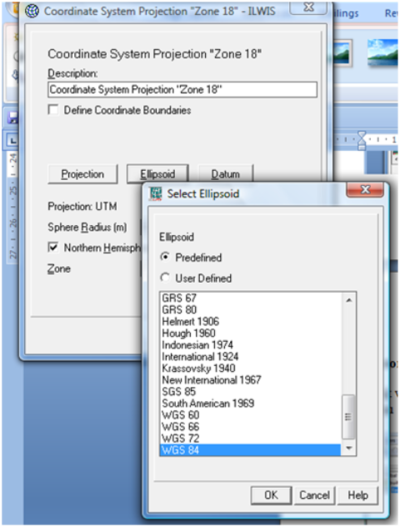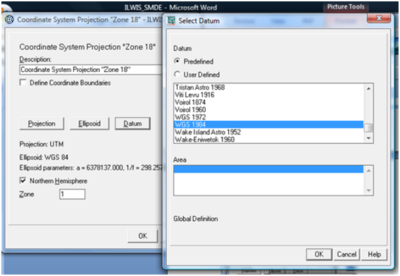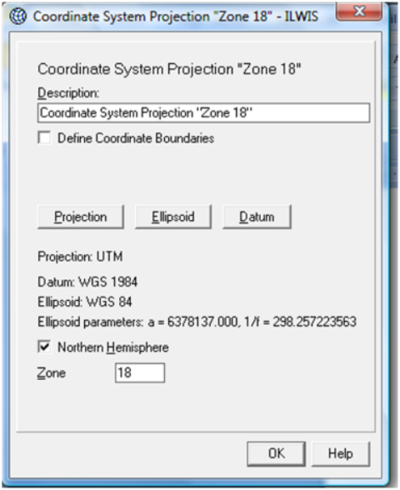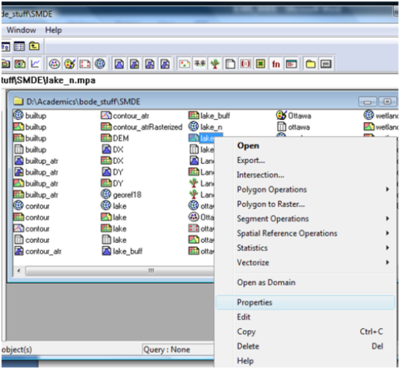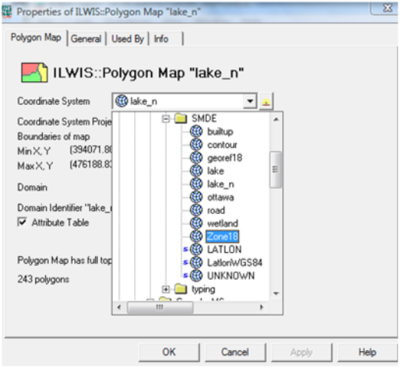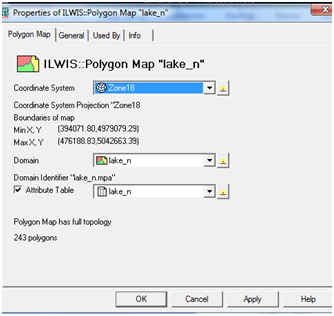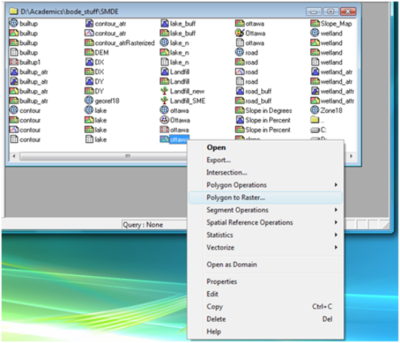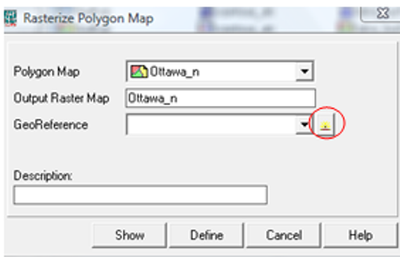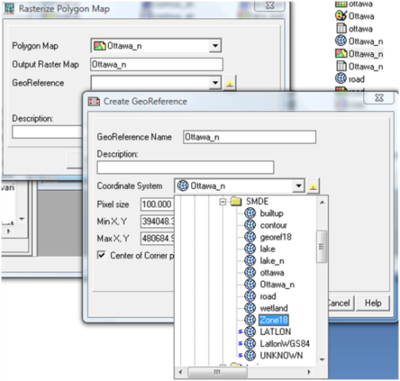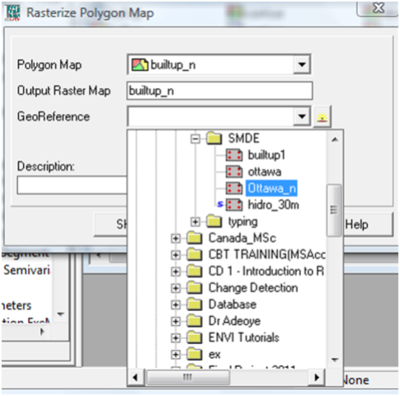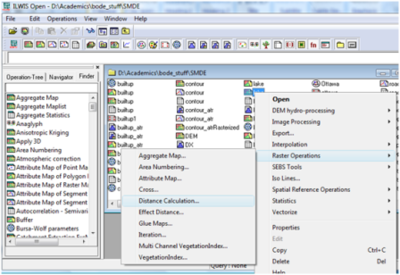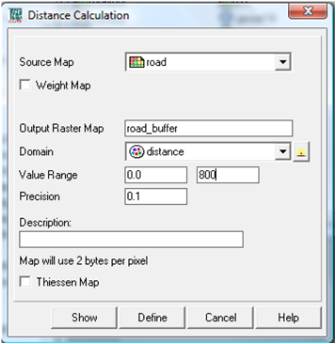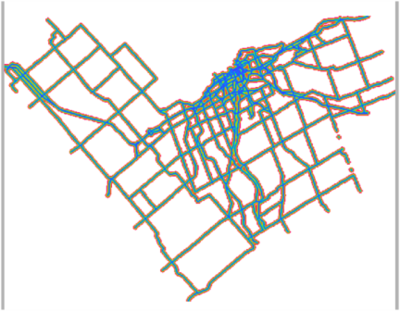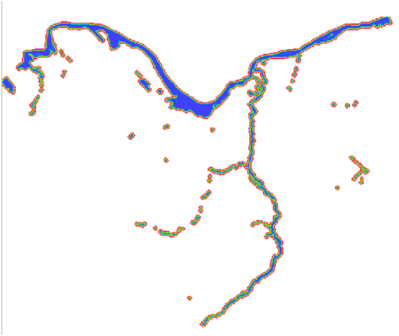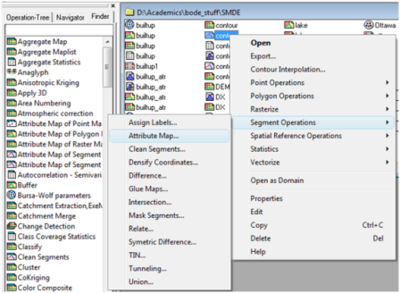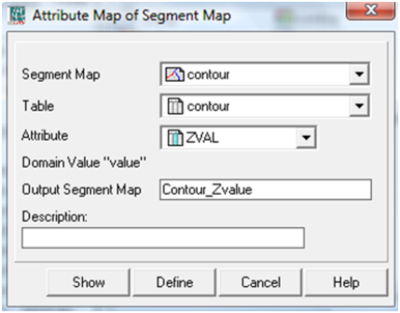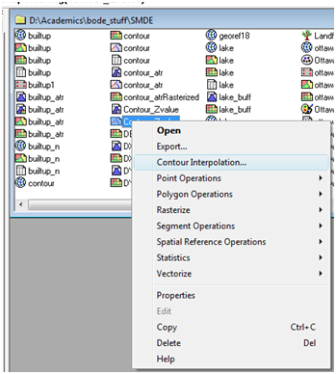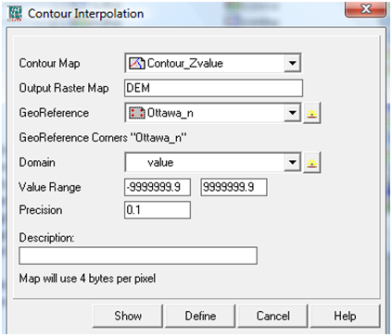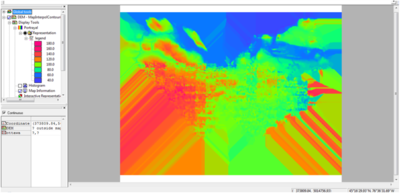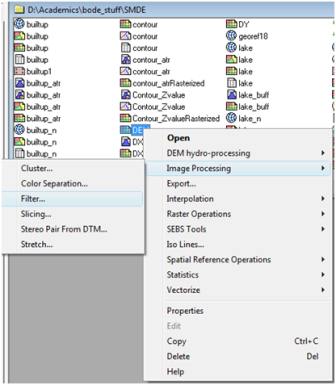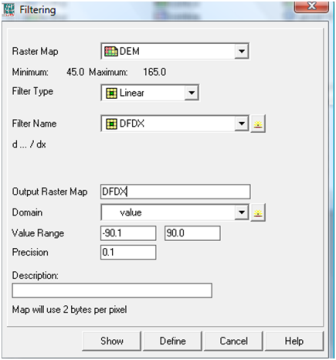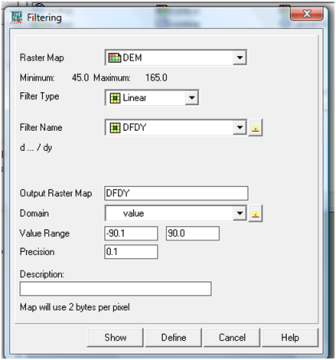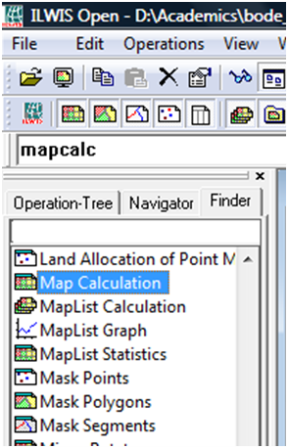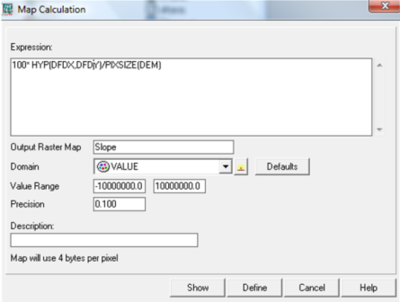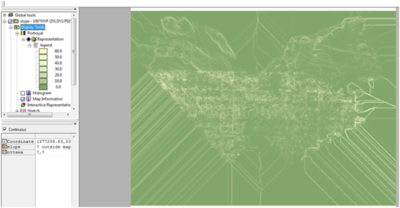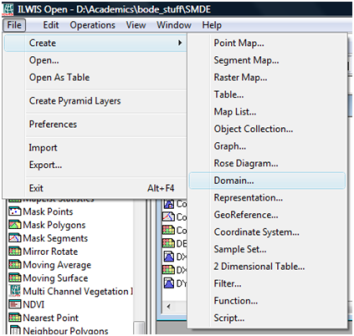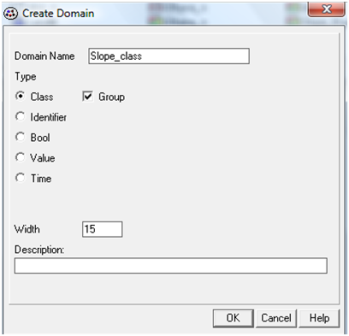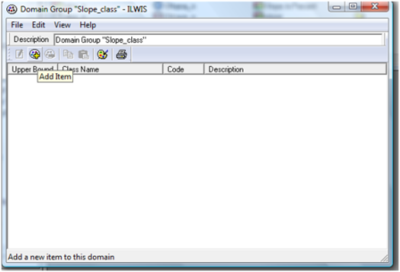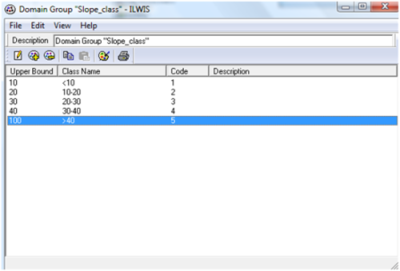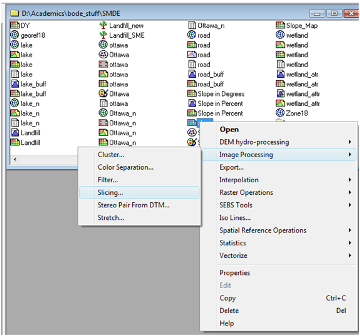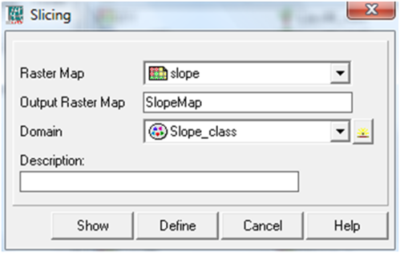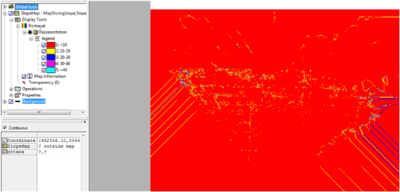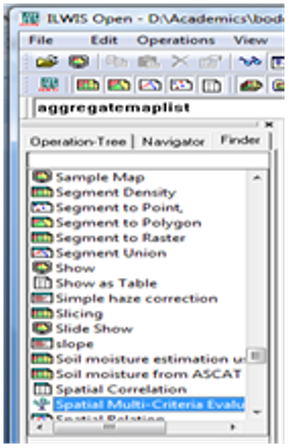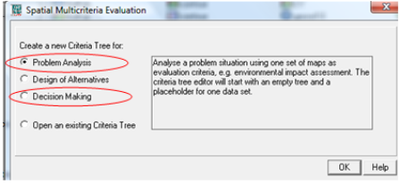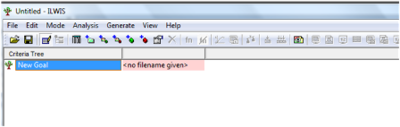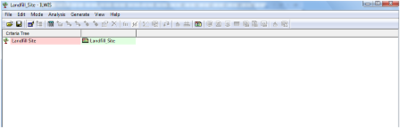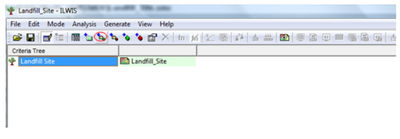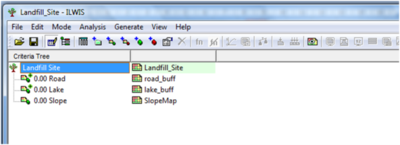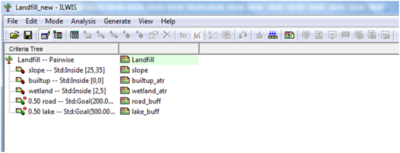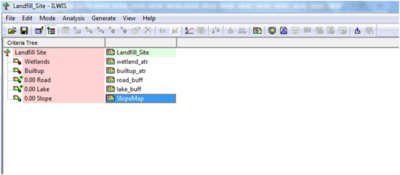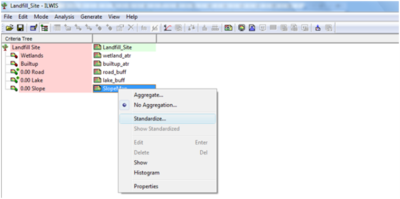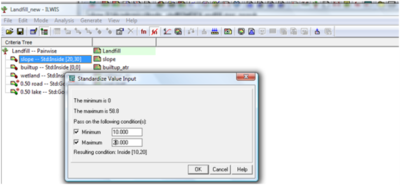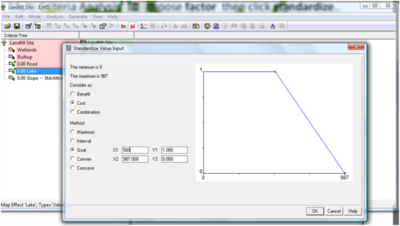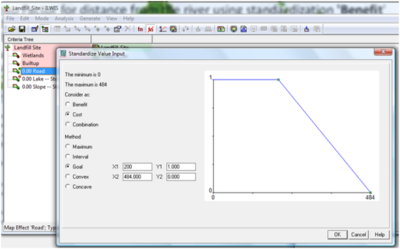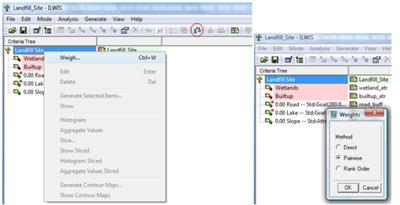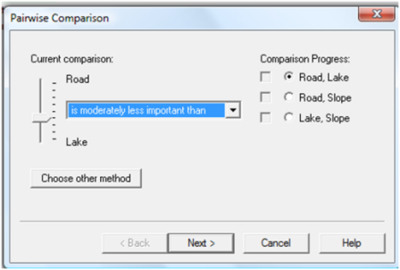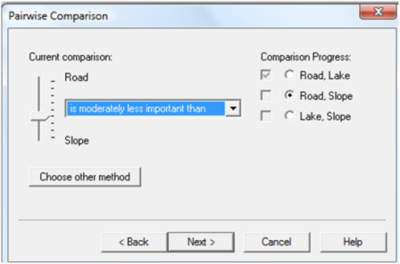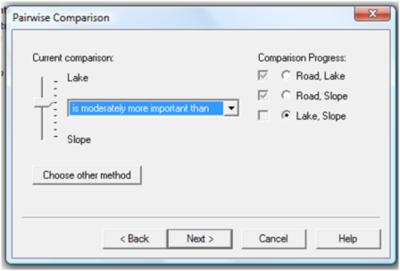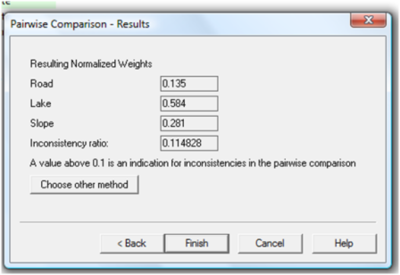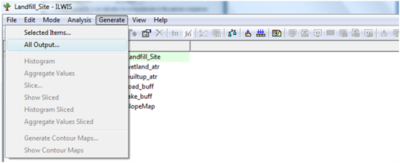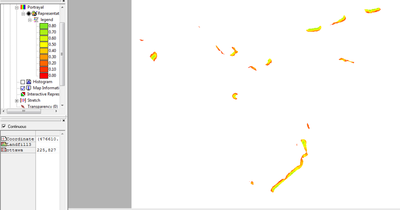Landfill Site Selection Using Spatial Multiple Criteria Evaluation in ILWIS
Contents
- 1 Introduction
- 2 Purpose
- 3 Methods
- 4 Conclusion
- 5 References
Introduction
Using land efficiently and in accordance with the site’s suitability for the intended purposes is a fundamental principle of sustainable development. Site suitability is a function of site conditions and other factors (environmental, socio-economic etc) . Carefully chosen selection criteria can efficiently screen the set of potential sites. Selection criteria focus on the task of choosing an appropriate and, ideally, the best site for a particular land use. This project deals with the use of Spatial Multiple Criteria Evaluation module in ILWIS software, as a decision support tool for identifying suitable sites for landfill in the City of Ottawa.
Purpose
The goal of this project is to develop a tutorial that gives an overview of how to carryout Spatial Multiple Criteria Evaluation (SMCE) analysis in ILWIS using landfill site selection as practical example.
Methods
Spatial Multiple Criteria Evaluation
Spatial Multiple Criteria Evaluation (SMCE) is a method that assists stakeholders in decision making with respect to achieving a particular goal. It is an ideal tool for transparent group decision making, using spatial criteria, which are combined and weighted in line with the overall goal. For implementing the analysis in this study, the SMCE module of ILWIS was used. The input are set of data that are spatial representation of the criteria (used as factors and constraints), which are standardized and weighted in a criteria tree. The theoretical background for the multi-criteria evaluation is based on the Analytical Hierarchical Process (AHP) developed by Saaty (1980).
Generalized procedure for conducting SMCE is shown below:
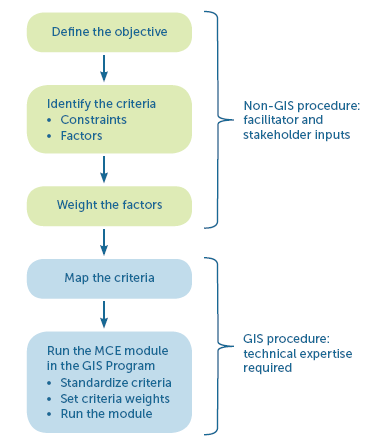 Figure 1:Generalized Procedure for conducting SMCE Analysis
Figure 1:Generalized Procedure for conducting SMCE Analysis
Source:EL YOUNQUE Ecosystem Services
Data
In order to carry out this exercise, multiple datasets are needed to form the bases for setting criteria. These criteria will be the factors and constraints for selecting suitable landfill sites.
For this project, existing vector data layers were acquired from this university's Maps, Data and Government Information Centre (MADGIC). For information on how to acquire these data contact MADGIC through this website:http://www.library.carleton.ca/library-news/category/MADGIC. Other suitable data can be found in your local map library or on the Internet.
For this task, the following datasets were used to form maps of Factors (phenomena that contribute variably to site suitability) and Constraints (phenomena that have binary impacts on suitability):
- Roads – gravel or paved (major roads)
- Waterbody- open water, rivers, lakes
- Contour- elevation in meters
- Sensitive Area- wetlands
- Builtup Area- residential, commercial (developed areas)
Factors
1) Proximity to major roads
2) Proximity to slope
3) Proximity to waterbody
Constraints
1) Buitup
Landfill site must be far from developed areas
2) Wetlands
Landfill site activities must be excluded from wetlands
About ILWIS
ILWIS is an acronym for the Integrated Land and Water Information System. It is a Geographic Information System (GIS) with Image Processing capabilities. ILWIS has been developed by the International Institute for Aerospace Survey and Earth Sciences (ITC), Enschede, The Netherlands. ILWIS 3.08.01, the most recent version is open source software and can be downloaded for free from 52 North. As a GIS package, ILWIS allows you to input, manage, analyze and present geo-graphical data. ILWIS uses vector and raster data, but most of the analysis is done in raster. This tutorial gives an overview of the steps required in carrying out SMCE analysis in ILWIS using landfill site selection as practical example.
Getting Started
Before starting the SMCE analysis, create your working folder and ensure all data needed for the exercise are in the folder.
Starting ILWIS
- Ensure that ILWIS is properly installed on your computer
- Locate ILWIS from the Program list and double click on the icon
 to launch the program.
to launch the program. - Once the software is initiated, ILWIS main page will open
- Use the ILWIS Navigator Tab to locate your working folder. The Navigator lists all drivers and directories.
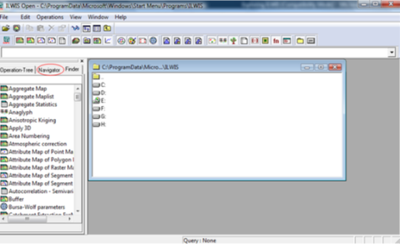 Figure 2: Screenshot of ILWIS Interface
Figure 2: Screenshot of ILWIS Interface
Importing shapefiles
1) Set Data path/project environment by clicking on Navigator button to browse to the working folder
2) Click File and navigate to import and via Geospatial Data Abstraction Library (GDAL)
3) Click Vector and change the format type to ESRI shapefile
4) Click on Input tab to choose the shapefile to be imported from the working folder
5) Give Output name and click OK to open the map
6) Repeat steps 1-5 to import other data into the ILWIS environment
Following are the data imported to ILWIS interface
 Figure 3: Screenshot of Boundary of City of Ottawa
Figure 3: Screenshot of Boundary of City of Ottawa
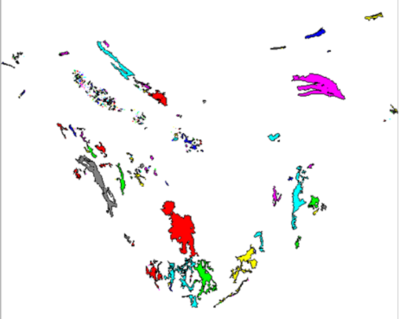 Figure 4: Screenshot of Wetlands
Figure 4: Screenshot of Wetlands
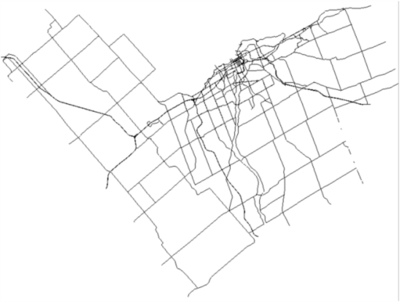 Figure 5: Screenshot of Major Road
Figure 5: Screenshot of Major Road
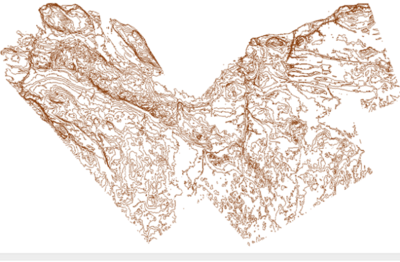 Figure 6: Screenshot of Contour
Figure 6: Screenshot of Contour
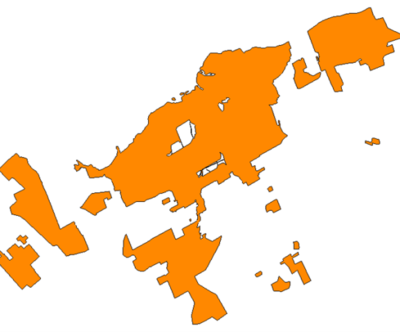 Figure 7:Screenshot of Builtup
Figure 7:Screenshot of Builtup
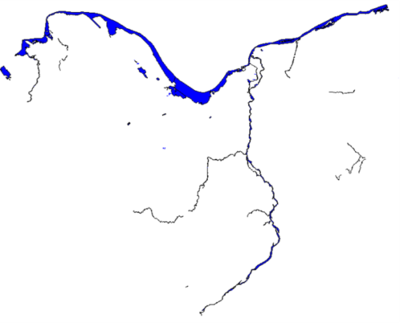 Figure 8: Screenshot of Waterbody
Figure 8: Screenshot of Waterbody
Creating Coordinate System
The vector datasets for this exercise were in different coordinate systems and for a successful SMCE analysis, there is need to assign the same coordinate system and geo-referencing to all input data.
To assign coordinate system, follow the following steps:
1) Go to ILWIS main interface
2) Click File and scroll to Create and choose Coordinate System
3) Give Name, select CoordSystem Projection and click OK
4) Select the suitable Projection and click OK
5) Click the Ellipsoid tab, select the appropriate Ellipsoid and click OK
6) Click on Datum tab, select the appropriate Datum and click OK
7) Enter the suitable Zone (if necessary)
Assigning Coordinate to Vector datasets
1) Right click on the vector data and choose properties
2) Change the Coordinate system to the one created earlier (Zone18)
3) Click Apply and OK
4) Repeat steps 1-3 for all the vector datasets
Vector to Raster
Since the Spatial Multiple Criteria Evaluation analysis will be done using raster data; hence there is need to convert all input data to raster. For vector to raster data conversion, follow the steps below:
1) Click with the right mouse button on the vector map and select ‘Polygon to Raster’ from the menu
2) Click on the button beside GeoReference Tab
3) Give a GeoReference Name (Ottawa_n)
4) Click the Coordinate System drop down and choose coordinate system (Zone 18) created earlier
5) Click show to open the raster data
6) To ensure the all input data have the same GeoReference, use the GeoReference (Ottawa_n) created in steps 2-4 when converting other vector data to raster.
Creating Buffer
Parts of the criteria set for sitting the landfill are proximities to major roads and water-bodies; therefore buffers are to be created around major roads and water-bodies. To create buffer in ILWIS, follow the steps below:
1) Right click on the raster data and scroll to Raster Operations, then choose Distance Calculation
2) Give name to Output Raster Map
3) Choose distance as Domain
4) Specify distance and click show to view the map
5) Repeat the steps 1-4 for other data to be buffered.
Figures below are the results of the buffer generated:
Figure 9: Screenshot showing Road Buffer
Figure 10: Screenshot showing Waterbody Buffer
Contour to DEM
1) Right click on the contour data, Scroll to Segment Operations, then Attribute Map
2) Change Attribute to the field that contain the Z values, then give name to Output Segment Map
3) Click show to view the map
4) Right click on the newly created contour data (Contour_Zvalue) and scroll to Contour Interpolation
5) Give Output name (DEM), choose the GeoReference created earlier, leave Domain as value
6) Click show to view the map
Figure 11: Screenshot showing DEM
DEM to Slope
Creating DFDX and DFDY
1) Right click on DEM data, choose Image Processing>Filter
2) Choose Linear as Filter Type and Filter name to DFDX
3) Give Output name and click show to view the map
4) Repeat the same process to create DFDY
Creating Slope
1) From the Finder Table of Content, double click Map Calculation
2) Type this formula: 100*HYP (DX, DY)/PIXSIZE (DEM) into the Expression Space
Note: Change DX, DY and DEM using your own data
3) Give Output name and choose value as Domain
4) Click Show to view the map
Figure 12: Screenshot showing Derived Slope
Creating Domain for Slope Classification
1) Click File, then Create and click on Domain
2) Give Domain Name, Check Class and Group
3) Click Ok to Continue
4) Click on add Item to add all classes
Combining Slope with Domain
1) Right click on the Slope data, Go to Image Processing and Click on Slicing
2) Give Output Name and Choose Domain created earlier as Domain (Slope_class)
3) Click Show to view the Slope Classification Map
Figure 13: Screenshot showing Slope Classification
Spatial Multi-Criteria Evaluation Analysis
Getting Started with SMCE
1) From the Operation Tree, double click on Spatial Multi-Criteria Evaluation
2) Both the Problem Analysis and Decision Making modules will be used to find the suitable Landfill sites
3) Select on Problem Analysis and click OK to open the SMCE workspace
4) Click File>Save to save the SMCE project
5) Double click on New Goal to rename it and click on ‘filename given’ to give output name
Adding factors and constraints data
1) Click on insert Spatial Factor icon or click Edit>Insert>Spatial Factor to inset all 'Factors' data
2) Click on Insert Spatial Constraint icon or click Edit>Insert>Spatial Constraint to insert all 'Constraints' data
Standardize factors and constraints
1) To standardize factors, change to Multi Criteria Analysis Mode
2) Right click on the factor data and choose standardize
3) To create standard for slope, enter the minimum and maximum suitable slope values
4) To standardize the road data, right click on the road raster data and choose standardize.
5) Here, I chose Cost and Goal as Method and entered range scores
6) Repeat the same steps to standardize waterbody
Assigning weight (Pairwise)
1) To assign weight, right click on the goal name (Landfill) under ‘Criteria Tree’ and choose Weigh or click on Weigh icon.
2) I chose the Interactive ‘Pairwise Method’ and clicked Ok to continue
Below are the weights assigned to each factor:
3) Here, I clicked the drop down box and I chose ‘Road is moderately less important than Lake
4) Repeat the same for Road, Slope and Lake, Slope
Note: There are other two methods of assigning weights which also be used
Pairwise Comparison Results
Running Spatial Multi Criteria Evaluation Module
1) To run the SMCE module to create the suitability map for Landfill, click on Generate and choose ‘All Output’
2) Wait a while for the analysis to finish and click Ok to view the map
Figure 14: Screenshot showing Suitable Landfill Sites
Interpretation of Result
SMCE map shows values ranging from 0-1; a value of 0 denoted with colour Red indicates less suitable areas. The more the values move towards 1, the more acceptable such areas are, i.e. transitions from Yellow to lemon and finally Green indicates the most suitable sites.
Conclusion
This tutorial showed the steps required for suitability mapping for landfill in the City of Ottawa, using the analytical functions of SMCE module in ILWIS software. Decision Tree wizard was used to add factors and constraints; to standardize and assign weights to the constraints and factors for successful execution of the decision processes. Finally, SMCE analysis was carried out to derive the suitability map for the landfill.
References
- Agus (2011), Modeling Spatial Analysis for Identifying Landslides Areas in Sumedang
http://www.scribd.com/doc/76923076/Analysis-spatial-using-ILWIS
- Mohammed A. Sharifi and Vasilios Retsios,(2004), Site selection for waste disposal through spatial multiple criteria decision analysis
http://www.itl.waw.pl/czasopisma/JTIT/2004/3/28.pdf
- Multi Hazard Risk Assessment
http://www.ecapra.org/sites/default/files/documents/Book%20Multi%20Hazard%20Risk%20Assessment_0.pdf
- 52 North