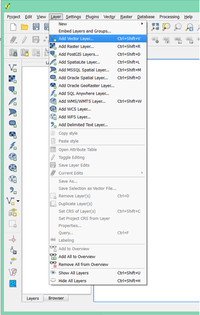Difference between revisions of "Creating IDW and Spline Interpolation Maps Using QGIS"
| Line 23: | Line 23: | ||
As described on their website, '''QGIS''' is a "A Free and Open Source Geographic Information System", and the latest version (v2.6) of the software is available for download on their [http://www.qgis.org/en/site/ Official Website]. Like other GIS platforms it can be used to edit, create, visually represent, analyze and export a variety of geospatial data and it is licensed under the GNU General Public License. QGIS is an official project of the Open Source Geospatial Foundation (OSGeo). It runs on Linux, Unix, Mac OSX, Windows and Android and supports numerous vector, raster, and database formats and functionalities. |
As described on their website, '''QGIS''' is a "A Free and Open Source Geographic Information System", and the latest version (v2.6) of the software is available for download on their [http://www.qgis.org/en/site/ Official Website]. Like other GIS platforms it can be used to edit, create, visually represent, analyze and export a variety of geospatial data and it is licensed under the GNU General Public License. QGIS is an official project of the Open Source Geospatial Foundation (OSGeo). It runs on Linux, Unix, Mac OSX, Windows and Android and supports numerous vector, raster, and database formats and functionalities. |
||
| + | |||
| + | [[File:QGISBanner.png]] |
||
== Acquiring QGIS (v.2.2) for this Tutorial == |
== Acquiring QGIS (v.2.2) for this Tutorial == |
||
| − | The slightly older version of QGIS that will be used for the purpose of this tutorial is v.2.2 which can be downloaded from this link [http://qgis.org/downloads/qgis-2.2.0.tar.bz2 link]. |
+ | The slightly older version of QGIS that will be used for the purpose of this tutorial is v.2.2 which can be downloaded from this link [http://qgis.org/downloads/qgis-2.2.0.tar.bz2 link]. |
| + | Once you have downloaded the software from the QGIS website, follow the step-by-step installation instructions on your computer. |
||
| + | With QGIS v.2.2 now installed on your computer and a suitable point dataset to be interpolated saved on your hard drive, you are now ready to start the tutorial. |
||
==Tutorial== |
==Tutorial== |
||
| + | |||
| + | '''''Loading and visualizing your data''''' |
||
| + | |||
| + | * Launch QGIS (version 2.2) once you have installed it on your computer, and downloaded a suitable dataset to work with. There are two simple ways to import the point data into QGIS, depending on the type of data that you downloaded (shapefile, CSV file, excel spreadsheet). If your data is in the form of an excel spreadsheet (where the points have associated latitudes, longitudes and attribute data), save it as a comma-separated value (CSV) file before trying to import it into QGIS. |
||
| + | |||
| + | * To import a shapefile, click on the ‘Layer’ tab in the upper left hand corner of the screen, and select the ‘Add Vector Data’ tab. |
||
| + | |||
| + | [[File:Image1.png|200px|thumb|left]] |
||
Revision as of 12:56, 13 December 2014
Performing IDW and Spline Interpolation Methods Using QGIS
Contents
Learning Outcomes of this Tutorial
Performing the following tasks within 'Quantum' GIS (QGIS): Importing point data files (shapefile, CSV); importing satellite imagery basemaps; labeling point data using attribute information; creating interpolated raster surfaces using IDW and spline interpolation methods (point shapefile being used for the model input), symbolizing interpolation raster surfaces, clipping raster surfaces with digitized polygons, and exporting the raster surfaces as a map.
Purpose
The purpose of this tutorial is to show users how to perform Inverse Distance Weight (IDW) and Spline interpolations, using several tools and plugins within QGIS, with the goal of creating interpolation maps. For the knowledge level of this tutorial, it is assumed that the user has some experience with GIS systems, whether it be from commercial products such as ESRI ArcMap or MapInfo or from open source packages such as QGIS, GRASS GIS, etc. However, this tutorial incorporates screen-shots for each step of the procedures and should be easy to follow along to.
Introduction
The purpose of this project was to explore toolsets and applications within different ‘open source’ geographic information systems (GIS) programs. The term ‘open source’ refers to the fact that all of these programs are free of charge to use, compared to more commonly known/taught (and user friendly) commercial packages such as ArcGis, which have costly license subscriptions. For a good listing of open course GIS programs available for download, visit the Open Source GIS page. This project was completed as a partial requirement (final course project) of the GEOM-4008 GIS course at Carleton University. For a complete list of other tutorials created for this course by students in the past, visit the CUOSG page.
Data
The data set being used for the purpose of this tutorial is a lake water geochemical dataset, consisting of 25 sampled locations on Frame Lake (Yellowknife, North West Territories), provided by the Patterson Research Group at Carleton University. This dataset has measured concentrations of major chemical elements (in PPM) and trace elements (PPM and PPB). The purpose of collecting this data is to map the concentration distributions of harmful elements, such as As, Pb, Hg and Cr within the lake, in order to determine which parts of the lake need the most remediation work done before trying to reintroduce fish populations into the lake.
However, this is unpublished scientific research data and therefore cannot be shared yet. However, any point data-set can be used for the purpose of this tutorial, so long as the points have a geographic location and an attribute that can be used for the interpolation (elevation, chemical concentration, etc). Some good sources of data for this tutorial include: Geobase, Geogratis, GIS Data Depot and Free GIS Data .
About QGIS
As described on their website, QGIS is a "A Free and Open Source Geographic Information System", and the latest version (v2.6) of the software is available for download on their Official Website. Like other GIS platforms it can be used to edit, create, visually represent, analyze and export a variety of geospatial data and it is licensed under the GNU General Public License. QGIS is an official project of the Open Source Geospatial Foundation (OSGeo). It runs on Linux, Unix, Mac OSX, Windows and Android and supports numerous vector, raster, and database formats and functionalities.
Acquiring QGIS (v.2.2) for this Tutorial
The slightly older version of QGIS that will be used for the purpose of this tutorial is v.2.2 which can be downloaded from this link link. Once you have downloaded the software from the QGIS website, follow the step-by-step installation instructions on your computer. With QGIS v.2.2 now installed on your computer and a suitable point dataset to be interpolated saved on your hard drive, you are now ready to start the tutorial.
Tutorial
Loading and visualizing your data
- Launch QGIS (version 2.2) once you have installed it on your computer, and downloaded a suitable dataset to work with. There are two simple ways to import the point data into QGIS, depending on the type of data that you downloaded (shapefile, CSV file, excel spreadsheet). If your data is in the form of an excel spreadsheet (where the points have associated latitudes, longitudes and attribute data), save it as a comma-separated value (CSV) file before trying to import it into QGIS.
- To import a shapefile, click on the ‘Layer’ tab in the upper left hand corner of the screen, and select the ‘Add Vector Data’ tab.