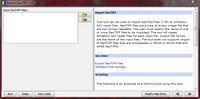Difference between revisions of "Change Detection using Whitebox"
| Line 52: | Line 52: | ||
*Browse to the location where the Landsat images were extracted too |
*Browse to the location where the Landsat images were extracted too |
||
| + | |||
| + | |||
| + | *This process is repeated for the remaining band for the 2011 Landsat image |
||
Revision as of 14:46, 21 December 2014
Contents
Disclaimer
Please note that this Wiki has been created for GEOM 4008 Advanced Topics in Geographic Information Systems at Carleton University in order to demonstrate a method of change detection analysis using Free and Open-Source Software (FOSS). It is highly recommended that these steps are followed in the order that they appear to avoid confusion. The tutorial is set up to be performed on a Windows operating system.
Purpose
The purpose of the project was to develop a method to detect change in an environment using FOSS. This tutorial has been created to allow individuals who are not familiar with GIS to successfully complete this analysis using Whitebox (3.2.1). This tutorial will be carried out by analyzing the temporal changes that occur in a subsection of the Greater Toronto Area (GTA). The end result of this Wiki will be the creation of a change detection map using the write function memory insertion method. This will provide qualitative insight into the temporal change of land cover in a subsection of the GTA.
Data
In order to perform a change detection analysis, satellite imagery is required. For this tutorial, Landsat imagery of the GTA will be used and can be found by in the United States Geological Survey (USGS) Landsat image database using the search tool Earth Explorer.
Note: A free account with the USGS is required to download the required Level 1 satellite data and to also have the option for batch downloads.
Whitebox Installation
Whitebox can be downloaded from the following link, and the zip file can be extracted to a user defined location. Whitebox unlike other programs does not require the software to be installed onto a computer. Instead, Whitebox runs as an executable jar file which uses Java to operate, meaning that Java must be installed on the computer to operate.
Note: While running Whitebox, an out of memory error window can occur. To fix this issue a 64-bit version of java is required. The following link, gives a detailed explanation as to why the error occurs along with the steps necessary to fix the error.
Methodology
Starting Whitebox
Adding Landsat Data
The type of change detection analysis being performed requires two different Landsat Bands. The first Landsat band is band one from the 2004 Landsat image and band one from the 2011 Landsat image.
- Click on the Tools tab above the table of contents on the left
- Click Data Import/Export from the available tools
- Click Import GeoTIFF (.tif)
- The Import GeoTIFF window will appear
- The Import GeoTIFF window will appear
- Click on the open folder icon
- Browse to the location where the Landsat images were extracted too
- This process is repeated for the remaining band for the 2011 Landsat image
- Select Band one from the 2004 Landsat image
- Click open
- Band one for the 2004 Landsat should now appear within the dialog box of the Import GeoTIFF window
- Click run to add band one to Whitebox