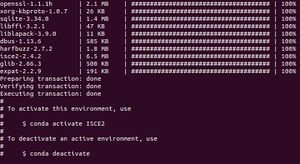Difference between revisions of "Interferometry in ISCE with ALOS Imagery"
| Line 16: | Line 16: | ||
Once you have verified your account, you will be able to automatically download the data for this tutorial by running the getTutorialData.py script included in the GitHub repo. A copy of the script has been included below. |
Once you have verified your account, you will be able to automatically download the data for this tutorial by running the getTutorialData.py script included in the GitHub repo. A copy of the script has been included below. |
||
| − | To run some of the function in ISCE, you will need a file on your computer that stores your Earth Data Account credentials. |
+ | To run some of the function in ISCE, you will need a file on your computer that stores your Earth Data Account credentials. To do this, run the following commands, replacing YOURUSERNAME and YOURPASSWORD with your Earth Data login information: |
| + | <code> |
||
| + | cd ~ |
||
| + | touch .netrc |
||
| + | echo "machine urs.earthdata.nasa.gov login YOURUSERNAME password YOURPASSWORD " > .netrc |
||
| + | chmod 0600 .netrc |
||
| + | </code> |
||
| + | This creates a .netrc file that stores your user credentials with special permissions so that they may only be accessed by certain methods. To learn more about this step, follow this [https://wiki.earthdata.nasa.gov/display/EL/How+To+Access+Data+With+cURL+And+Wget link]. |
||
== Installation == |
== Installation == |
||
Revision as of 12:13, 8 December 2020
The Interferometric synthetic aperture radar Scientific Computing Environment (ISCE).
Note that this tutorial is only compatible with Linux and MacOS. ISCE is not currently supported on a Windows environment.
ISCE does not offer a Graphical User Interface([1]), which may be intimidating for some users. Although it is not necessary, some experience with the following tasks is recommended:
- Using the Command Line (Terminal)
- Setting up a Conda environment
- Writing and executing scripts in Python
Download the Data
ALOS is the "Advanced Land Observation Satellite" developed by JAXA. It has three remote sensing instruments on board, one of which is the Phased Array type L-band Synthetic Aperture Radar (PALSAR). Imagery from this sensor can be obtained freely from the Alaska Satellite Facility (ASF) with an Earth Data account.
Please follow the link below to register for an Earth Data account now, or verify that you are registered:
Once you have verified your account, you will be able to automatically download the data for this tutorial by running the getTutorialData.py script included in the GitHub repo. A copy of the script has been included below.
To run some of the function in ISCE, you will need a file on your computer that stores your Earth Data Account credentials. To do this, run the following commands, replacing YOURUSERNAME and YOURPASSWORD with your Earth Data login information:
cd ~
touch .netrc
echo "machine urs.earthdata.nasa.gov login YOURUSERNAME password YOURPASSWORD " > .netrc
chmod 0600 .netrc
This creates a .netrc file that stores your user credentials with special permissions so that they may only be accessed by certain methods. To learn more about this step, follow this link.
Installation
A Conda environment will be used to manage software dependencies so the user must only be concerned with having Anaconda installed on their computer. Click here for instructions on installing Anaconda. Once Anaconda is installed, open a new terminal and enter the command:
conda init
this sets up a base Anaconda environment that will allow you to access certain commands and libraries directly from the command line.
Download the Conda environment:
ISCE-2 has a number of dependencies and highly is susceptible to versioning conflicts. By using a virtual environment, the packages (and their versions) will be uploaded to a separate space on your computer rather than in the root file. An environment configured for ISCE-2 has been uploaded to the Anaconda cloud, to create this environment locally, execute the following command:
conda env create allyplourde/ISCE2
Shortly after running the command, you should see packages beginning to be installed one by one.
This step may take a while to complete. While waiting, here is something interesting to look at... something interesting here
Once the installation is complete, the environment must be activated.
After sending the following command
conda activate ISCE-2
you can observe that the <ISCE-2> environment is pre-pended to your working directory path.
Creating the ISCE-2 Conda environment has already taken care of its installation as well as setting some global variables. To confirm ISCE-2 has been successfully installed, use this echo command:
echo $ISCE_HOME
This should output the path to the folder where isce-2 has been installed
Finally, to test the installation, run the following command:
python $ISCE_HOME/applications/stripmapApp.py --help
This will output information about the stripmapApp python application including a description and configuration guidelines.