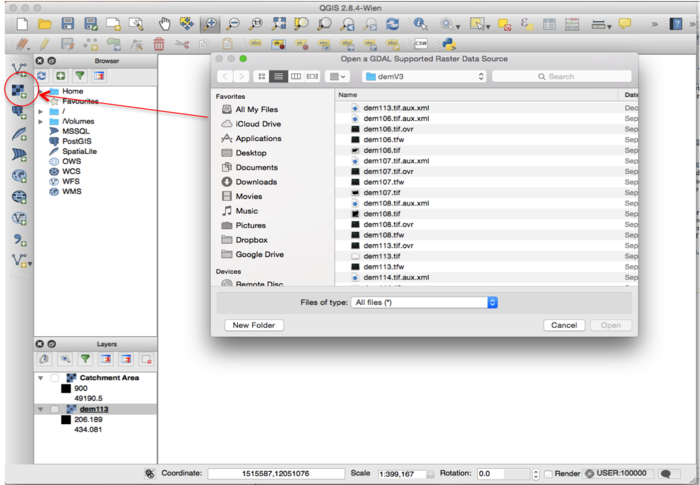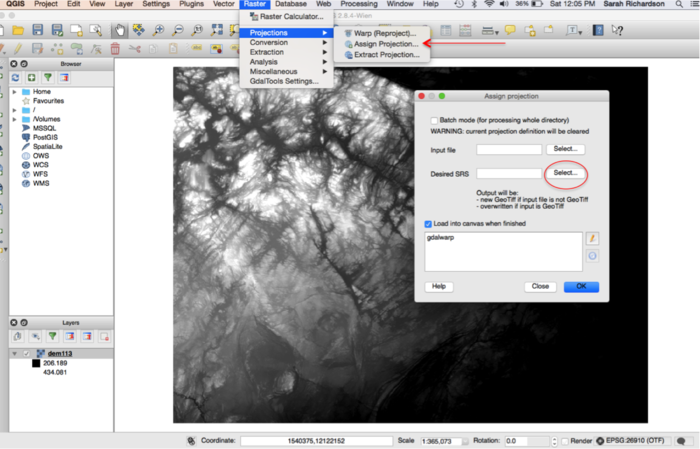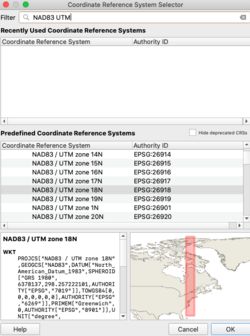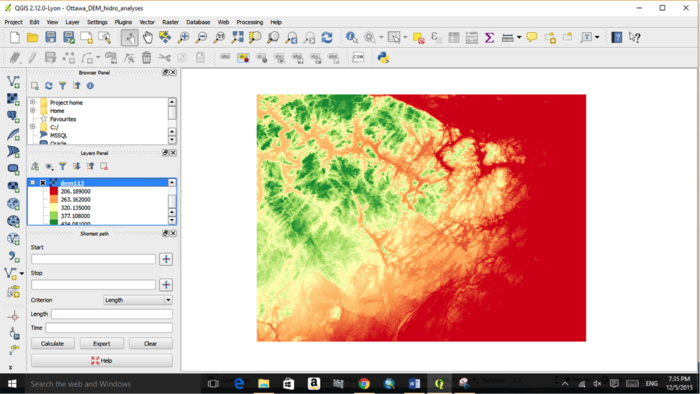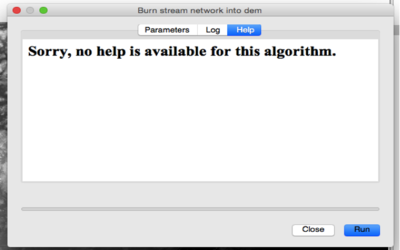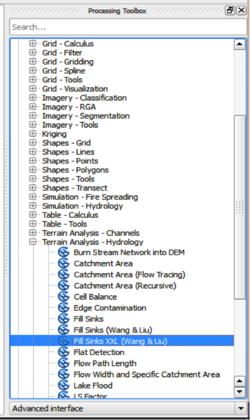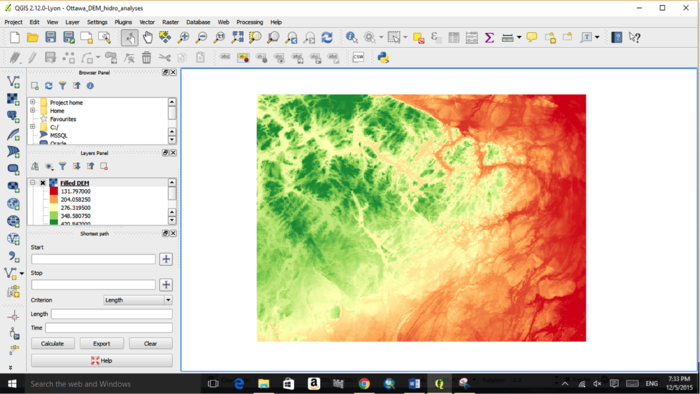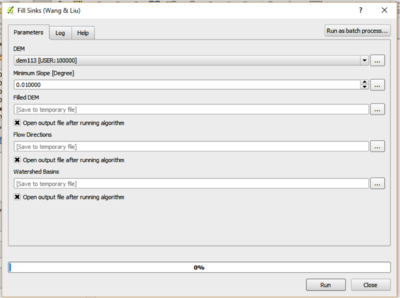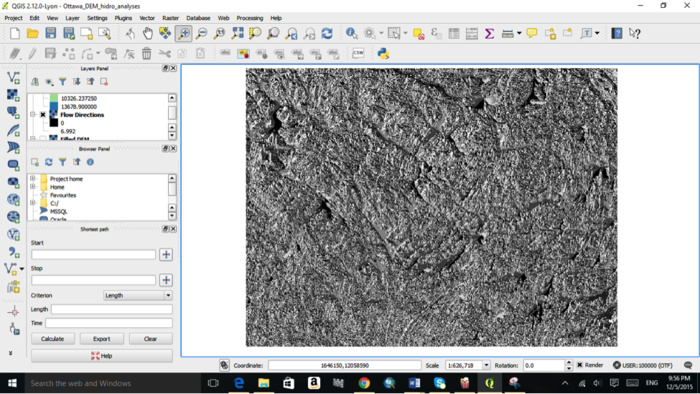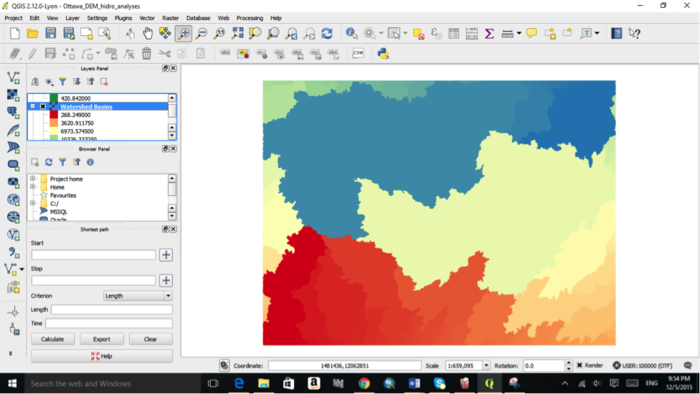Difference between revisions of "Exploring the Hydrological Tools in QGIS"
| Line 225: | Line 225: | ||
''Figure 10. Resulting watershed basin for the Southeastern quadrant of Ottawa.'' |
''Figure 10. Resulting watershed basin for the Southeastern quadrant of Ottawa.'' |
||
| + | ---- |
||
=== Defining the catchment area === |
=== Defining the catchment area === |
||
| + | A catchment area is otherwise considered a drainage basin. The basin is the where water flows over topographic terrain and consists of water runoff into surrounding rivers, streams and lakes. (Wagener et al. 2007). There are five models to choose from: Deterministic 8, Rho 8, Braunschweiger Reliefmodell, Deterministic Infinity, Multiple Flow Direction and Multiple Triangular Flow Direction. A description of each model can be reviewed under 3.4 The Hydrology Toolbox. |
||
| + | |||
| + | 1. Click on Processing > Toolbox > Geoalgorithms > Domain Specific > Hydrology > Catchment Area |
||
| + | |||
| + | 2. Fill in the specified parameters |
||
| + | |||
| + | *Elevation > Insert DEM layer (filled DEM) |
||
| + | *Method > Choose appropriate method |
||
| + | *Catchment Area > Specify name for output layer |
||
=== Channel network of a DEM === |
=== Channel network of a DEM === |
||
Revision as of 16:31, 10 December 2015
Purpose
The purpose of this Wiki tutorial is to demonstrate and explore various hydrology tools used for hydrological analyses in QGIS. The objective of this tutorial is to provide instructions on how to use digital elevation models (DEM) for extracting channel networks, delineating watersheds and defining a catchment area. Additionally, this tutorial will allow for comparison between open source softwares of QGIS, ILWIS and SAGA GIS, tutorials created for hydrological analyses in 2013, Exploring Hydrological Analyses using SAGA GIS and 2014, Exploring Hydrological Analyses using ILWIS.
Introduction
Hydrological analysis tools are important resources and are used in a variety of programs to define how the geographic range of an area interacts with water. Hydrological analyses can aid researchers and emergency personal in identifying the source and pathway of groundwater, delineating watersheds and identifying communities prone to flooding conditions (Sui et. al., 2011, Mani et al., 2014). A variety of programs can be used to perform hydrological analyses including ARCGIS, ILWIS and SAGA GIS. This tutorial will give instructions on using QGIS, a Free and Open Source Software for Geospatial Data (FOSS4G), for hydrogeological analyses. QGIS is an open source geographic information system that runs on various platforms including Windows, Mac OS and Linux (QGIS, 2015). Using a digital elevation modeling of the West Ottawa region, we will demonstrate and explore hydrogeology toolsets offered by QGIS.
Materials and methods
Data and available platforms
QGIS is a free and open source geographic information system. The current version of QGIS is 2.12.1 ‘Lyon’ that was released on November 27, 2015. QGIS is available for a variety of platforms including Windows, Mac OS, Linus and Android. Various releases for download can be found at the QGIS website.
Digital elevation models (DEM) are used for hydrological analyses. DEMs can be generated using point data sets from elevation data or from aerial imagery using remotely sensed data (NRCAN, 2013). Downloading a point data set would generally require interpolation of the data to create a DEM. Interpolation of a DEM will not be discussed in this tutorial. Instead, we will explore the hydrological toolset using a DEM that has previously been interpolated.
A DEM of the southeastern quadrant of the outskirts of Ottawa, Ontario was used for the purpose of this tutorial. Data was obtained from the GIS Department of Carleton University using a data set from the Ontario Ministry of Natural Resources that consisted of a 3-dimensional raster data set. The data captures terrain elevations and covers the province of Ontario with a cell resolution of 30cm.
Additional data sources can be found from Natural Resources Canada, Geogratis and from the provincial website of Ontario.
Getting started
Create a working directory for keeping all your data and progress files. Download the latest version of QGIS for your desired platform and open the program.
Import your DEM dataset by clicking on the “add raster tool” (Red arrow) and choosing the data in your workplace. Note: The file must be in raster format; for example, .GRID, .tiff, .rst.
Figure 1. QGIS interface. Importing a DEM dataset using the import raster tool.
Projecting your DEM
Assigning a projection to your DEM enables it to be properly displayed and analyzed. To project your DEM in QGIS, follow the below instructions.
1. Click Raster > Projection > Assign Projection (Figure 2)
2. The Assign Projection window will appear > Click select, Desired SRS > Choose desired coordinate system and click > OK (Figure 3)
3. For the purpose of this tutorial we will be using NAD83, UTM zone 10N
4. Right mouse clicking over your DEM layer > Properties > General > Coordinate reference system Here is where you can verify the projected coordinate system applied to your DEM layer.
5. Reclassify your DEM > Right mouse clicking over your DEM layer > Properties > Style > Render Type > Choose Single Band Pseudocolour > Classify > Click OK (Figure 4)
Figure 2. Assigning a projection to your DEM layer.
Figure 3. Choosing a desired coordinate system for your DEM layer.
Figure 4. Reclassification of a DEM.
The hydrology toolboxes
QGIS has an extensive set of tools available for hydrological analyses located in the hydrology toolbox. To access the toolbox, click on:
- Processing Tab > Toolbox > Geoalgorithms > Domain specific > Hydrology.
Accessing the help tab within each hydrology tool results in no description being available. We have therefore created short descriptions for each tool assessed during this tutorial for additional information.
Figure 5. Example of no available help for selected tools.
TOOLBOX A. Catchment Area
Description
- A catchment area is otherwise considered a drainage basin. The basin is the where water flows over topographic terrain and consists of water runoff into surrounding rivers, streams and lakes. (Wagener et al. 2007).
Parameters
- Elevation > Insert DEM data layer
- Method > Choose one model to apply to the DEM data layer
There are five methods to choose from when delineating a catchment area from a DEM.
- [0] Deterministic 8 (D8)
This is the classical method in which water flow moves from the center of one cells to the center of one of the cells surrounding the fist cell. This restricts the flow direction to multiples of 45 using 8 flow directions (O’Callaghan et al. 1984).
- [1] Rho 8
This method uses an algorithm to randomly assign the direction of flow to downslope neighbouring cells depending on the degree of slope of the surrounding neighboring cells. Cells surrounding the central cell are weighted according to the degree of slope and the flow is assigned depending on the calculated weighting (Wainwright et al. 2013)
- [2] Braunschweiger Reliefmodell
This method uses an algorithm to determine multiple flow direction. This model allows for flow to disperse to multiple, adjacent cells downslope from the central cell. The model restricts the flow to three cells, thus it limits the total flow dispersion of the DEM. (Buchanan et al., 2014).
- [3] Deterministic Infinity
This model delineates water flow from one cell to two surrounding cells. The model considered a bi-dimensional flow pattern and is the recommended model for reducing the limitations of the D8 model. (StackExchange, 2011).
- [4] Multiple Flow Direction
This model assumes that flow occurs in all directions downslope from any given point. (Wolock et al. 1995).
- [5] Multiple Triangular Flow Direction
This method avoids unrealistic flow dispersion on planar or concave slopes. This model allows for flow to disperse into one or two downslope cells, thus it allows for multiple direction flow directions. (Seibert et. al., 2007).
- Catchment Area > Specify the name for the output later
TOOLBOX B. Channel Network
Description
- A channel network is otherwise considered a drainage network of water flow over terrain. The resulting map will demonstrate pixels with a TRUE value where flow drains with all pixels with no drainage resulting in pixels having a FALSE value.
Parameters
- Elevation > Insert DEM data layer
- Flow Direction (optional) > Insert optional flow direction layer
- Initiation Grid > Insert Catchment Area layer or desired input layer of your choice
- Initiation Type > Choose from [0] Less than, [1] Equals, or [2] Greater than
- Initiation Threshold > Insert desired threshold value
The threshold value is the cell value required for flow to be considered TRUE in the drainage network. Adjusting the threshold value will alter the resulting drainage network because all other cells that do not meet the minimum threshold value will be considered FALSE. Increasing the threshold will result in a sparse network and decreasing the threshold will result in a dense channel network.
- Divergence (optional) > Insert optional divergence layer
- The divergence layer is a layer that determines if flow diverges from the specified channel.
- Tracing: Max. Divergence > default = 10, adjust accordingly
- Tracing: Weight (optional) > Insert optional weighting layer for tracing network
- Min. Segment Length > default = 10, adjust accordingly
- Channel Network > Specify the name for the output layer
- Channel Direction > Specify the name for the output layer
TOOLBOX C. Watershed Basins
Description
- Watershed basins are sub-basins determined for water flow using the channel network of the DEM being analyzed (Trenhaile, 2010).
Parameters
- Elevation > Insert DEM data layer
- Channel Network > Insert channel network layer
- Sink Route (optional) > Insert optional sink route layer
- Min. Size > default = 0, adjust accordingly
- Watershed basin > Specify the name for the output layer
The hydrology SAGA Toolbox
To access the Hydrology SAGA Toolbox in QGIS follow the below instructions.
- Processing > Toolbox > Choose Advanced Interface > SAGA (2.1.2) > Terrain Analysis > Hydrology
Filling sinks in a DEM
In order to extract a channel network from a DEM layer, sinks need to be filled and catchment areas need to be determined. Filling sinks allows for the removal of any local depressions from your DEM layer that can cause inaccuracy when determining channel networks. The catchment area is otherwise considered flow accumulation and can be used as the threshold layer for extracting subsequent channel network.
2. Fill in the specified parameters (Figure 6)
- DEM > Insert DEM data layer
- Minimum Slope > Adjust slope as necessary
- Filled DEM > Specify name for output layer
3. Reclassify DEM (Figure 7)
- Right click on DEM layer > Properties > Style > Render Type > Single band Pseudocolour > Classify > OK
Figure 6. Filling sinks toolbox location for DEM.
Figure 7. Filled DEM of the southeastern quadrant of Ottawa.
Flow directions and watershed basins
Flow direction is the main direction of water run-off over the geological area of interest. Flow is determined with the algorithm differentiating where a given pixel would go depending on elevation and cell height values. Watershed basins are sub-basins (polygons) depicting where water would accumulate in different areas of the DEM.
- Chose the advanced interface, SAGA algorithms because QGIS Geoalgorithms would not work
Using the Fill Sinks (Wing & Liu) tool, flow direction and watershed basins can be created while filling the sinks within the DEM.
1. Click on Processing > Toolbox > Advanced Interface > SAGA > Terrain Analysis Hydrology > Fill Sinks (Wing & Liu, Figure 8)
2. Fill in the specified parameters
- DEM > Insert DEM Data Layer
- Min. Slope > Specify minimum slope requirement, adjust as necessary
- Filled DEM > Specify name for output layer
- Flow Directions > Specify name for output layer
- Watershed Basins > Specify name for output layer
Figure 8. Fill sinks (Wang & Liu) toolbox for flow directions and watershed basins.
Figure 9. Resulting flow direction map of the Southeastern quadrant of Ottawa.
Figure 10. Resulting watershed basin for the Southeastern quadrant of Ottawa.
Defining the catchment area
A catchment area is otherwise considered a drainage basin. The basin is the where water flows over topographic terrain and consists of water runoff into surrounding rivers, streams and lakes. (Wagener et al. 2007). There are five models to choose from: Deterministic 8, Rho 8, Braunschweiger Reliefmodell, Deterministic Infinity, Multiple Flow Direction and Multiple Triangular Flow Direction. A description of each model can be reviewed under 3.4 The Hydrology Toolbox.
1. Click on Processing > Toolbox > Geoalgorithms > Domain Specific > Hydrology > Catchment Area
2. Fill in the specified parameters
- Elevation > Insert DEM layer (filled DEM)
- Method > Choose appropriate method
- Catchment Area > Specify name for output layer