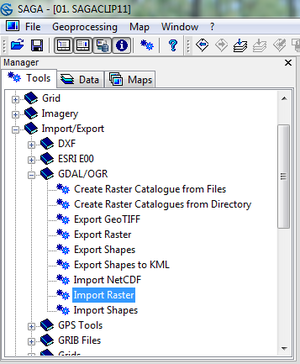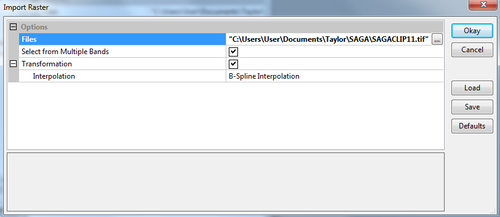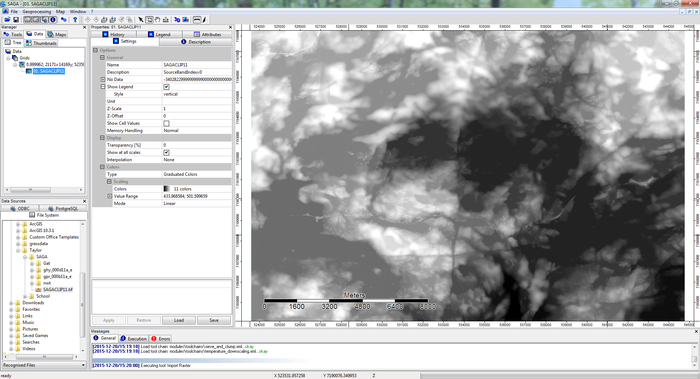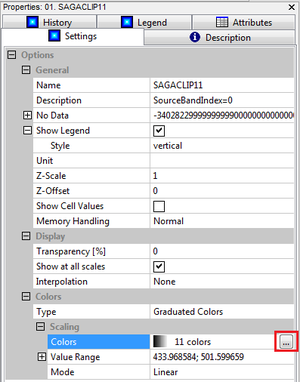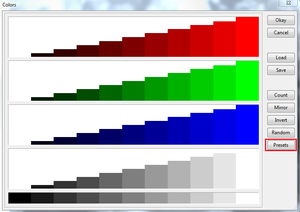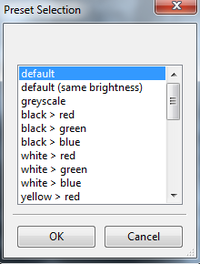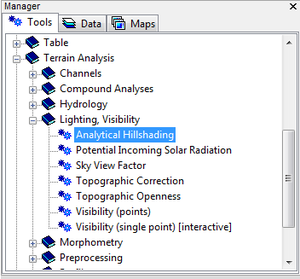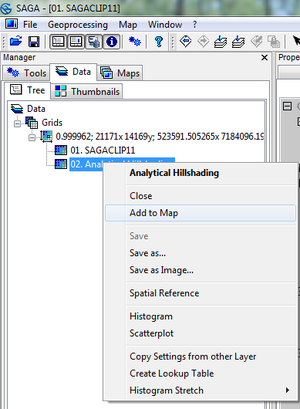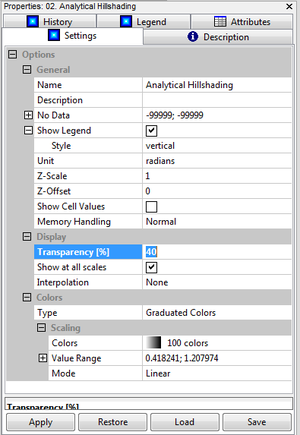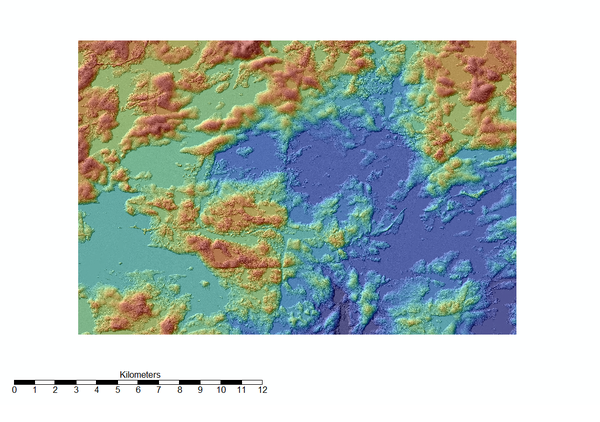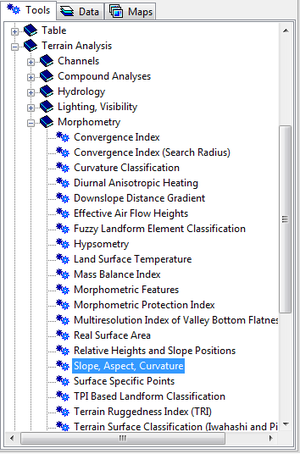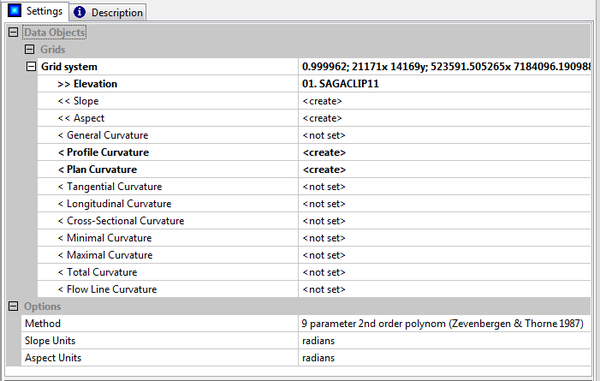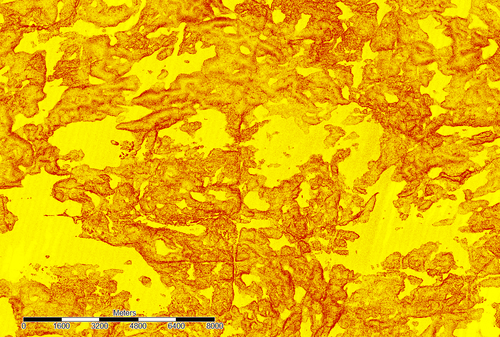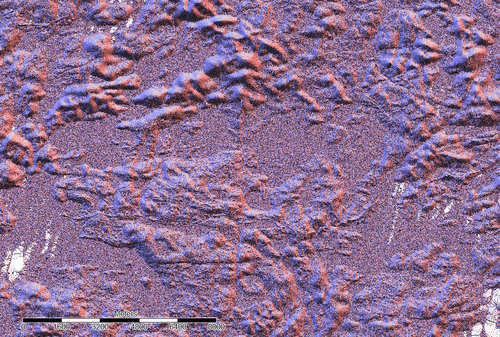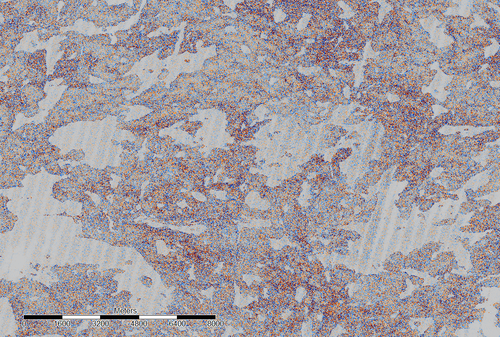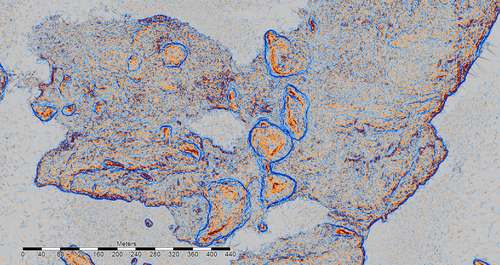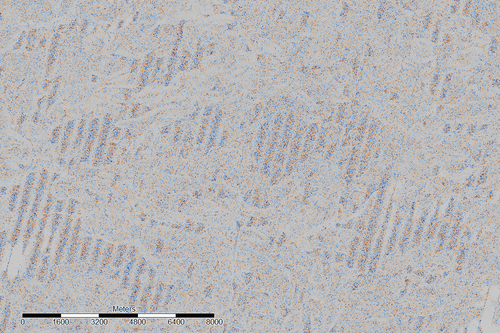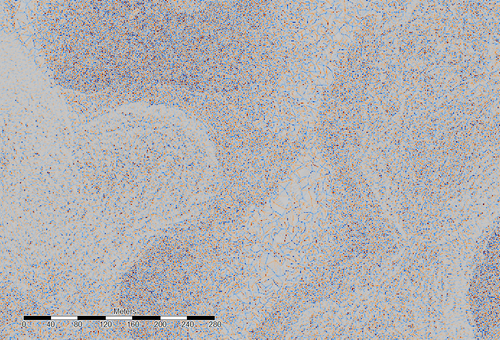Exploring a subset of SAGA's Terrain Analysis tools
Contents
Purpose
This tutorial focuses on the use of terrain analysis tools found in SAGA. Importing data into SAGA and visualizing the data will be described, and the terrain analysis, specifically plan curvature will be performed within SAGA's basic terrain analysis toolset. The results of the tool will then be analyzed and explained.
This tutorial will cover the steps to extract plan view curvature values from elevation data within SAGA.
Introduction
The plan view curvature function found within the SAGA toolset is important for work in understanding variations in man-made and naturally occurring terrain. This tool can be used in fields such as road safety and maintenance, coastline monitoring, tracking mass wasting events, etc.
Plan curvature by definition is the curvature in a horizontal plane. Positive curvature values indicate a convex contour within a cell, and negative curvature values indicate a concave contour within the cell, with respect to surrounding cells (http://www.et-st.com/et_surface/userguide/Raster/ETG_RasterCurvature.htm).
Software
SAGA is a free and open source program which can be downloaded here: http://www.saga-gis.org/en/index.html
It will run on Windows or Linux operating systems, and within a virtual machine if one wanted to run it on another operating system.
Data
The data used in this tutorial is 1 m elevation data, though any digital elevation model (DEM) will work in this tutorial. Similar data can be found online on sites such as GeoGratis (http://geogratis.gc.ca/geogratis/en/search), and will be free and easily downloadable.
Tutorial
Importing data
To import your data into SAGA you must enter the Tools section and select GDAL/OGR > Import Raster
Choose your file, and select Okay
Data visualization
Right click on the data you have just imported and click "Add to Map", the data will now appear in SAGA's view window.
To better visualize the change in slope, change the colour symbol by clicking the colour scaling option:
Next click on the Presets button:
Here select the default option:
There are a wide variety of colour scale options here, feel free to explore your options.
Finally select "Apply" and "Save"
Analytical Hillshading
You will find the Analytical Hillshading tool under Terrain Analysis: Lighting, Visibility
Within the tool window, specify the current grid system, as well as the elevation layer with the first imported data, and click execute:
The output file will now appear in the Data tab under Tree. Right click the layer and select "Add to Map":
Next change the transparency to 40% so that both layers are visible and click Apply:
The resulting image should look like this:
Basic Terrain Analysis
Within the toolbox, under Terrain Analysis: Morphometry, you will find the Slope, Aspect, Curvature function.
This is a batch process and it will produce 15 new fields at once. As seen below, enter the current grid system into the first field, the elevation data into the second field, check create for the fields you are interested in and leave the remaining fields set to <notset>:
A subset of the results from this function are as follows:
Slope:
Aspect:
Profile Curvature:
Zoomed in profile curvature:
Plan Curvature
The resulting image for Plan Curvature is as follows:
Zoomed in plan curvature:
Vector Terrain Ruggedness
Vector terrain ruggedness is a measure of the ruggedness of terrain, calculated by measuring the dispersion of slope vectors orthogonal to grid cells within a neighbourhood. In effect, this is a measurement of the combined variability in both slope and aspect. Ruggedness ranges between calculated values of 0, representing no terrain variation, to 1, representing complete terrain variation. Vector Terrain Ruggedness is primarily used in the study of animal habitat models (
The Vector Terrain Ruggedness
Results
The result of the Plan Curvature function in SAGA is a DEM with a new colour scale isolating the new data. In the plan curvature output blues represent a negative value (concave curvature), and red indicates a positive curvature (convex contour). The striated sections seen above in the output are over water and therefore have no definitive curvature, and are smooth in comparison. These areas could be removed to help the overall effectiveness of the map.
This tool is useful in watershed mapping as well and the small scale variation in curvature seen in the zoomed-in output above shows curvature variation in a low lying area. This information could be used to better understand the watershed and its extent.
Reference
SAGA software: http://www.saga-gis.org/en/index.html
Sappington, J.M., K.M. Longshore, and D.B. Thomson. 2007. Quantifiying Landscape Ruggedness for Animal Habitat Anaysis: A case Study Using Bighorn Sheep in the Mojave Desert. Journal of Wildlife Management. 71(5): 1419 -1429 [1]
GeoGratis: http://geogratis.gc.ca/geogratis/en/search
http://www.et-st.com/et_surface/userguide/Raster/ETG_RasterCurvature.htm