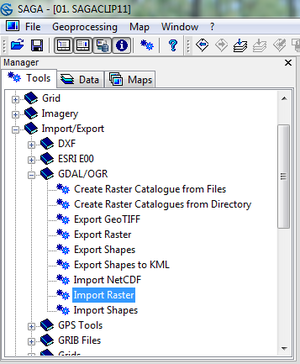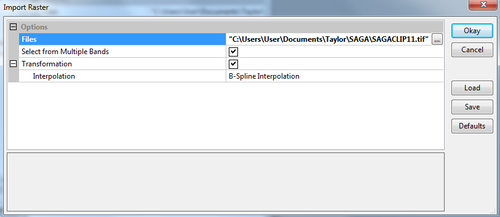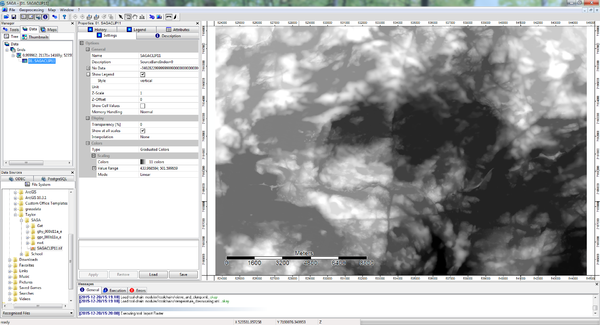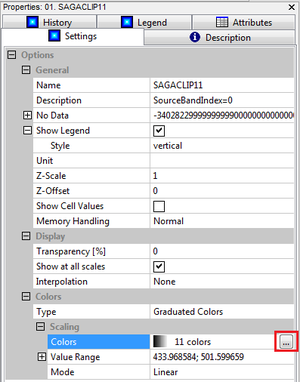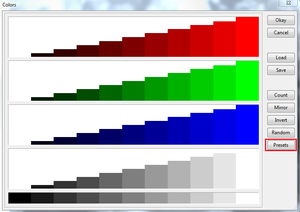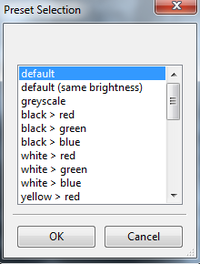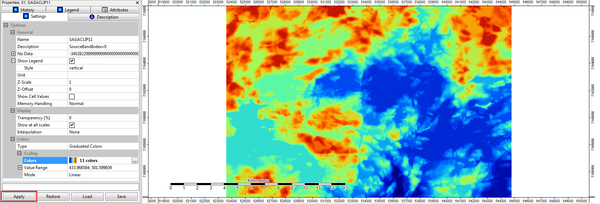Exploring a subset of SAGA's Terrain Analysis tools
Contents
Purpose
This tutorial focuses on the use of terrain analysis tools found in SAGA. Importing data into SAGA and visualizing the data will be described, and the terrain analysis, specifically plan curvature will be performed within SAGA`s basic terrain analysis toolset. The results of the tool will then be analyzed and explained.
This tutorial will cover the steps to extract plan view curvature values from elevation data within SAGA.
Introduction
The plan view curvature function found within the SAGA toolset is important for work in understanding variations in man-made and naturally occurring terrain. This tool can be used in fields such as road safety and maintenance, coastline monitoring, tracking mass wasting events, etc.
Plan curvature by definition is the curvature in a horizontal plane. Positive curvature values indicate a convex contour within a cell, and negative curvature values indicate a concave contour within the cell (http://www.et-st.com/et_surface/userguide/Raster/ETG_RasterCurvature.htm).
Software
SAGA is a free and open source program which can be downloaded here: http://www.saga-gis.org/en/index.html
It will run on Windows operating system, and within a virtual machine if one wanted to run it on another operating system.
Data
The data used in this tutorial is 1 m elevation data, any digital elevation model (DEM) will work in this tutorial. Similar data can be found online, on sites such as GeoGratis (http://geogratis.gc.ca/geogratis/en/search) and will be free and easily downloadable.
Tutorial
Importing data
To import your data into SAGA you must enter the Tools section and select GDAL/OGR > Import Raster
Choose your file, and select Okay
Data visualization
Right click on the data you have just imported and click "Add to Map", the data will now appear in SAGA's view window.
To better visualize the change in slope, change the colour symbol by clicking the colour scaling option:
Next click on the Presets button:
Here select the default option:
There are a wide variety of colour scale options here, feel free to explore your options.
Finally select "Apply" and "Save"
Analytical Hillshading
Basic Terrain Analysis
Plan Curvature
Results
Reference
SAGA software: http://www.saga-gis.org/en/index.html
GeoGratis: http://geogratis.gc.ca/geogratis/en/search
http://www.et-st.com/et_surface/userguide/Raster/ETG_RasterCurvature.htm