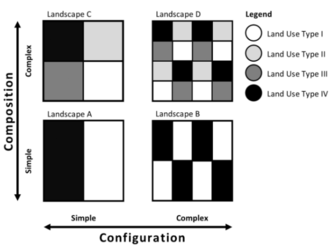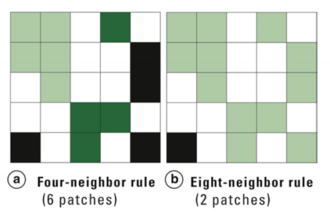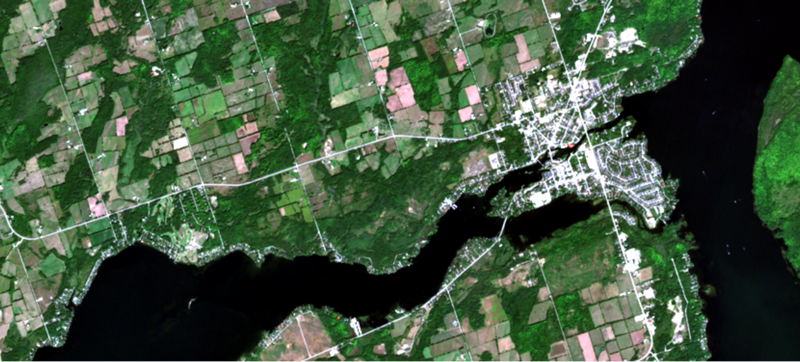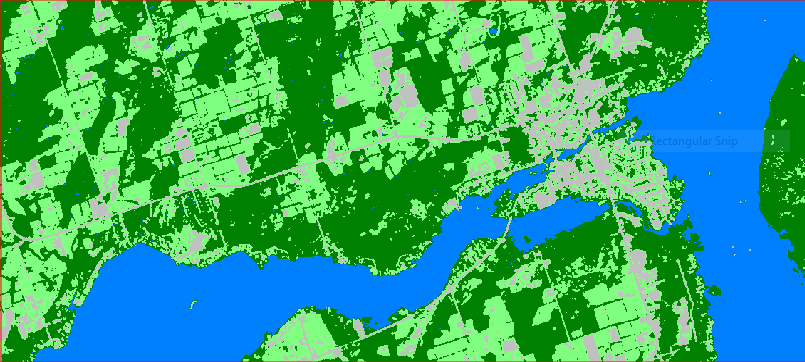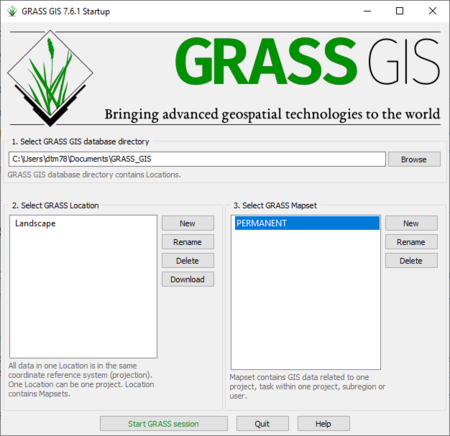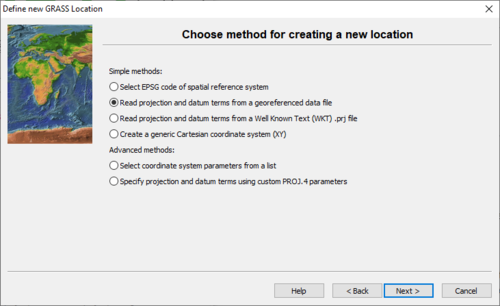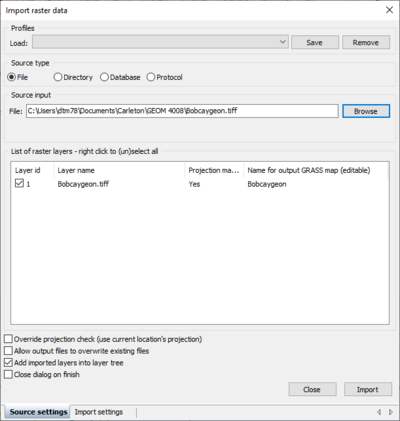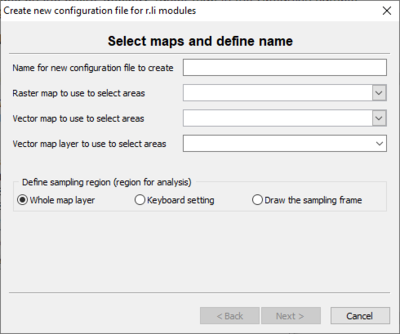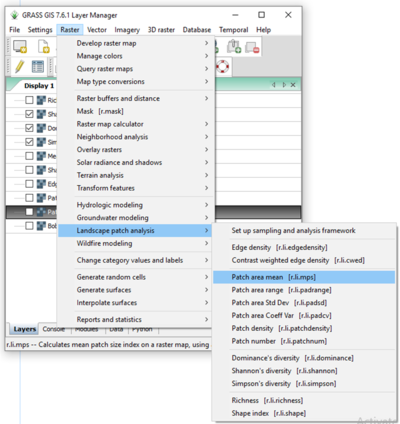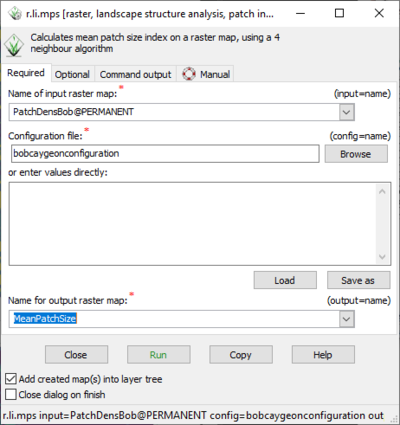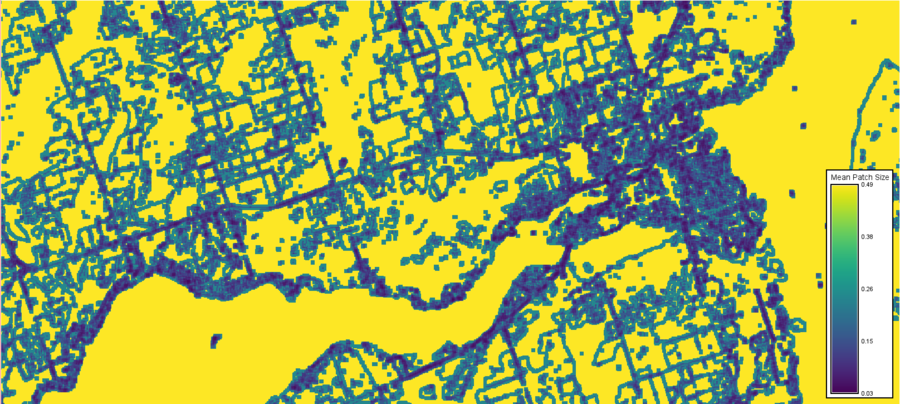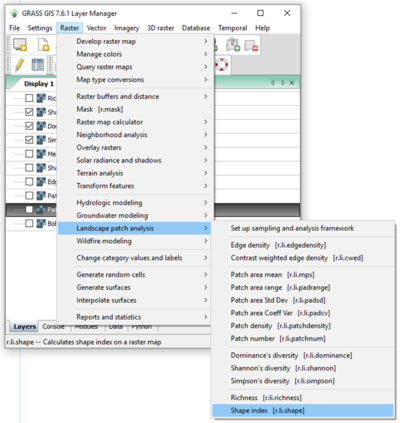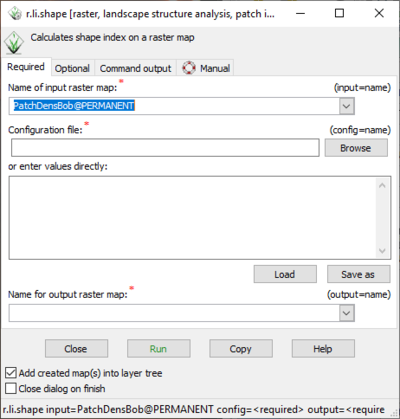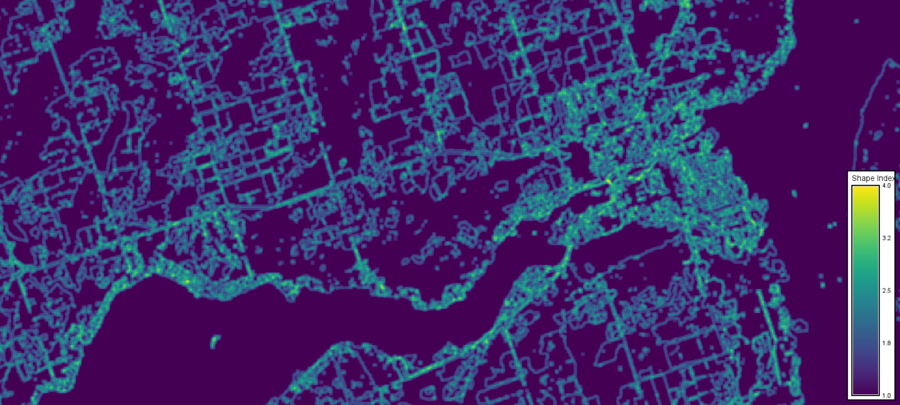Landscape Structure Analysis Using the Landscape Patch Analysis Toolset in GRASS GIS
Contents
Introduction to Landscape Patch Analysis
Landscape Ecology
Landscape ecology is the field of study concerned with determining spatial patterns and spatial pattern change regards of landscape structure. Landscape structure refers to the organization of the landscape in terms of its spatial heterogeneity. There are two aspects of spatial heterogeneity that we can examine through landscape structure analysis: composition and configuration. Composition refers to the different elements of a landscape. Configuration refers to the spatial arrangement of the elements, see Figure 1.
Based on these elements, spatial heterogeneity or homogeneity can be construed by examining quantitative information about the patches in the landscape structure.
Patches are areas of connected homogeneous land cover; they can be examined for spatial patterns and statistical measures which are telling of structure. The landscape can then be evaluated in terms of the impact of structure on ecosystems and ecological phenomenon. Patches can be defined using either the four-neighbor rule or the eight-neighbor rule, see Figure 2. The four-neighbor rule defines patches as areas that are connected by pixels in only the four orthogonal directions. This results in smaller patches but a greater number of patches overall. The eight-neighbor rule defines patches as areas that are connected by any of the eight pixels that surround a given pixel, resulting in larger continuous patches and fewer patches overall. This is one of the many decisions a researcher can make which may impact the results of a landscape structure study.
The value in examining the configuration and composition of landscapes is to have a greater understanding of the factors influencing ecosystem health in a statistically valid way, awareness of possible detriments to species, and the ability to examine patterns in a given landscape at varying degrees of complexity. Examining landscapes at varying grains and extents can have an impact on the results of a study. Grains that are too coarse to show smaller patches could result in misinterpretation of the landscape, or this may be done purposefully to reduce complexity. Deciding on extent can be difficult because ideally you would not want to artificially divide a landscape patch due to the placement of the boundary for the study as this produces false information about metrics such as mean patch size and edge density.
Methods in Landscape Structure Analysis
Landscape ecology methods in this tutorial will include several of the options provided in the landscape patch analysis tool set in GRASS GIS. This should provide a solid background for the steps involved in using tools from this kit and provide an introduction to landscape ecology metrics. Later on in this tutorial, the results of these metrics will be interpreted to explain the structure of the landscape and provide the reader with a sample of an elucidated landscape.
Mean Patch Size
Mean patch size is the average number of pixels the patches in the landscape contain. Most landscape metrics use patch size information or are affected by patch size. This is a very simplistic spatial attribute to examine in the landscape. This would be directly affected by the users choice of four- or eight-neighbor patch definition, and therefore affect many of the other metrics. The r.li package uses a four-neighbor algorithm for this metric.
Patch Number
Simply the number of patches defined in your landscape. This will be directly impacted by the patch rule that is chosen. The r.li package uses a four-neighbor algorithm for this metric.
Patch Density
This is the number of patches, continuous areas of homogeneous land cover, per unit of area in the landscape. This would change depending on whether the four-neighbor or eight-neighbor rule was used. The r.li package uses a four-neighbor algorithm for this metric.
Edge Density
Edge density can be calculated for all patches or for a particular patch type. It is the length of edge per area of the patch. The r.li package uses a four-neighbor algorithm for this metric.
Shannon Diversity, Simpson's Diversity, and Dominance's Diversity
Diversity indicies are used to assess the number of types of something within a dataset. In this case we're assessing diversity in the structure of the landscape.
Shape Index
This metric is method of quantifying the complexity of the patch shape. The more complex the shape, the higher the index.
A Note About Executing Commands in GRASS GIS
All commands in GRASS can either be executed by navigating through the menus and opening GUIs or by typing into the command shell. This tutorial will walk the user through the steps using the GUIs because this suits individuals of all skill levels, including those who are not comfortable with coding.
If you wish to execute commands in the command shell, the commands for each step appear in brackets beside the function as you navigate though the menus.
Data for Tutorial
Please download a satellite image over a small area of interest, selecting an area with simple land cover types which are easily separable, such as water, forest, and exposed soil.
Free satellite imagery can be acquired from site such as:
- Landviewer (https://eos.com/landviewer/?lat=43.6591&lng=-79.4626&z=11)
- The USGS Earth Explorer (https://earthexplorer.usgs.gov/)
- The Sentinel Hub (http://apps.sentinel-hub.com/eo-browser/)
The satellite image file used in this tutorial was downloaded from Landviewer, it is a Sentinel 2A image over Bobcaygeon, Ontario.
Landscape structure analysis is performed on classified data, so please run an unsupervised classification on your selected image (outside the scope of this tutorial, but see Landscape Change Assessment using Unsupervised Image Classification in GRASS GIS by Lindsay Trottier). Maximum number of classes should be 3 or 4 to keep the landscape analysis simple. Note also that depending on your chosen location, it may be relatively easy to find a pre-existing land cover map for your area, and if the number of classes is too high, you can always merge similar classes (outside of the scope of this tutorial).
See Figure 3 for the original Sentinel 2 image, and Figure 4 for the classified image.
Tutorial Methods
The methods for mean patch size and shape index metrics will be shown in detail with examples of output rasters. The other metrics will have brief descriptions of the instructions as the process is extremely similar in all cases.
Starting up GRASS GIS and Setting up the Database
Launch GRASS GIS 7.6.1 from your desktop.
If you are starting GRASS GIS for the first time on your computer you may see a notice appear addressing this. Select "OK" when you have read it.
GRASS requires that a database be created where files can be stored in a GRASS-specific hierarchy formats. The GRASS GIS 7.6.1 Startup window prompts you to set up a database directory. See Figure 4.
Figure 5. Startup window for GRASS GIS 7.6.1.
In the first section, create and browse to a folder called "GRASS_GIS".
In the second section, create a new location by selecting "New" and name the location "Landscape". Select "Next".
The data in this location will all use the same spatial reference system; which you specify in the this window. Choose the option "Read projection and datum terms from a georeferenced data file", see Figure 5.
Figure 6. Select the method of determining the spatial reference system in this window.
Select "Next" and in this window navigate to the location where the classified image you created is saved. Select the image file. Select "Next", then "Finish". Select "Yes" when prompted as to whether the selected layer should be imported into the database. If this does not work, and the file is not automatically imported, a method of manually importing the image will be executed in the next section.
In the GRASS GIS 7.6.1 Startup window, single-click the "Landscape" location and single-click on "PERMANENT" in the third section.
Select "Start GRASS session".
Importing the Classified Image
If the classified image is not properly imported in the opening screen, navigate through the following menus to open the GUI for raster import.
File > Import raster data > Simplified raster import with reprojection [r.import]
The GUI will open. Select the classified image you created.
Creating a New Configuration File
The landscape patch analysis modules require a configuration file to select the parameters for the tools. The same configuration file will be used for all analysis in this tutorial.
Navigate to the landscape toolkit set up through the following menus:
Raster > Landscape patch analysis > Set up sampling and analysis framework
In the GRASS GIS Setup for r.li.modules window select "Create". See Figure 8.
- Enter a name for your new configuration file. Ex. "BobcaygeonConfig"
- Select your classified image file as the "Raster map to use to select areas".
- When asked to define the sampling region, leave "Whole map layer" selected and click "Next".
- In the "Insert sampling areas" window, select "Moving window" using the radio buttons. Click "Next".
- When asked to choose a method, select "Use keyboard to enter sampling area". Click "Next".
- Select "Rectangle" and use 5 for both the height and width of the moving windows. Click "Next".
- Review the information and click "Finish". Click "Yes" when prompted about whether the new configuration file should be created.
Mean Patch Size
For each method in the r.li toolset the same configuration file can be used. Navigate to the tool by:
Raster > Landscape patch analysis > Patch area mean [r.li.mps]
Figure 9. Menu path to navigate to mean patch size in r.li toolset.
In the GUI, select the classified raster as the input. Select the configuration file you created as the config file. Select a name for the output raster.
Figure 10. Mean patch size GUI.
Click "Run". A raster will be created, and will appear in the Layer Manager.
To visualize the information with a legend, turn on the layer in Layer Manager. In the map display select:
Add map elements > Add raster legend
Navigate through the tabs in the legend GUI to change the data the legend represents, the title of the legend, font style and size.
Patch Number
Follow these menus to the tool:
Raster > Landscape patch analysis > Patch number [r.li.patchnum]
In the GUI, select the classified raster as the input. Select the configuration file you created as the config file. Select a name for the output raster.
Patch Density
Follow these menus to the tool:
Raster > Landscape patch analysis > Patch density [r.li.patchdensity]
In the GUI, select the classified raster as the input. Select the configuration file you created as the config file. Select a name for the output raster.
Edge Density
Follow these menus to the tool:
Raster > Landscape patch analysis > Edge density [r.li.edgedensity]
In the GUI, select the classified raster as the input. Select the configuration file you created as the config file. Select a name for the output raster.
Shannon Diversity
Follow these menus to the tool:
Raster > Landscape patch analysis > Shannon's diversity [r.li.shannon]
In the GUI, select the classified raster as the input. Select the configuration file you created as the config file. Select a name for the output raster.
Simpson's Diversity
Follow these menus to the tool:
Raster > Landscape patch analysis > Simpson's diversity [r.li.simpson]
In the GUI, select the classified raster as the input. Select the configuration file you created as the config file. Select a name for the output raster.
Dominance's Diversity
Follow these menus to the tool:
Raster > Landscape patch analysis > Dominance's diversity [r.li.dominance]
In the GUI, select the classified raster as the input. Select the configuration file you created as the config file. Select a name for the output raster.
Shape Index
Navigate to the tool by:
Raster > Landscape patch analysis > Shape index [r.li.shape]
Figure 12. Shape index via menus.
In the GUI, select the classified raster as the input. Select the configuration file you created as the config file. Select a name for the output raster.
Figure 13. Shape index GUI.
Click "Run". A raster will be created, and will appear in the Layer Manager.
To visualize the information with a legend, turn on the layer in Layer Manager. In the map display select:
Add map elements > Add raster legend
Navigate through the tabs in the legend GUI to change the data the legend represents, the title of the legend, font style and size.
Conclusions
This tutorial outlines the methods involved in making use of the landscape patch analysis toolset in GRASS GIS. All metrics can be executed similarly once the initial steps have been completed.
This process is fairly quick and simple and would be beneficial to individuals looking to interpret landscape structure through these common landscape metrics.
References
Geomatics and Landscape Ecology Research Laboratory. 2016. What is Landscape Ecology? . Retrieved from https://www.glel.carleton.ca/RESEARCH/landsecol.php#Landscape Ecology.
Gehrke, S. R., and K. J. Clifton. 2017. An activity-related land use mix construct and its connection to pedestrian travel. Environ. Plan. B Urban Anal. City Sci. 46: 9–26.
GRASS Development Team. r.li. GRASS GIS 7.6.2dev Reference Manual. Retrieved from https://grass.osgeo.org/grass76/manuals/r.li.html.
Turner, M. G., and R. H. Gardner. 2015. Landscape ecology in theory and practice: Pattern and process, 2nd ed. Springer New York.
University of Massachusetts. Landscape Metrics. Retrieved from http://www.umass.edu/landeco/research/fragstats/documents/Conceptual%20Background/Landscape%20Metrics/Landscape%20Metrics.htm